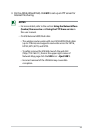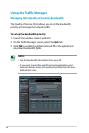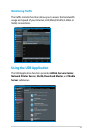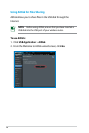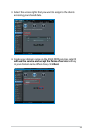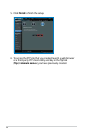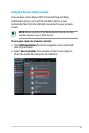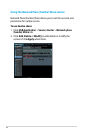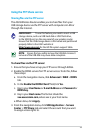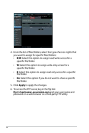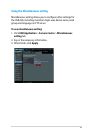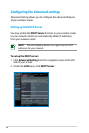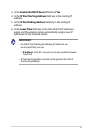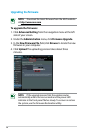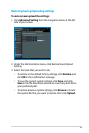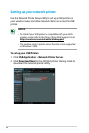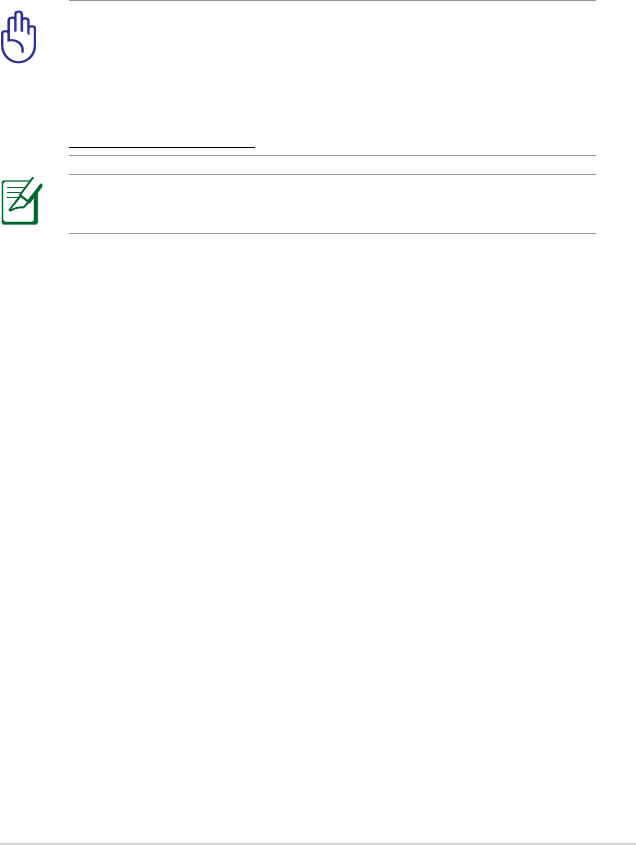
33
Using the FTP Share service
Sharing files via the FTP server
The ASUS Wireless Router enables you to share files from your
USB storage device via the FTP server with computers in LAN or
through the Internet.
IMPORTANT! To use this feature, you need to insert a USB
storage device, such as a USB hard disk or USB flash drive,
to the USB2.0 port on the rear panel of your wireless router.
Ensure that the USB storage device is formatted and partitioned
properly. Refer to the ASUS website at
http://www.asus com for the HD file system support table.
NOTE: Ensure that you safely remove the USB disk. Incorrect
removal of the USB disk may cause data corruption.
To share files via the FTP server:
1. Ensure that you have set up your FTP server through AiDisk.
2. Enable the DDNS service for FTP server access. To do this, follow
these steps:
a. From the navigation menu, click
Advanced > WAN > DDNS
tab.
b. In the
Enable the DDNS Client? field, tick Yes.
c. Key in your
User Name or E-mail Address and Password or
DDNS key.
d. Key in your
Host name. The format should be
xxx.asuscomm.com, where xxx is your host name.
e. When done, click
Apply.
3. From the navigation menu, click
USB Application > Servers
Center > FTP Share tab and select the account that you want
to assign access rights to.