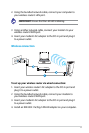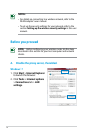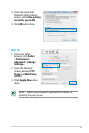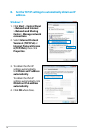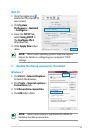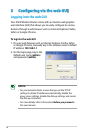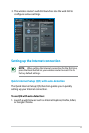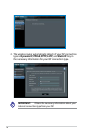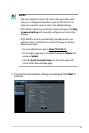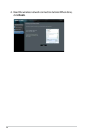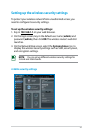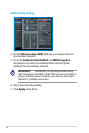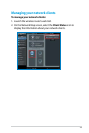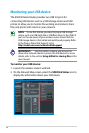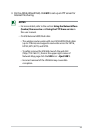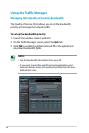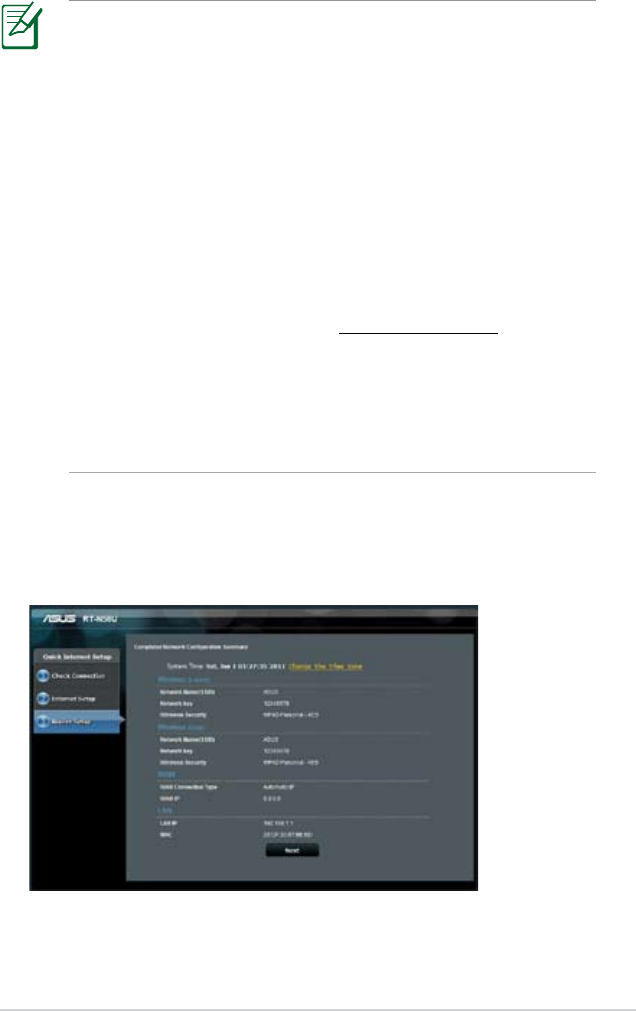
19
NOTES:
• The auto-detection of your ISP connection type takes place
when you configure the wireless router for the first time or
when your wireless router is reset to its default settings.
• If QIS failed to detect your Internet connection type, click
Skip
to manual setting and manually configure your connection
settings.
• If QIS failed to launch automatically, manually launch your
wireless router's web GUI to access the QIS page. To do this,
follow these steps:
• On your web browser, key in
http://192.168.1.1
• On the login page, key in the default username admin and
password
admin.
• Click the
Quick Internet Setup icon from the upper left
corner of the Network Map page.
3. Your Internet and wireless settings are displayed. Click Next to
continue.