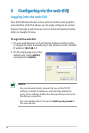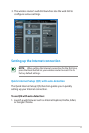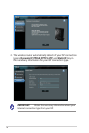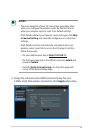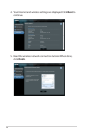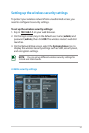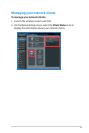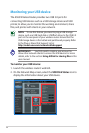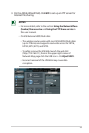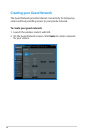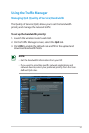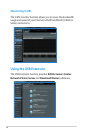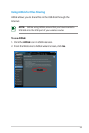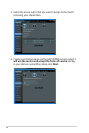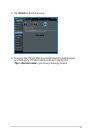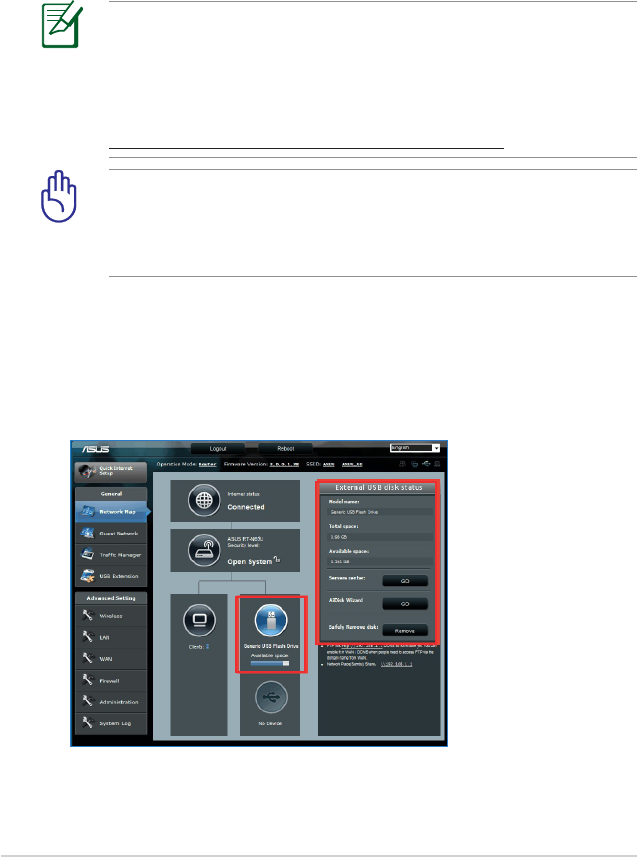
24
NOTE: To use this feature, you need to plug a USB storage
device, such as a USB hard disk or USB flash drive, to the USB 3.0
port on the rear panel of your wireless router. Ensure that the
USB storage device is formatted and partitioned properly. Refer
to the Plug-n-Share Disk Support List at
http://event.asus.com/networks/disksupport
IMPORTANT! You first need to create a user account to
allow other network clients to access the USB device. For more
details, refer to the section Using AiDisk for sharing files in this
user manual.
To monitor your USB device:
1. Launch the wireless router’s web GUI.
2. On the Network Map screen, select the USB Disk Status icon to
display the information about your USB device.
Monitoring your USB device
The ASUS Wireless Router provides two USB 3.0 ports for
connecting USB devices such as a USB storage device and USB
printer, to allow you to monitor the working environment, share
files, and printer with clients in your network.