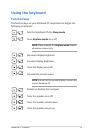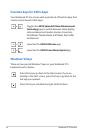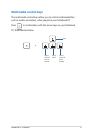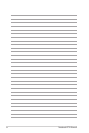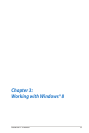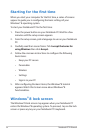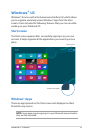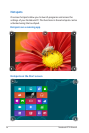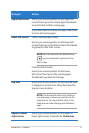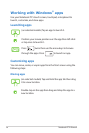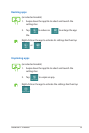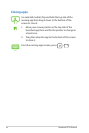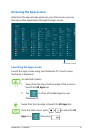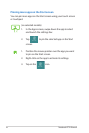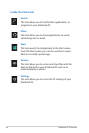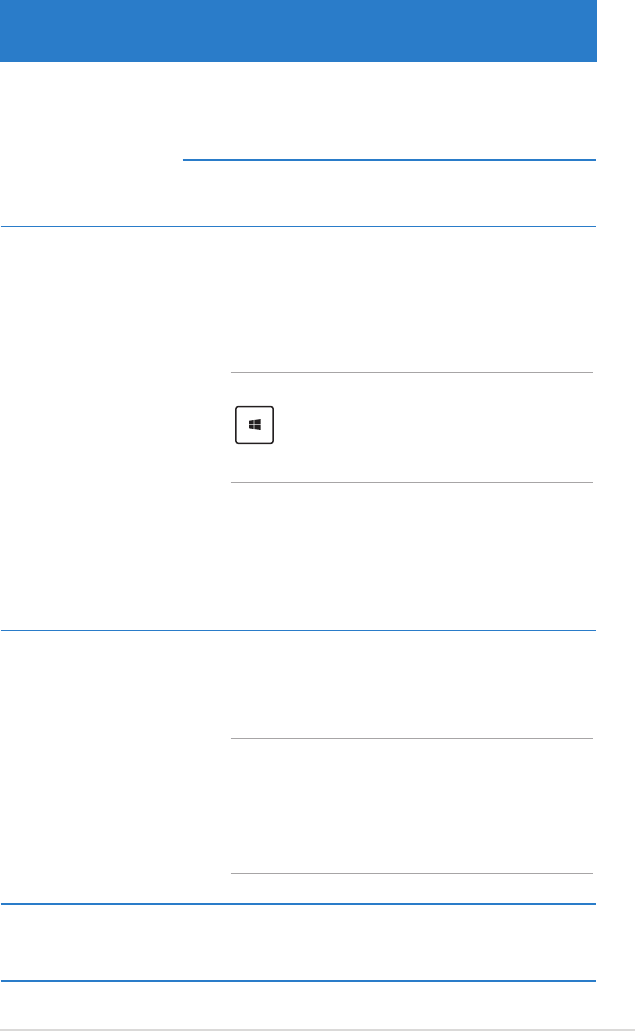
Notebook PC E-Manual
37
Hotspot Action
upper left corner Hover your mouse pointer on the upper left
corner then tap on the recent app’s thumbnail
to revert back to that running app.
If you launched more than one app, slide down
to show all running apps.
lower left corner From a running app screen:
Hover your mouse pointer on the lower left
corner then tap on the Start screen’s thumbnail
to go back to the Start screen.
NOTE: You can also press the Windows key
on your keyboard to go back to the
Start screen.
From the Start screen:
Hover your mouse pointer on the lower
left corner then tap on the running app’s
thumbnail to go back to that app.
top side Hover your mouse pointer on the top side until
it changes to a hand icon. Drag then drop the
app to a new location.
NOTE: This hotspot function only works on
a running app or when you want to use the
Snap feature. For more details, refer to the
Snap feature under Working with Windows®
apps.
upper or lower
right corner
Hover your mouse pointer on the upper or
lower right corner to launch the Charm bar.