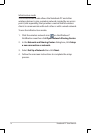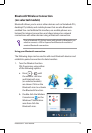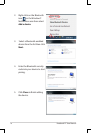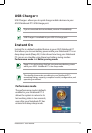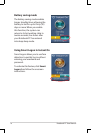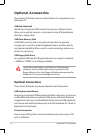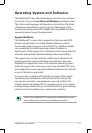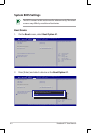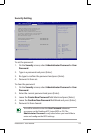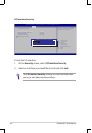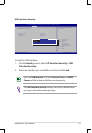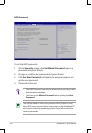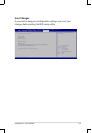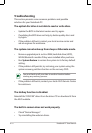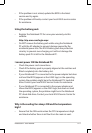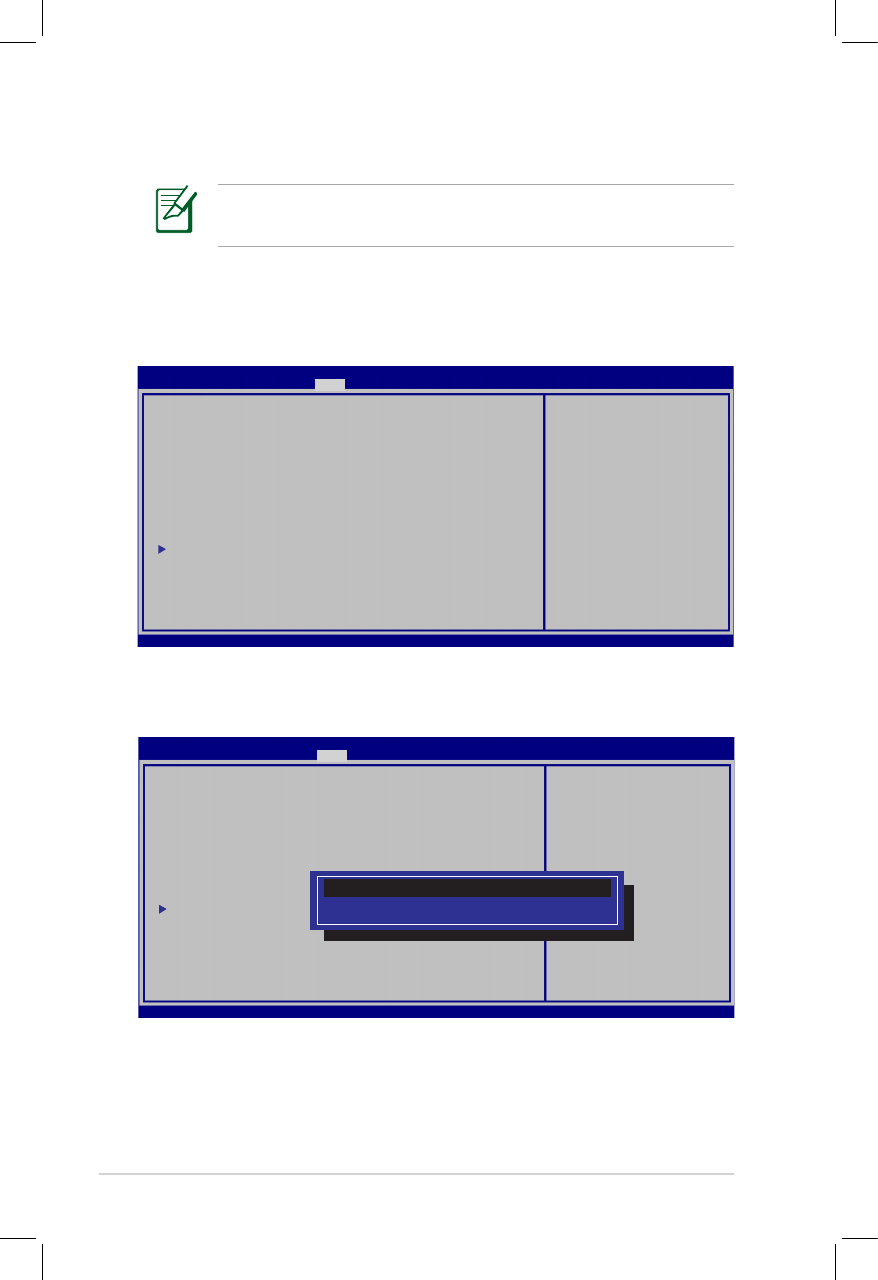
A-4
Notebook PC User Manual
System BIOS Settings
Boot Device
1. On the Boot screen, select Boot Option #1.
→←
: Select Screen
↑↓
: Select Item
Enter : Select
+/— : Change Opt.
F1 : General Help
F9 : Optimized Defaults
F10 : Save
ESC : Exit
Version 2.14.1219. Copyright (C) 2011 American Megatrends, Inc.
Aptio Setup Utility - Copyright (C) 2011 American Megatrends, Inc.
Main Advanced ChipsetMain Advanced Chipset Boot Security Save & Exit
Boot Configuration
UEFI Boot [Disabled]
PXE ROM [Disabled]
Boot Option Priorities
Boot Option #1 [Windows Boot Manag...]
Boot Option #2 [P2: MATSHITADVD-RA...]
CD/DVD ROM Drive BBS Priorities
Add New Boot Option
Delete Boot Option
Sets the system boot order
2. Press [Enter] and select a device as the Boot Option #1.
Version 2.14.1219. Copyright (C) 2011 American Megatrends, Inc.
Aptio Setup Utility - Copyright (C) 2011 American Megatrends, Inc.
Main Advanced ChipsetMain Advanced Chipset Boot Security Save & Exit
Boot Configuration
UEFI Boot [Disabled]
PXE ROM [Disabled]
Boot Option Priorities
Boot Option #1 [P0: Hitachi HTS545...]
Boot Option #2 [P2: MATSHITADVD-RA...]
CD/DVD ROM Drive BBS Priorities
Add New Boot Option
Delete Boot Option
Sets the system boot order
Boot Option #1
The BIOS screens in this section are for reference only. The actual
screens may differ by models and territories.
→←
: Select Screen
↑↓
: Select Item
Enter : Select
+/— : Change Opt.
F1 : General Help
F9 : Optimized Defaults
F10 : Save
ESC : Exit
Windows Boot Manager (PO: Hitachi HTS727575A9E364)
P2: MATSHITADVD-RAM UJ8C2 S
Disabled