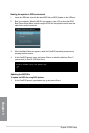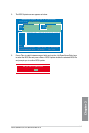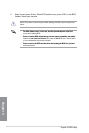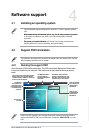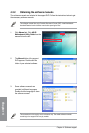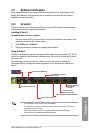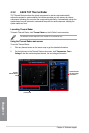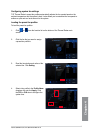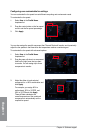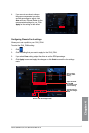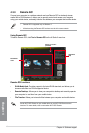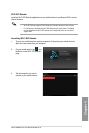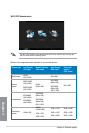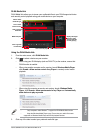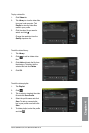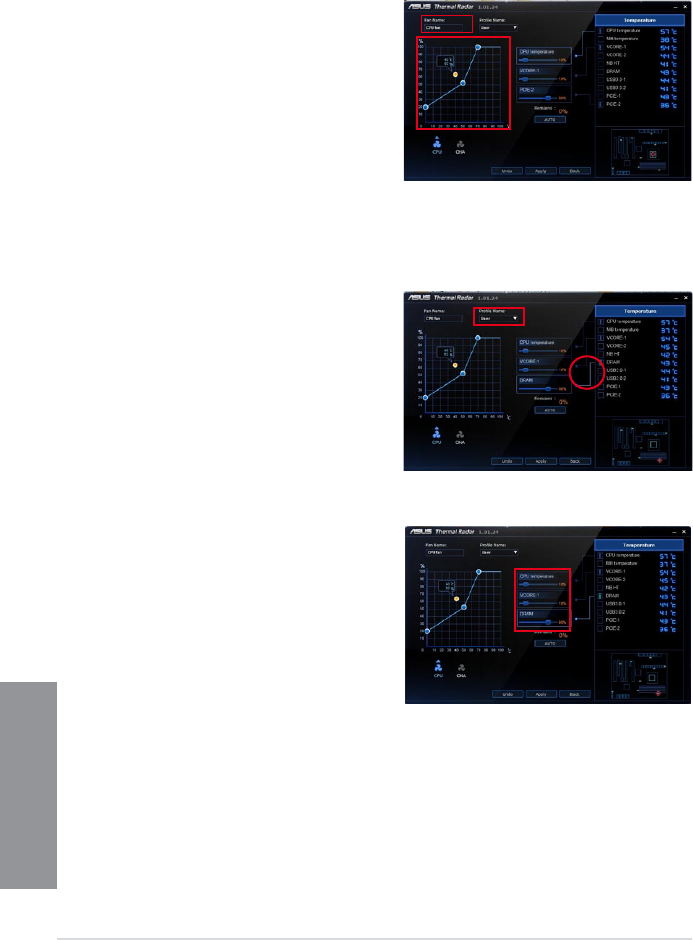
4-6
Chapter 4: Software support
Chapter 4
You can also assign the specic component that Thermal Radar will monitor and dynamically
adjust the fan speeds in real-time when the temperature reaches a certain degree.
To customize the fan speed with advanced options:
1. Select User in the Prole Name
dropdown list.
2. Drag the paper clip icon to a component
listed on the right pane that you want
to monitor. You can assign up to three
components to monitor.
Conguring user-customizable fan settings
You can customize the fan speed to meet different computing and environment needs.
To customize the fan speed:
1. Select User in the Prole Name
dropdown list.
2. Drag the control points on the fan speed
curve to set the fan speed percentage.
3. Click Apply.
3. Adjust the slider of each selected
component for a 100% combination and
click Apply.
For example, you assign 60% to
motherboard, 20% to VCORE, and
20% to VCCSA and click Apply,
Thermal Radar calculates the
overall temperature of the monitored
components to automatically set the
required fan speed.