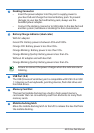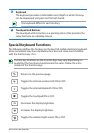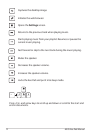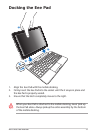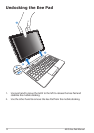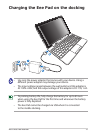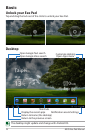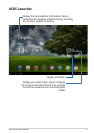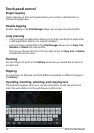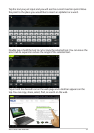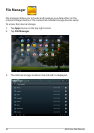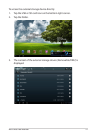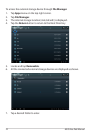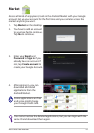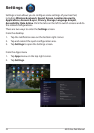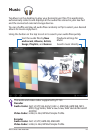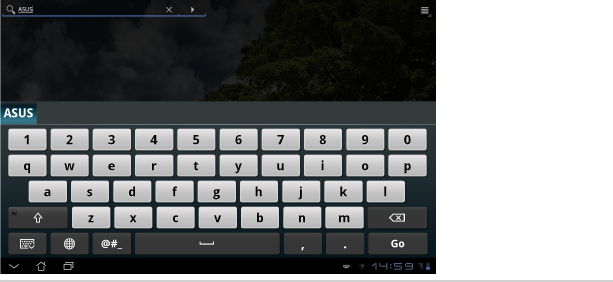
ASUS Eee Pad Manual
18
Touch panel control
Single tapping
Single-tapping on the touch panel allows you to select a desired item or
activate an application.
Double tapping
Double-tapping in the File Manager allows you to open the selected le.
Long pressing
• Long-pressing an application allows you to drag and drop the application
or the application shortcut to another desktop.
• Long-pressing a desired le in the File Manager allows you to Copy, Cut,
Rename or Delete the selected le.
You can use the pencil tool on the top right corner to Copy, Cut, or Delete
multiple les at one time.
Pinching
Use two ngers to pinch in the Gallery whenever you would like to zoom in
or zoom out.
Flipping
Use one nger to ip back and forth dierent desktops or dierent images in
the Gallery.
Inputting, inserting, selecting, and copying text
The keyboard appears when you use word processor to edit documents or
enter the web address on the web browser address bar.