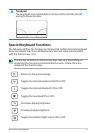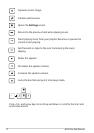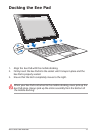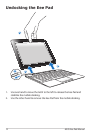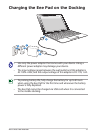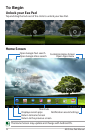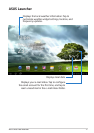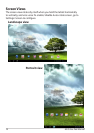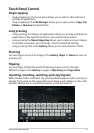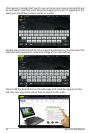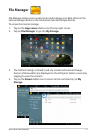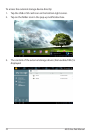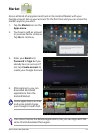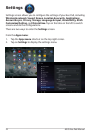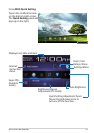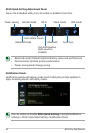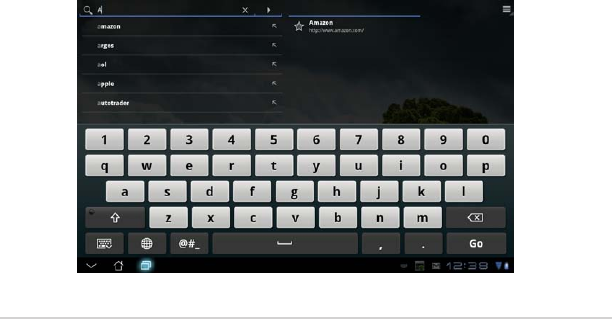
ASUS Eee Pad Manual
19
Touch Panel Control
Single tapping
• Single-tappingonthetouchpanelallowsyoutoselectadesireditemor
activate an application.
• Single-tappingintheFile Manager allows you to open, select, Copy, Cut,
Delete, or Rename the desired les.
Long pressing
• Long-pressing,orholding,anapplicationallowsyoutodraganddropthe
application or the application shortcut to another Home Screen.
• Long-pressingtheRecent Apps Key allows you to capture screen images.
(To enable Screenshot, go to Settings> ASUS Customized Setting)
• Long-pressingaleintheGallery allows you to enter selection mode.
Pinching
Use two ngers to pinch an image in the Gallery, Maps, or Places to zoom in
or zoom out.
Flipping
Use one nger to ip back and forth between home screens, through
dierent images in the Gallery or pages in MyLibrary and SuperNote.
Inputting, inserting, selecting, and copying text
When the Eee Pad is undocked, the panel keyboard appears when you tap on
Google Text Search on the upper left corner. Enter a web address on the web
browser address bar or use word processor to edit documents.