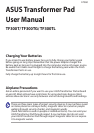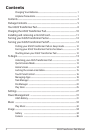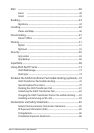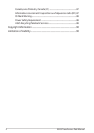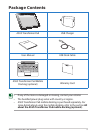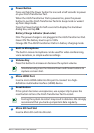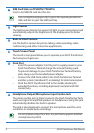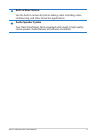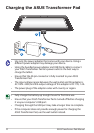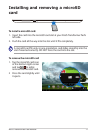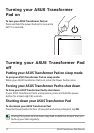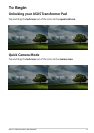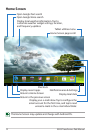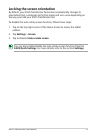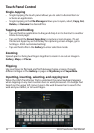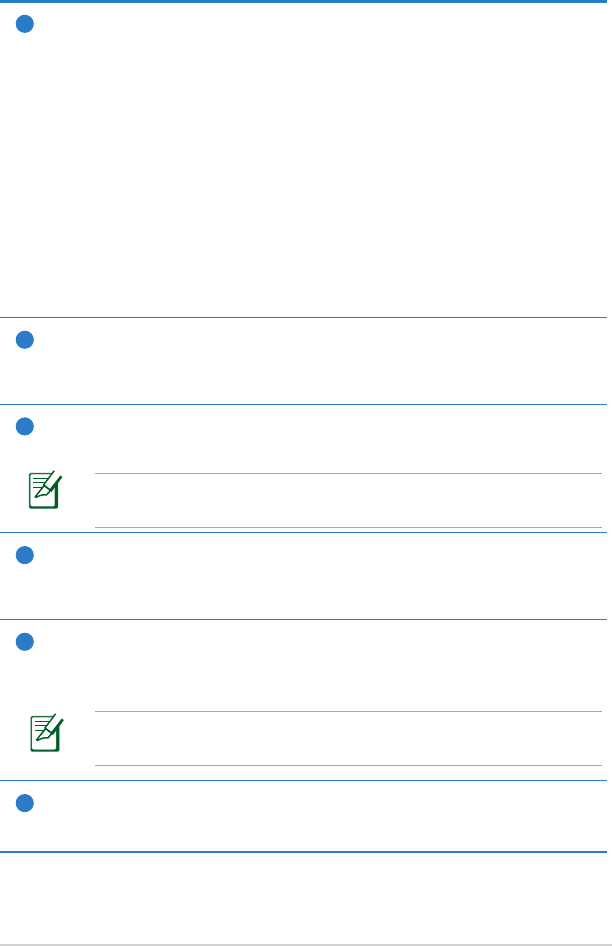
ASUS Transformer Pad Manual
7
1
Power Button
Press and hold the Power button for one and a half seconds to power
on your ASUS Transformer Pad.
When the ASUS Transformer Pad is powered on, press the power
button to put the ASUS Transformer Pad into sleep mode or wake it
up from sleep mode.
Press the Power button for half a second to display the shutdown
dialog box, and tap OK.
Battery Charge Indicator (dual-color)
Dim: The power charger is not plugged in the ASUS Transformer Pad.
Green ON: The battery level is up to 100%
Orange ON: The ASUS Transformer Pad is in battery charging mode.
2
Built-in Microphone
The built-in mono microphone can be used for video conferencing,
voice narrations, or simple audio recordings.
3
Volume Key
Press this button to increase or decrease the system volume.
Simultaneously press the Volume Down and Power buttons to
capture a screen shot.
4
Micro HDMI Port
Insert a micro HDMI cable into this port to connect to a high-
denition multimedia interface (HDMI) device.
5
Reset Button
If the system becomes unresponsive, use a paper clip to press the
reset button to force the ASUS Transformer Pad to restart.
Forcing the system to restart may result in data loss. We strongly
recommend that you back up important data regularly.
6
Micro SD Card Slot
Insert a Micro SD card into this slot.