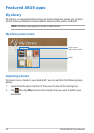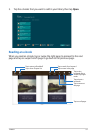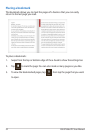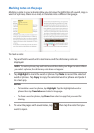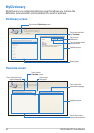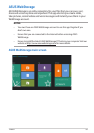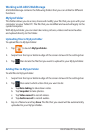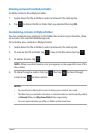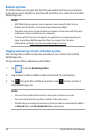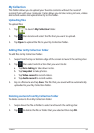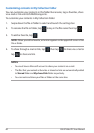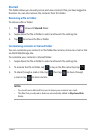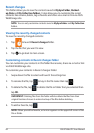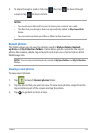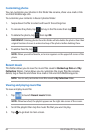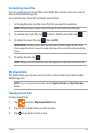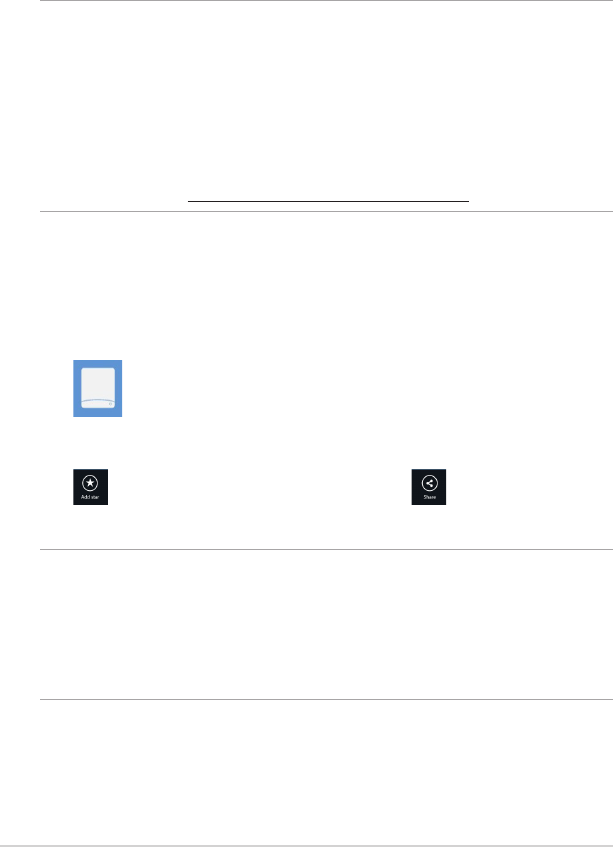
ASUS Tablet PC User Manual
58
Tagging and sharing contents in Backed-up Data
You can tag a le or folder as favorites and share it via e-mail or link via ASUS
WebStorage site.
To tag and share les in Backed-up data folder:
1. Tap to launch Backed-up Data.
2. Swipe down the le or folder to select and launch the settings bar.
3. Tap to tag the le or folder as favorite or tap to share via link in
ASUS WebStorage site.
NOTES:
• You must have a Microsoft account to share your contents via e-mail.
• You can mark and share your les or folders at the same time.
• The les that you marked as favorites or shared as links are automatically added
to Starred folder and My shared link folder respectively.
Backed-up Data
This folder allows you to open the les that you backed up from your computer.
It also allows you to tag les as favorites and share les via e-mail or link via ASUS
WebStorage site.
NOTES:
• ASUS WebStorage registers your computer’s name and will reect to your
Backed-up Data folder as the name of your backed-up folder.
• The paths and names of your backed-up contents are the same with the paths
and names of your contents in your computer.
• To back up les from more computers or upgrade your storage capacity, you
have to purchase WebStorage plans from our support site. For more
information, visit https://service.asuswebstorage.com/store.