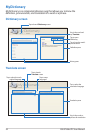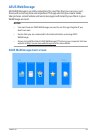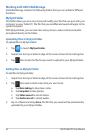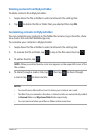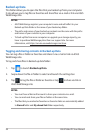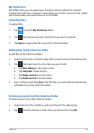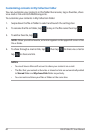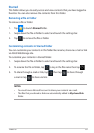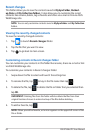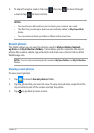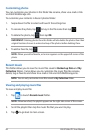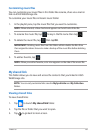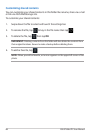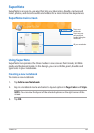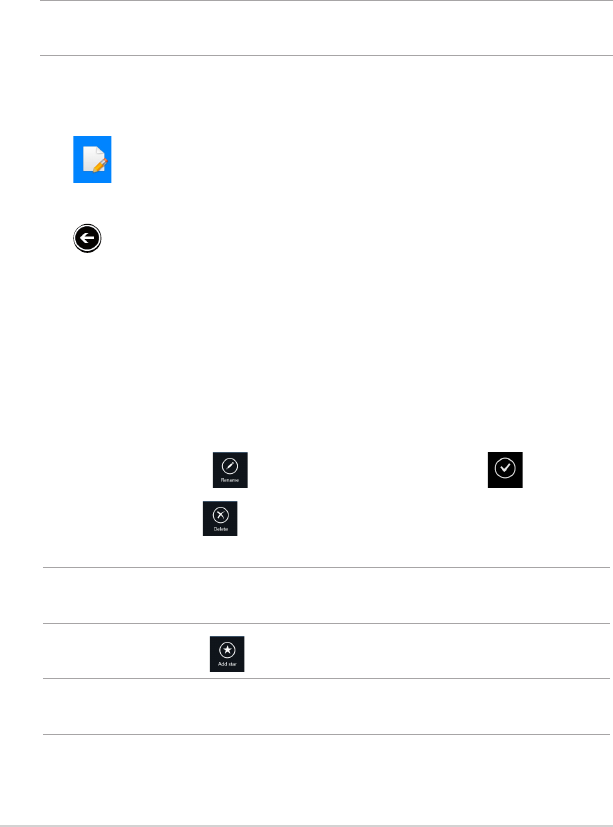
ASUS Tablet PC User Manual
62
Recent changes
This folder allows you to view the contents saved in MySyncFolder, Backed-
up Data and My Collection folders. It also allows you to customize the recent
contents like rename, delete, tag as favorite and share via e-mail or link via ASUS
WebStorage site.
NOTE: You can only customize contents saved in MySyncFolder and My Collection
folders.
Viewing the recently-changed contents
To view the recently changed contents:
1. Tap to launch Recent changes folder.
2. Tap the le that you want to view.
3. Tap to go back to main screen.
Customizing contents in Recent changes folder
You can customize your contents in this folder like rename, share via e-mail or link
via ASUS WebStorage site.
To customize your contents in Recent changes folder:
1. Swipe down the le to select and launch the settings bar.
2. To rename the le, tap to key in the le name then tap .
3. To delete the le, tap to delete the le or folder that you selected then
tap OK.
IMPORTANT! Deleting les from this folder will also delete the les from their
original locations. Ensure to make a backup of the les before deleting.
4. To add as favorite, tap .
NOTE: When you add as favorite, a star icon appears on the upper left corner of the
le or folder.