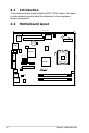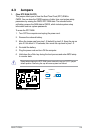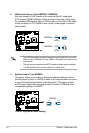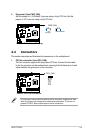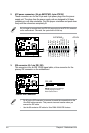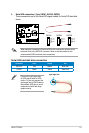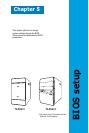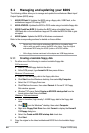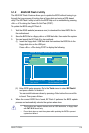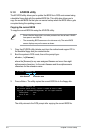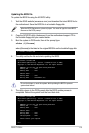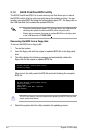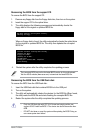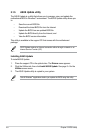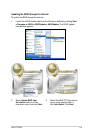5-2 Chapter 5: BIOS setup5-2
5.1 Managing and updating your BIOS
The following utilities allow you to manage and update the motherboard Basic Input/
Output System (BIOS) setup.
1. ASUS EZ Flash 2:
Updates the BIOS using a oppy disk, USB Flash, or the
motherboard support CD during POST.
2. ASUS AFUDOS:
Updates the BIOS in DOS mode using a bootable oppy disk.
3. ASUS CrashFree BIOS 3:
Updates the BIOS using a bootable oppy disk,
USB ash disk or the motherboard support CD when the BIOS le fails or gets
corrupted.
4. ASUS Update:
Updates the BIOS in Windows
®
environment.
Refer to the corresponding sections for details on these utilities.
• Save a copy of the original motherboard BIOS le to a bootable oppy
disk in case you need to restore the BIOS in the future. Copy the original
motherboard BIOS using the ASUS Update or AFUDOS utilities.
• All the oppy devices mentioned in this chapter are USB oppy devices.
5.1.1 Creatingabootableoppydisk
1. Do either one of the following to create a bootable oppy disk.
DOS environment
a. Insert a 1.44MB oppy disk into the drive.
b. At the DOS prompt, type format A:/S
then press <Enter>.
Windows
®
XP environment
a. Insert a 1.44 MB oppy disk to the oppy disk drive.
b. Click
Start from the Windows
®
desktop, then select My Computer.
c. Select the 3 1/2 Floppy Drive icon.
d. Click
File from the menu, then select Format. A Format 3 1/2 Floppy
Disk window appears.
e. Windows
®
XP users: Select Create an MS-DOS startup disk from the
format options eld, then click Start.
Windows
®
Vista environment
a. Insert a formatted, high density 1.44 MB oppy disk to the oppy disk
drive.
b. Click
from the Windows
®
desktop, then select Computer.
c. Right-click Floppy Disk Drive
then click Format to display the Format 3
1/2 Floppy dialog box .
d. Select the Create an MS-DOS startup disk
check box.
e. Click
Start.
2. Copy the original or the latest motherboard BIOS le to the bootable oppy
disk.