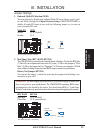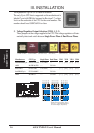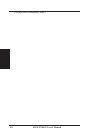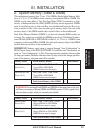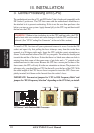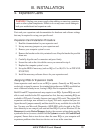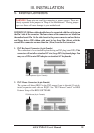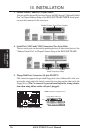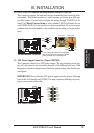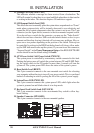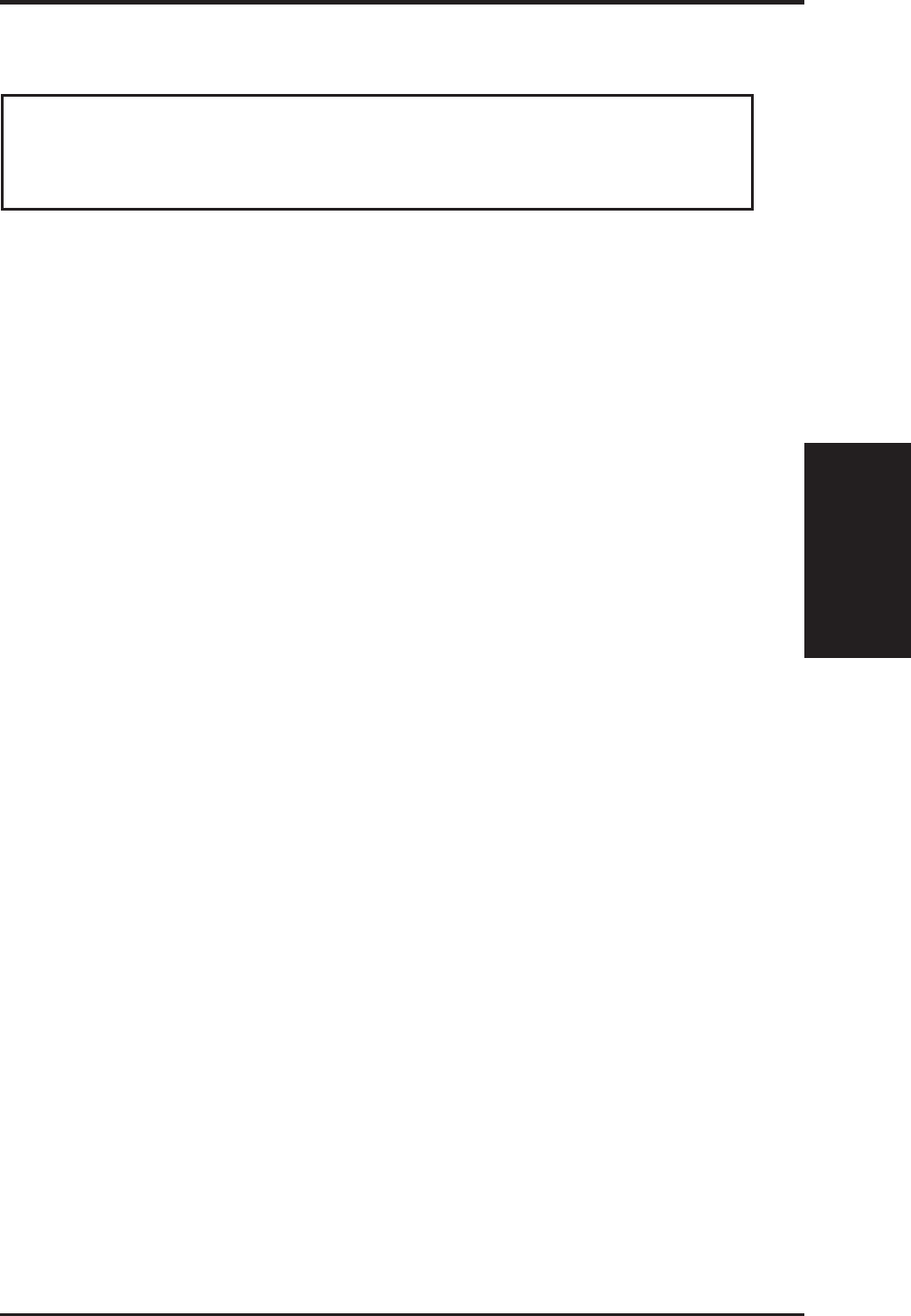
ASUS TXP4-X User’s Manual 23
III. INSTALLATION
(Expansion Cards)
III. INSTALLATION
4. Expansion Cards
First read your expansion card documentation for hardware and software settings
that may be required to set up your specific card.
Expansion Card Installation Procedure
1. Read the documentation for your expansion card.
2. Set any necessary jumpers on your expansion card.
3. Remove your computer system’s cover.
4. Remove the bracket on the slot you intend to use. Keep the bracket for possible
future use.
5. Carefully align the card’s connectors and press firmly.
6. Secure the card on the slot with the screw you removed in step 4.
7. Replace the computer system’s cover.
8. Set up the BIOS if necessary (such as IRQ xx Used By ISA: Yes in PNP AND
PCI SETUP)
9. Install the necessary software drivers for your expansion card.
Assigning IRQs for Expansion Cards
Some expansion cards need to use an IRQ to operate. Generally an IRQ must be
exclusively assigned to one use. In a standard design there are 16 IRQs available but
most of them are already in use, leaving 6 IRQs free for expansion cards.
Both ISA and PCI expansion cards may require to use IRQs. System IRQs are avail-
able to cards installed in the ISA expansion bus first, then any remaining IRQs are
available to PCI cards. Currently, there are two types of ISA cards. The original ISA
expansion card design, now referred to as legacy ISA cards, requires that you con-
figure the card’s jumpers manually and then install it in any available slot on the ISA
bus. You may use Microsoft Diagnostics (MSD.EXE) utility located in the Win-
dows directory to see a map of your used and free IRQs. If you use Windows 95, the
Resources tab under Device Manager displays the resource settings being used by
a particular device (to access, double-click the System icon under the Control Panel
program). Ensure that no two devices share the same IRQs or your computer will
experience problems when those two devices are in use at the same time.
WARNING! Unplug your power supply when adding or removing expansion
cards or other system components. Failure to do so may cause severe damage to
both your motherboard and expansion cards.