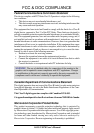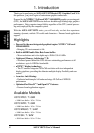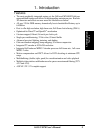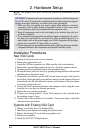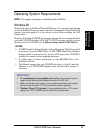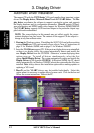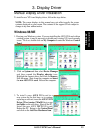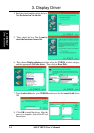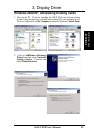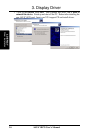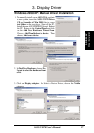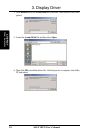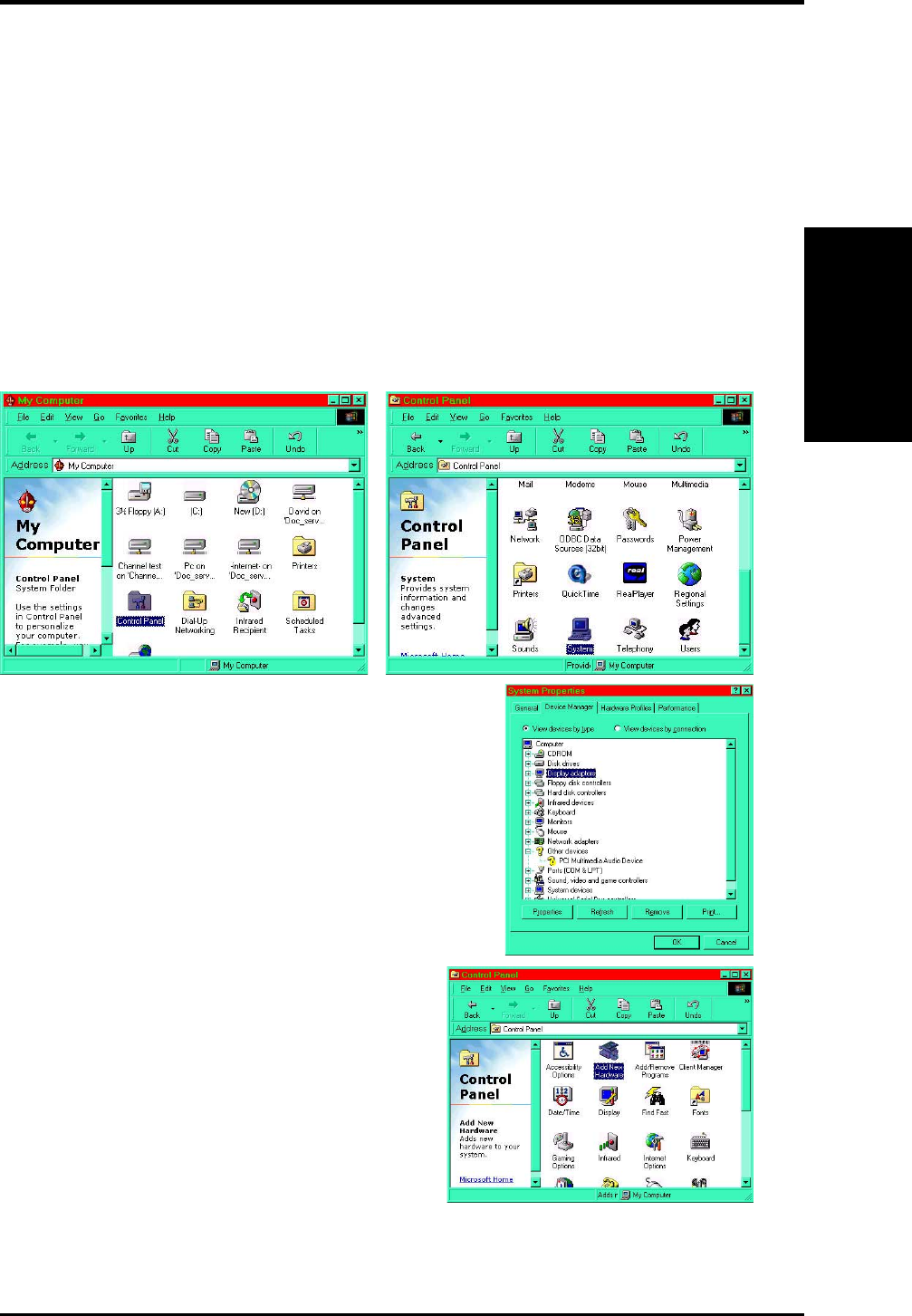
13ASUS V8170 User’s Manual
3. DISPLAY
Driver Installation
3. Display Driver
Manual Display Driver Installation
To install a new VGA card display driver, follow the steps below.
NOTE: The screen displays in this manual may not reflect exactly the screen
contents displayed on your screen. The contents of the support CD are subject to
change at any time without notice.
Windows 98/ME
1. Boot-up your Windows system. If you are installing the ASUS VGA card with an
existing system, it may be necessary to disable any existing VGA card currently
in use. To do so, double-click on My Computer to enter the Windows Control
Panel:
2. Click on System and then select Device Manager
and then expand the Display adapter icon.
Highlight the current driver and click on Remove.
Exit the menu. Shut down the computer and insert
the new ASUS VGA card. Reboot the computer.
3. To install a new ASUS VGA card in a
new system for the first time, or to continue
replacing an old card, insert the ASUS V8170
Driver CD and unzip all Win98 files to a new
test folder on the root drive. Shut off the PC.
Install the new ASUS V8170 VGA card.
Reboot the PC. Return to the Control Panel
and click on the Add New Hardware Icon.