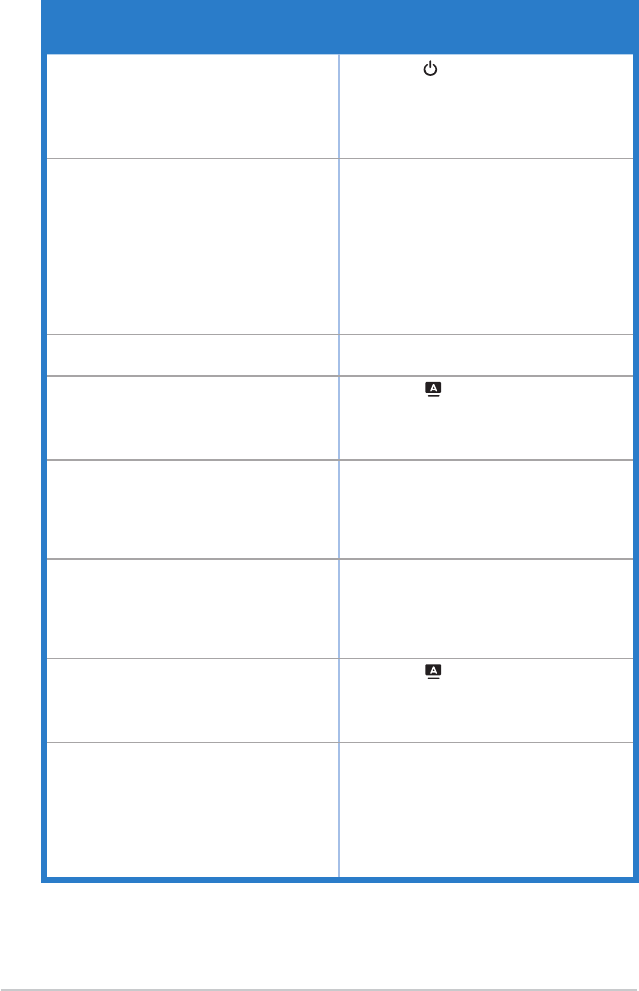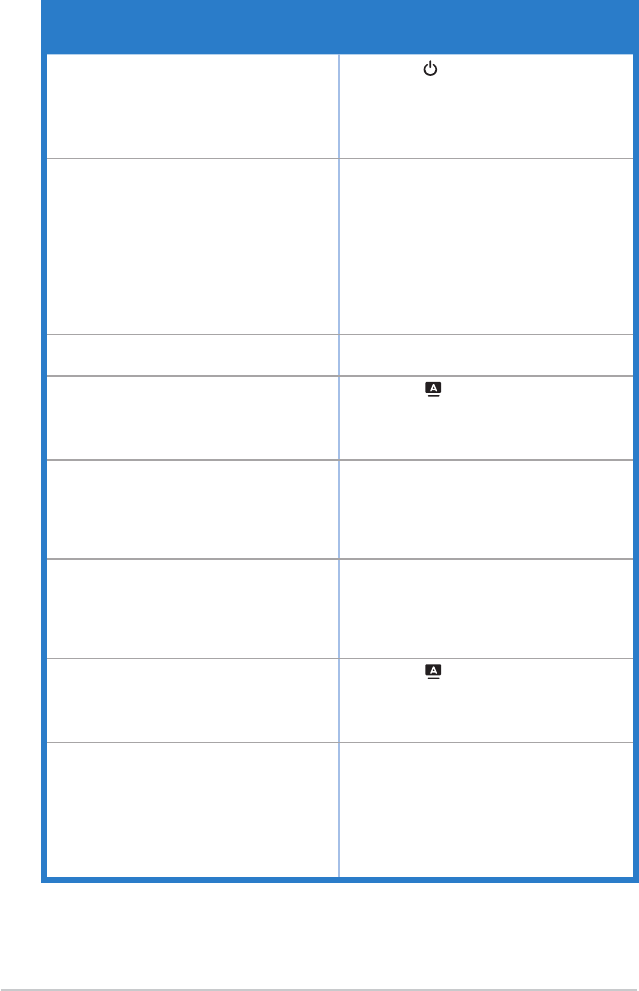
3-12 Chapter3:GeneralInstruction
3.3 Troubleshooting (FAQ)
Problem Possible Solution
PowerLEDisnotON
• Press the
button to check if the monitor
isintheONmode.
• Checkifthepowercordisproperly
connected to the monitor and the power
outlet.
ThepowerLEDlightsamberandthereis
no screen image
• Check if the monitor and the computer are
intheONmode.
• Makesurethesignalcableisproperly
connected the monitor and the computer.
• Inspect the signal cable and make sure
none of the pins are bent.
• Connect the computer with another
available monitor to check if the computer
isproperlyworking.
Screen image is too light or dark • Adjust the Contrast and Brightness
settings via OSD.
Screenimageisnotcenteredorsized
properly
• Press the
buttontoautomatically
adjusttheimage.(forVGAmodeonly)
• AdjusttheH-PositionorV-Position
settings via OSD.
Screen image bounces or a wave pattern is
present in the image
• Makesurethesignalcableisproperly
connected to the monitor and the
computer.
• Moveelectricaldevicesthatmaycause
electrical interference.
Screenimagehascolordefects(whitedoes
notlookwhite)
• Inspect the signal cable and make sure
that none of the pins are bent.
• Perform Reset via OSD.
• AdjusttheR/G/Bcolorsettingsorselect
the Color Temperature via OSD.
Screenimageisblurryorfuzzy
• Press the
buttontoautomatically
adjusttheimage.(forVGAmodeonly).
• Adjust the Phase and Clock settings via
OSD.
Nosoundorsoundislow • Ensurethattheaudiocableisproperly
connected to the monitor and the
computer.
• Adjustthevolumesettingsofbothyour
monitor and computer.
• Ensure that the computer sound card
driverisproperlyinstalledandactivated.