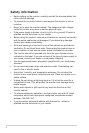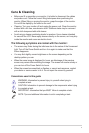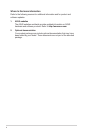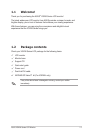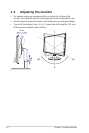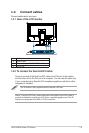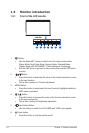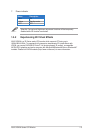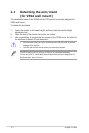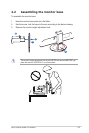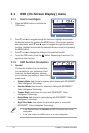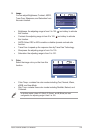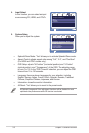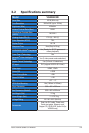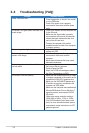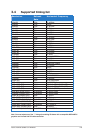Chapter3:GeneralInstruction3-5
3.3 Troubleshooting (FAQ)
Problem Possible Solution
PowerLEDisnotON
• Press the button to check if the monitor
isintheONmode.
• Checkifthepowercordisproperly
connected to the monitor and the power
outlet.
ThepowerLEDlightsamberandthereisno
screen image
• Check if the monitor and the computer are
intheONmode.
• Makesurethesignalcableisproperly
connected the monitor and the computer.
• Inspect the signal cable and make sure
none of the pins are bent.
• Connect the computer with another
available monitor to check if the computer
isproperlyworking.
Screenimageistoolightordark • Adjust the Contrast and Brightness
settingsviaOSD.
Screenimagebouncesorawavepatternis
present in the image
• Makesurethesignalcableisproperly
connected to the monitor and the
computer.
• Moveelectricaldevicesthatmaycause
electrical interference.
Screenimagehascolordefects(whitedoes
notlookwhite)
• Inspect the signal cable and make sure
that none of the pins are bent.
• PerformResetviaOSD.
• AdjusttheR/G/Bcolorsettingsorselect
theColorTemperatureviaOSD.
3Dfunctionisnotwellworking • Makesurethebundleddual-linkDVIcable
isproperlyconnectedtothemonitoranda
compatibleNVIDIA-GPUgraphicscard.
• MakesuretheNVIDIA®3Dglassesand
IRemitterareproperlyconnectedtothe
computerviaUSBcables.
• Make sure the computer was installed with
Microsoft® Windows Vista or Windows 7
operatingsystem,andrequiredNVIDIA
3Ddrivers.
• Make sure screen resolution setting is
1920x1080at120Hz,110Hzor100Hz.
• VisitNVIDIAwebsite(http://www.nvidia.
com/)formoreinformationaboutsystem
requirements,setupinstructions,andPC
games supported.