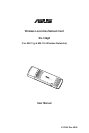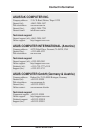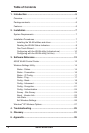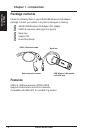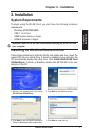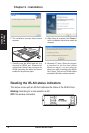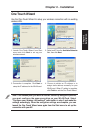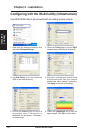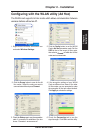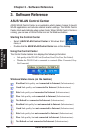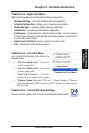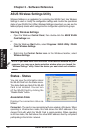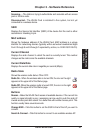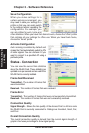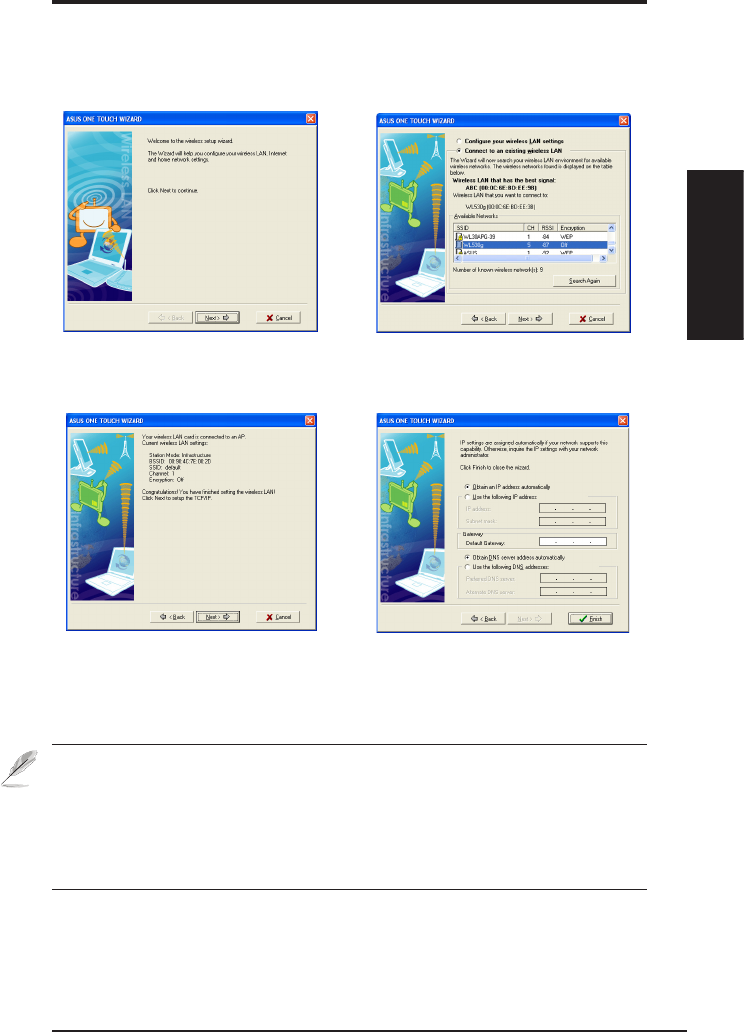
ASUS WLAN Card 9
Chapter 2 - Installation
Chapter 2
Installation
One Touch Wizard
Use the One Touch Wizard to setup your wireless connection with an existing
wireless LAN.
1. Launch One Touch Wizard from Start
menu and click
Next
to set up your
wireless network.
2. Select an AP from the
Available Networks
field, then click
Next
.
3. Connection is complete. Click
Next
to
setup the IP address for the WLAN card.
4. Choose to obtain an IP address or to
assign static address manually for your
WLAN card. When IP setting is complete,
click
Finish
to exit the One Touch Wizard.
Note: If the access point you want to connect has set up encryption policies,
you must configure the same encryption on your WLAN Card. Select
"Configure your wireless LAN settings" radio button in step 2 and make the
settings accordingly. When the encryption settings are complete, you can
launch the One Touch Wizard once again from the Start menu to set up the
connection with your AP.