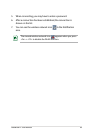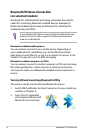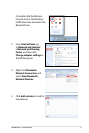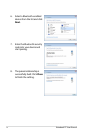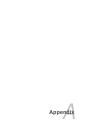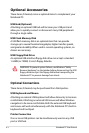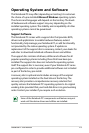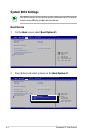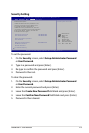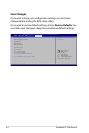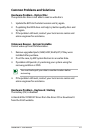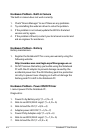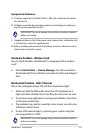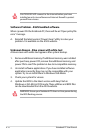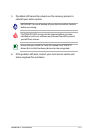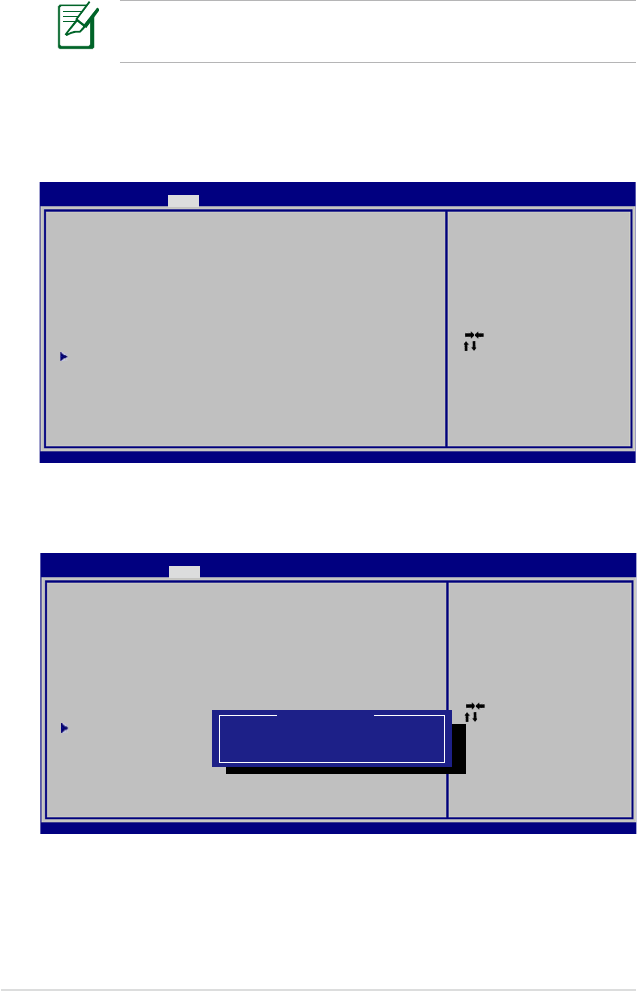
A-4
Notebook PC User Manual
System BIOS Settings
Boot Device
1. On the Boot screen, select Boot Option #1.
: Select Screen
: Select Item
Enter: Select
+/—: Change Opt.
F1: General Help
F9: Optimized Defaults
F10: Save ESC: Exit
Version 2.01.1204. Copyright (C) 2010 American Megatrends, Inc.
Aptio Setup Utility - Copyright (C) 2010 American Megatrends, Inc.
Main AdvancedMain Advanced Boot Security Save & Exit
Boot Configuration
UEFI Boot [Disabled]
PXE ROM [Disabled]
Boot Option Priorities
Boot Option #1 [P0: ST9750420AS ...]
Boot Option #2 [P1: Optiarc DVD RW...]
Hard Drive BBS Priorities
CD/DVD ROM Drive BBS Priorities
Add New Boot Option
Delete Boot Option
Set the system boot order.
2. Press [Enter] and select a device as the Boot Option #1.
: Select Screen
: Select Item
Enter: Select
+/—: Change Opt.
F1: General Help
F9: Optimized Defaults
F10: Save ESC: Exit
Version 2.01.1204. Copyright (C) 2010 American Megatrends, Inc.
Aptio Setup Utility - Copyright (C) 2010 American Megatrends, Inc.
Main AdvancedMain Advanced Boot Security Save & Exit
Boot Configuration
UEFI Boot [Disabled]
PXE ROM [Disabled]
Boot Option Priorities
Boot Option #1 [P0: ST9750420AS ...]
Boot Option #2 [P1: Optiarc DVD RW...]
Hard Drive BBS Priorities
CD/DVD ROM Drive BBS Priorities
Add New Boot Option
Delete Boot Option
Set the system boot order.
Boot Option #1
P0: ST9750420AS
P1: Optiarc DVD RW AD-7585H
Disabled
The BIOS screens in this section are for reference only. The actual
screens may differ by models and territories.