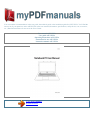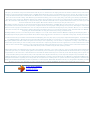Manual abstract:
Therefore, you should not transport the Notebook PC while the power is still ON. Close the display panel and check that it is latched securely in the closed
position to protect the keyboard and display panel. cAUTION! The Notebook PC's surface is easily dulled if not properly cared for. Be careful not to rub or
scrape the Notebook PC surfaces. Notebook PC User Manual 9 Cover Your Notebook PC Purchase a carrying bag to protect the Notebook PC from dirt,
water, shock, and scratches. Charge Your Batteries If you intend to use battery power, be sure to fully charge your battery pack and any optional battery
packs before going on long trips. Remember that the power adapter charges the battery pack as long as it is plugged into the computer and an AC power
source. Be aware that it takes much longer to charge the battery pack when the Notebook PC is in use. Airplane Precautions Contact your airline if you want
to use the Notebook PC on the airplane. Most airlines will have restrictions for using electronic devices.
Most airlines will allow electronic use only between and not during takeoffs and landings. cAUTION! There are three main types of airport security devices:
X-ray machines (used on items placed on conveyor belts), magnetic detectors (used on people walking through security checks), and magnetic wands (hand-
held devices used on people or individual items). You can send your Notebook PC and diskettes through airport X-ray machines. However, it is recommended
that you do not send your Notebook PC or diskettes through airport magnetic detectors or expose them to magnetic wands. 10 Notebook PC User Manual
Preparing your Notebook PC These are only quick instructions for using your Notebook PC.
Installing the Battery Pack 1 2 3 2 Connecting the Power Adapter 1 3 3 1 2 110V -220 V Notebook PC User Manual 11 Opening the LCD display panel 1. 2.
Carefully lift up the display panel with your thumb. Slowly tilt the display panel forward or backward to a comfortable viewing angle. Turning on the Power
1.
2. Push and release the power button located beneath the LCD display panel. Use [Fn]+[F5] or [Fn]+[F6] to adjust the LCD brightness. 12 Notebook PC
User Manual Chapter 2: Knowing the parts 2 Top Side The keyboard layout differs for each territory. 1 2 3 4 5 6 7 14 Notebook PC User Manual 1
Microphone (Built-in) The built-in mono microphone can be used for video conferencing, voice narrations, or simple audio recordings. camera The built-in
camera allows picture taking or video recording. Can be used with video conferencing and other interactive applications. 2 3 Camera Indicator The camera
indicator shows when the built-in camera is in use. 4 Display Panel The display panel functions the same as a desktop monitor. The Notebook PC uses an
active matrix TFT LCD, which provides excellent viewing like that of desktop monitors.
Unlike desktop monitors, the LCD panel does not produce any radiation or flickering, so it is easier on the eyes. Use a soft cloth without chemical liquids (use
plain water if necessary) to clean the display panel. Power Switch The power switch allows powering ON and OFF the Notebook PC and recovering from
suspend mode. Use the switch once to turn ON and once to turn OFF the Notebook PC. The power switch only works when the display panel is opened. 5 6
Keyboard The keyboard provides full-sized keys with comfortable travel (depth at which the keys can be depressed) and palm rest for both hands. Two
Windows function keys are provided to help ease navigation in the Windows operating system. Notebook PC User Manual 15 7 Touchpad and Buttons The
touchpad with its buttons is a pointing device that provides the same functions as a desktop mouse. A softwarecontrolled scrolling function is available after
setting up the included touchpad utility to allow easy Windows or web navigation. Bottom Side The bottom side may vary in appearance depending on model.
The battery pack size varies depending on model. 16 Notebook PC User Manual WARNING! The bottom of the Notebook PC can get very hot..
Your user manual
ASUS X55A
Powered by TCPDF (www.tcpdf.org)