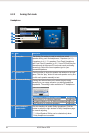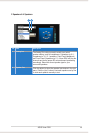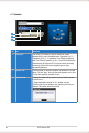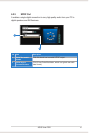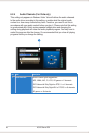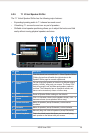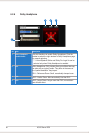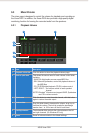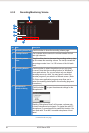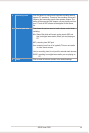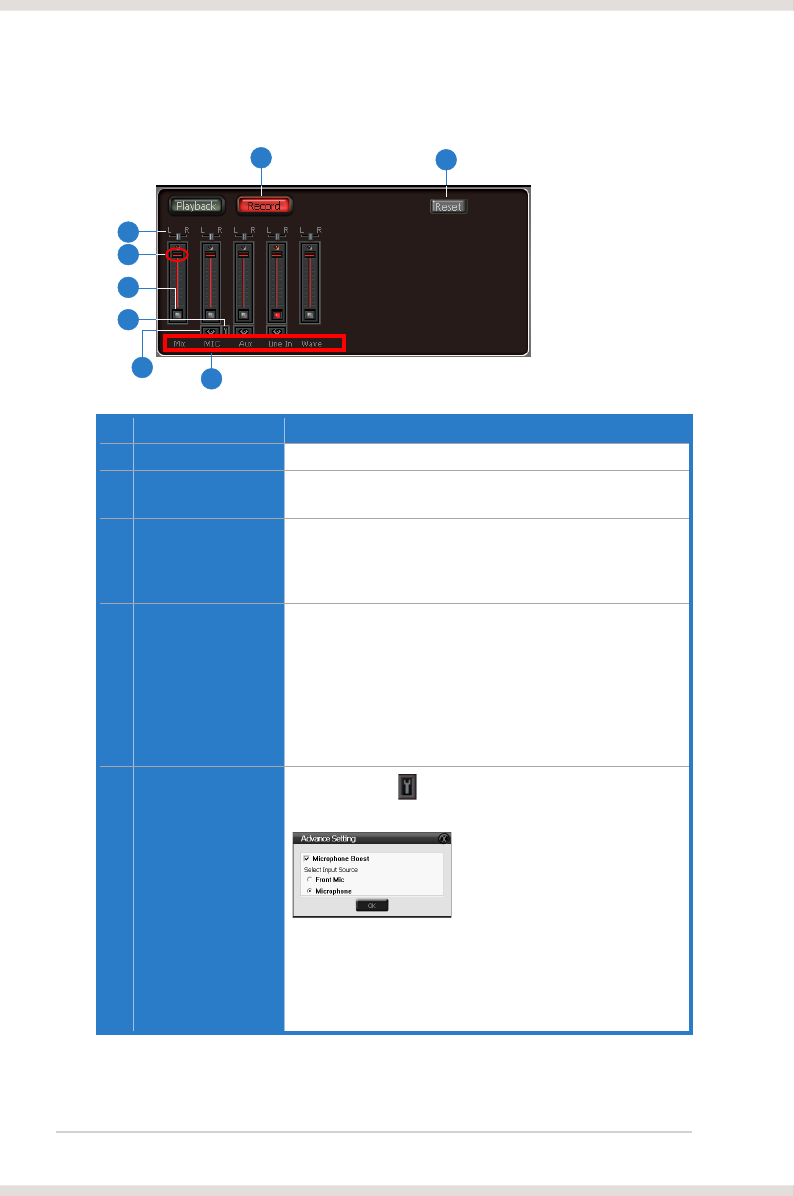
32 ASUS Xonar DGX
6.3.2 Recording/Monitoring Volume
No Item Description
1 Recording Volume Tab
Click this button to show the recording volume page.
2 Left/Right balance
and right channels.
3 Recording volume
slider
up to increase the recording volume. The tool-tip reveals the
percentage number from 1 to 100 in terms of the full scale
level.
4 Recording Selector
button
Click this button to select the path/source you are going
to record. Note that the recording function on Windows is
a one-path selector. So, you can select only one default
recording source at a time. You may have to restart the
recorder program if you switch to a different source. (Note:
On Vista, some application programs may allow you to
select the recording device/path in the recording programs
themselves.)
5 Microphone-In
Advanced Setting
Click this button to open the advanced settings for the
Microphone-In:
Enabling “Microphone Boost” will increase a volume gain
to boost microphone input signals. For typical low-cost PC
can check with “Front Mic” to enable microphone of front
panel.
6
2
4
1
8
3
5
(continued on the next page)
7