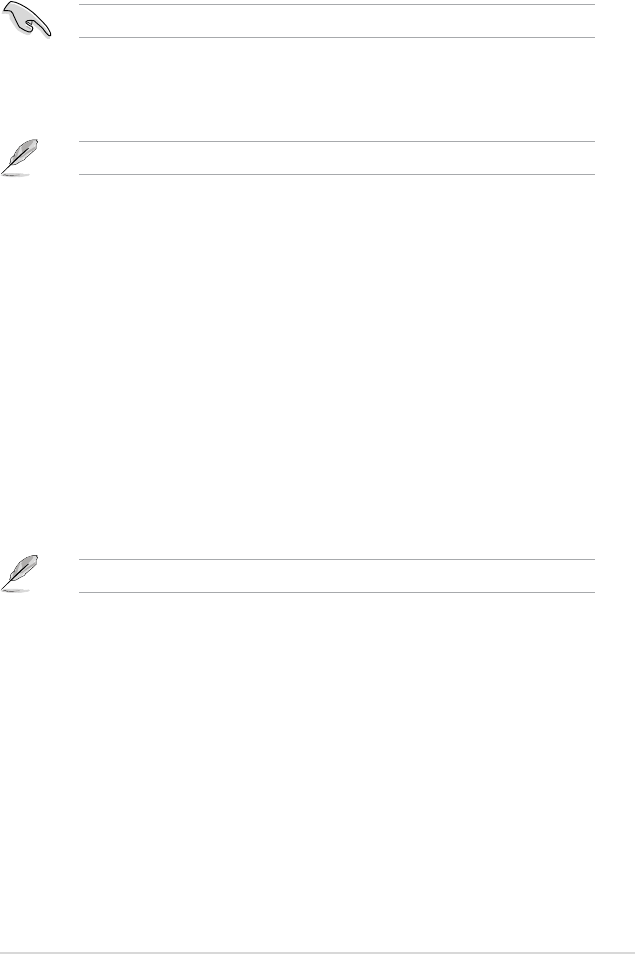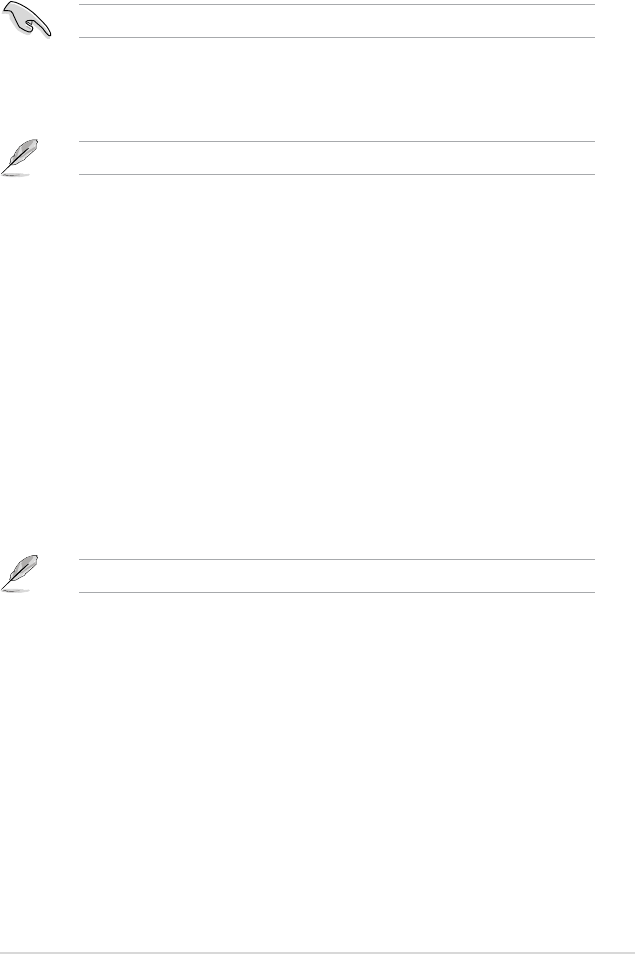
ASUS NFC EXPRESS
7
3.2 SynchingaQuickLaunchprole
YoucansynchronizeyourcustomizedQuickLaunchproleswithyourNFC-enabledsmart
device.
YoucanonlysyncwithyourNFC-enabledsmartdeviceoneproleatatime.
TosynchaQuickLaunchprolewithyourNFC-enabledsmartdevice:
1. CreateyourcustomizedQuickLaunchprole.
For more details, refer to the previous section CustomizingaQuickLaunchprole.
2. Launch NFC EXPRESS on your computer and click or tap Quick Launch tab.
3. OntheProledropdownlist,selectthecustomizedprolethatyouwanttosyncwith
your NFC-enabled smart device.
4. Click or tap Sync Description
.
5. When done, click
Finish.
3.3 LaunchingaQuickLaunchproleusingyourNFC-
enabled smart device
YoucanquicklylaunchanyofyourcustomizedQuickLaunchprolesonyourcomputerusing
your NFC-enabled device.
TolaunchaQuickLaunchproleusingyourNFC-enabledsmartdevice:
1. SyncyourcustomizedQuickLaunchproleswithyourNFC-enableddevice.
For more details, refer to the previous section SynchingaQuickLaunchprole.
2. On your NFC-enabled smart device, launch Wi-Fi GO! & NFC Remote, and tap Enter
under NFC EXPRESS.
3. On the NFC EXPRESS screen, tap Quick Launch
.
4.. SelectacustomizedQuickLaunchprole,andtapLaunch.
5. Put your NFC-enabled smart device on the NFC EXPRESS box, and tap the screen to
quicklylaunchwebsites,les,orappsbasedonthecustomizedQuickLaunchprole
that you selected.