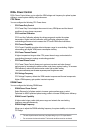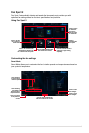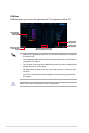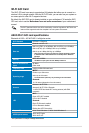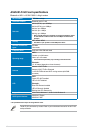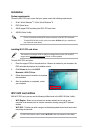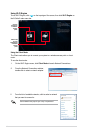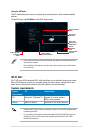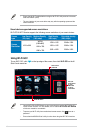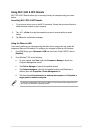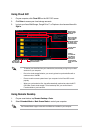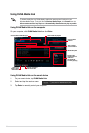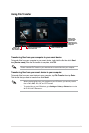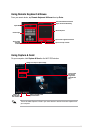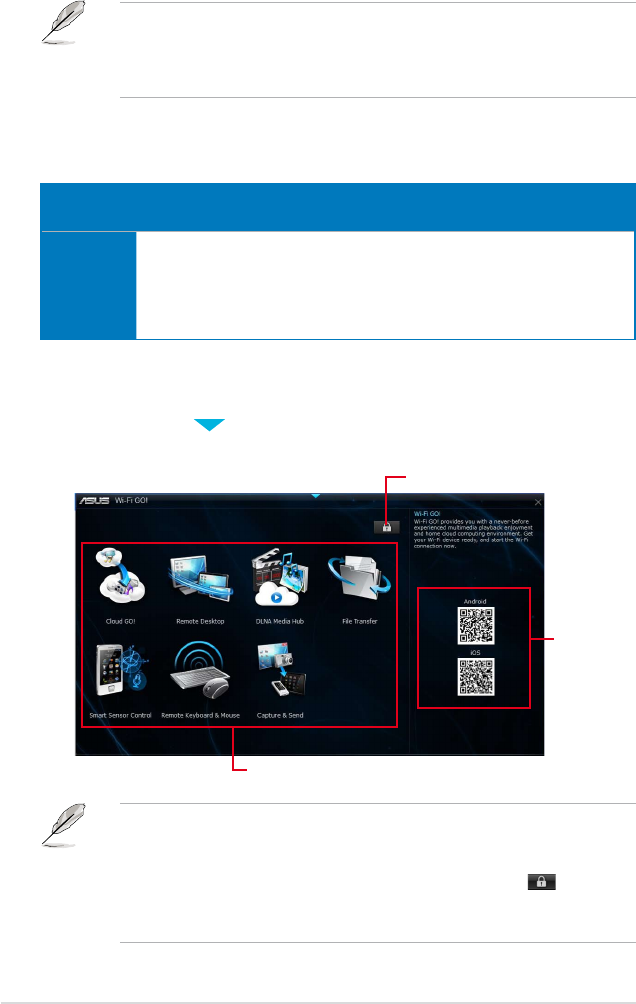
16
Screen
type
Low Density
(120, ldpi)
Medium Density
(160, mdpi)
High Density
(240, hdpi)
Extra high density
(320, xhdpi)
Screen
Resolution
1024 x 600
WXGA
(1280x800)
1024 x 768
1280 x 768
1536 x 1152
1920 x 1152
1920 x 1200
2048 x 1536
2560 x 1536
2560 x 1600
Smart device supported screen resolutions
Wi-Fi GO! & NFC Remote supports the following screen resolutions of your smart devices:
Use your
smart device
to scan
QR Codes
for more
information
Click to set a
password
Using Wi-Fi GO!
To use Wi-Fi GO!, click on the top edge of the screen, then click Wi-Fi GO! on the AI
Suite 3 main menu bar.
• Launch Wi-Fi GO! & NFC Remote on your smart device to use the Wi-Fi GO! & NFC
remote control functions. For more details, refer to section Wi-Fi GO! & NFC Remote
of this user manual for more details.
• To protect your Wi-Fi utility from unauthorized remote access, click
then set a
password.
• Ensure that the ASUS AI Suite 3 utility is active when using the Wi-Fi GO! functions.
Wi-Fi GO! menu
• Ensure that all Wi-Fi enabled devices using the Wi-Fi GO! utility must be in the same
local area network (LAN).
• The user interface of your smart device may vary with the operating system and the
screen resolution.