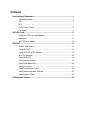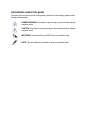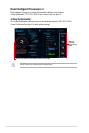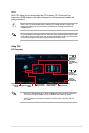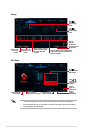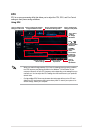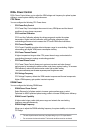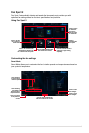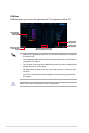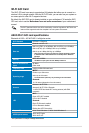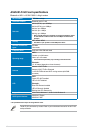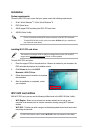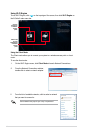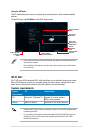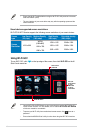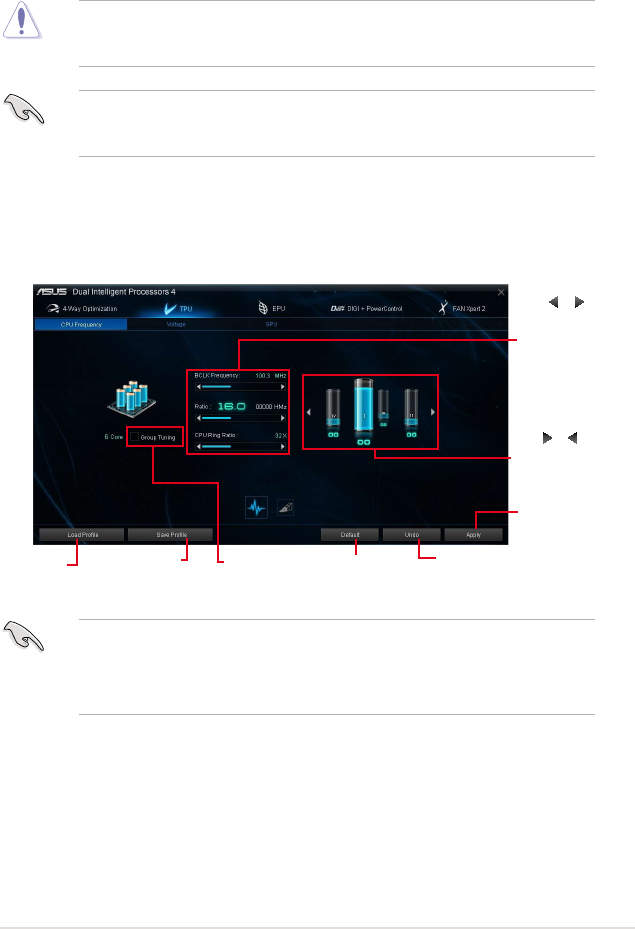
5
Using TPU
CPU Frequency
Tick to enable
Group Tuning
Click or
to adjust the
Base Clock
Frequency,
CPU Ratio,
and CPU Ring
Ratio
Click or
to select the
number of
cores to adjust
Click to save the
adjustment into a
prole
Click to load
the saved
prole
Click to
apply the
adjustments
Click to undo the
adjustments
Click to enable the
default settings
• Set the CPU Ratio Setting item in BIOS to [Auto] before using the CPU Frequency in
TPU. Refer to the BIOS chapter of your motherboard user manual for details.
• The CPU Frequency bars show the status of the CPU cores, which vary with your
CPU model.
TPU
ASUS TPU allows you to manually adjust the CPU frequency, CPU Cache and Core
frequencies, DRAM frequency, and related voltages for an enhanced system stability and
boost performance.
Refer to the CPU documentation before adjusting CPU voltage settings. Setting a high
voltage may damage the CPU permanently, and setting a low voltage may lead to an
unstable system.
For system stability, all changes made in TurboV will not be saved to BIOS settings and will
not be kept on the next system boot. Use the Save Prole function to save your customized
overclocking settings and manually load the prole after Windows starts.