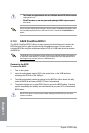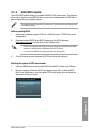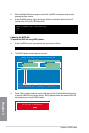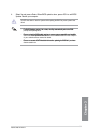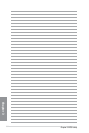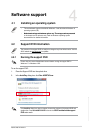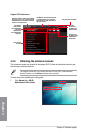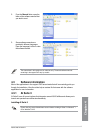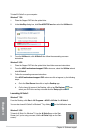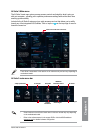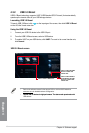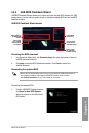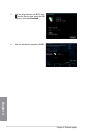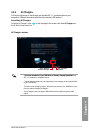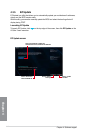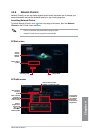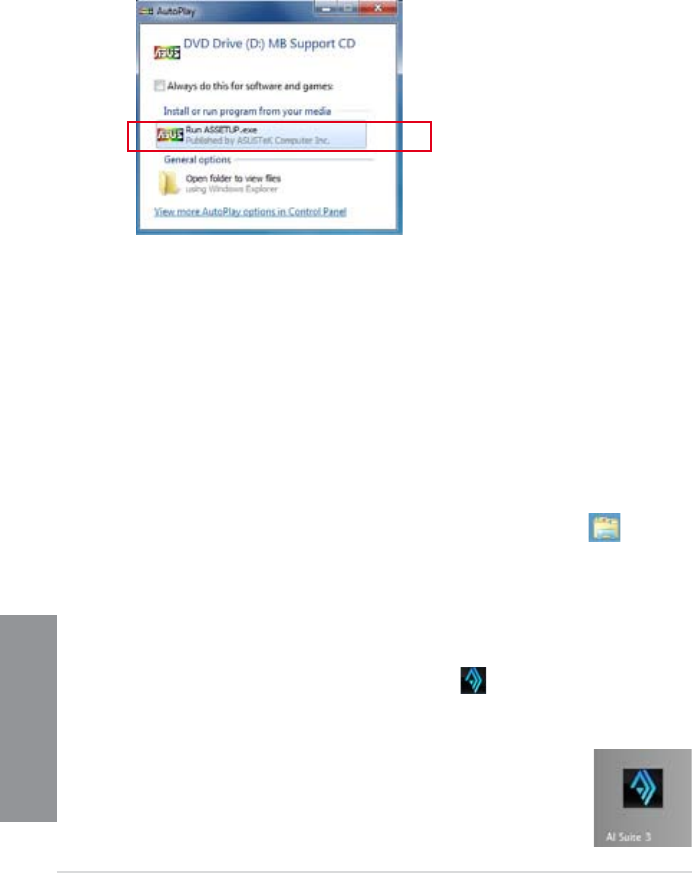
4-4
Chapter 4: Software support
Chapter 4
To install AI Suite 3 on your computer:
Windows
®
7 OS
1. Place the Support DVD into the optical drive.
2. In the AutoPlay dialog box, click Run ASSETUP.exe then select the Utilities tab
3. From the Utilities tab, click AI Suite 3 then follow the succeeding onscreen
instructions.
Windows
®
8 OS
1. Place the Support DVD into the optical drive then follow onscreen instructions.
2. From the ASUS motherboard support DVD main menu, select the Utilities tab and
click AI Suite 3.
3. Follow the succeeding onscreen instructions.
If the ASUS motherboard support DVD main menu did not appear, try the following
steps:
a. Go to the Start Screen then click or tap the Desktop app.
b. On the lower left corner of the Desktop, click or tap File Explorer then
select your DVD drive and tap or double-click the Setup application.
Launching AI Suite 3
Windows
®
7 OS
From the Desktop, click Start > All Programs > ASUS > AI Suite 3 > AI Suite 3.
You can also launch AI Suite 3 in Windows
®
7 by clicking on the Notication area.
Windows
®
8 OS
To launch AI Suite 3 in Windows
®
8, tap the AI Suite 3 app on the Start
Screen (or if you’re using a mouse, click the AI Suite 3 app on the Start
screen).