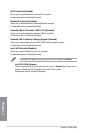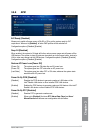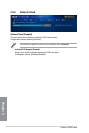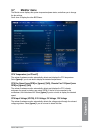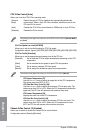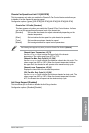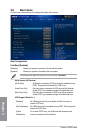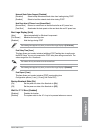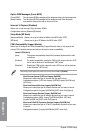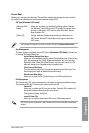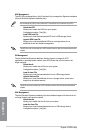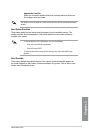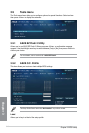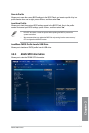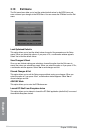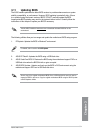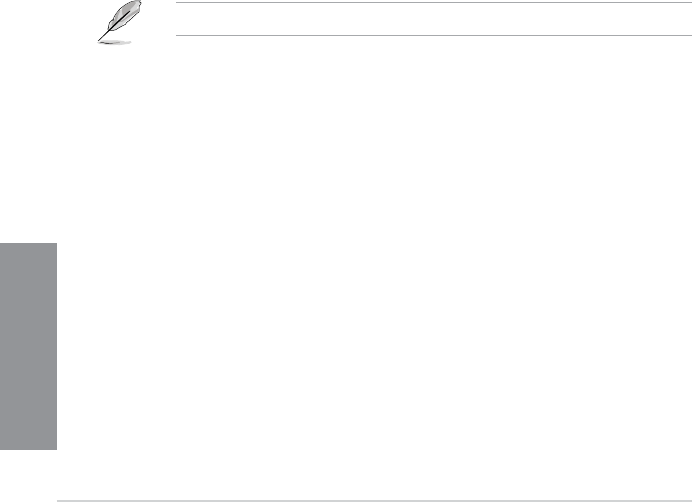
3-44
Chapter 3: BIOS setup
Chapter 3
Option ROM Messages [Force BIOS]
[Force BIOS] The third-party ROM messages will be displayed during the boot sequence.
[Keep Current] The third-party ROM messages will be displayed only if the third-party
manufacturer had set the add-on device to do so.
Interrupt 19 Capture [Disabled]
Allows you to trap Interrupt 19 by the option ROMs.
Conguration options: [Disabled] [Enabled]
Setup Mode [EZ Mode]
[Advanced Mode] Allows you to go to Advanced Mode of the BIOS after POST.
[EZ Mode] Allows you to go to EZ Mode of the BIOS after POST.
CSM (Compatibility Support Module)
Allows you to congure the CSM (Compatibility Support Module) items to fully support the
various VGA, bootable devices and add-on devices for better compatibility.
Launch CSM [Auto]
[Auto] The system automatically detects the bootable devices and the add-
on devices.
[Enabled] For better compatibility, enable the CSM to fully support the non-UEFI
driver add-on devices or the Windows
®
UEFI mode.
[Disabled] Disable the CSM to fully support the non-UEFI driver add-on devices
or the Windows
®
UEFI mode.
The following items appear only when you set the Launch CSM to [Enabled].
Boot Devices Control [UEFI and Legacy OpROM]
Allows you to select the type of devices that you want to boot.
Conguration options: [UEFI and Legacy OpROM] [Legacy OpROM only]
[UEFI only]
Boot from Network Devices [Legacy OpROM rst]
Allows you to select the type of network devices that you want to launch.
Conguration options: [Legacy OpROM rst] [UEFI driver rst] [Ignore]
Boot from Storage Devices [Legacy OpROM rst]
Allows you to select the type of storage devices that you want to launch.
Conguration options: [Both, Legacy OpROM rst] [Both, UEFI rst]
[Legacy OpROM rst] [UEFI driver rst] [Ignore]
Boot from PCIe/PCI Expansion Devices [Legacy OpROM rst]
Allows you to select the type of PCIe/PCI expansion devices that you want
to launch.
Conguration options: [Legacy OpROM rst] [UEFI driver rst]