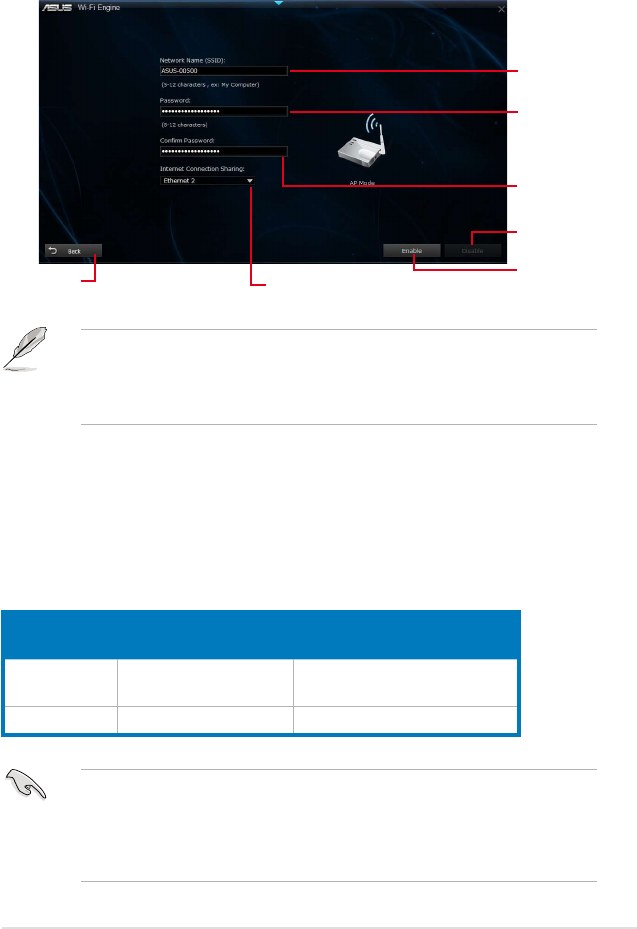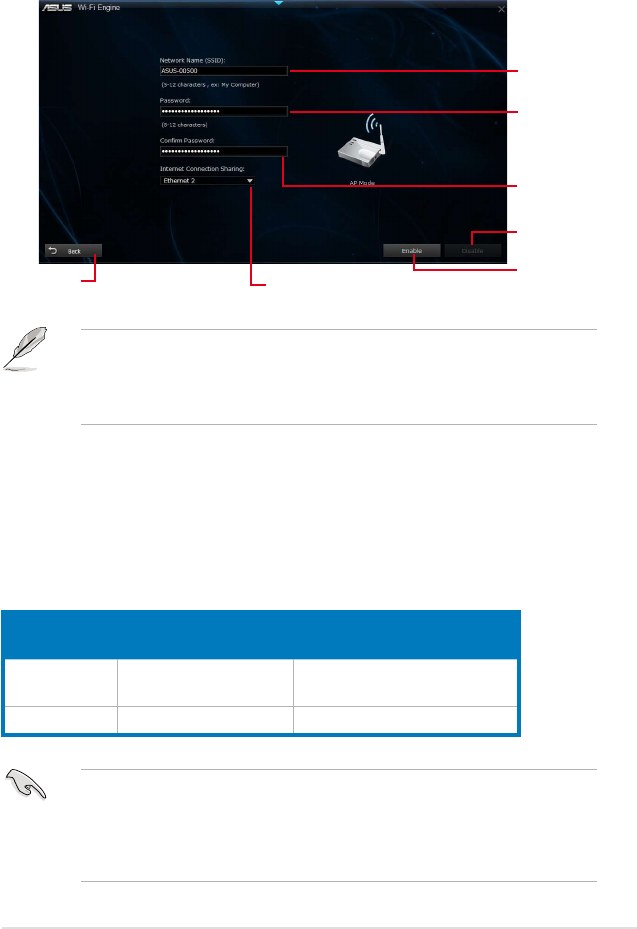
15
Using the AP Mode
The AP mode allows you to set your system as an access point for other wireless-enabled
devices.
To use AP mode, click AP Mode on the Wi-Fi Engine menu.
Wi-Fi GO!
Wi-Fi GO! is an ASUS-exclusive Wi-Fi utility that allows you to wirelessly stream your media
les to DLNA devices, control your computer using your smart device, transfer les to your
smart device, and provides access to your les stored in your cloud storage.
System
requirements
PC Smart device
OS Windows
®
7/Windows
®
8 Android 2.3 or later versions
iOS5 or later versions
Utilities ASUS AI Suite 3 ASUS Wi-Fi GO! & NFC Remote
• Install the Wi-Fi GO! card driver and AI Suite 3 utility from your ASUS motherboard’s
bundled support DVD.
• For your Android smart device, download the ASUS Wi-Fi GO! & NFC Remote from
Google Play. For your iOS smart device, download the ASUS Wi-Fi GO! & NFC
Remote from App store.
System requirements
Click to go back
to previous
screen
Click to
disable AP
mode
Click to enable
AP mode
Click to select a
network connection
Key in a network
name
Key in your
password
Key in your
password for
conrmation
• In this mode, the Internet Connection Sharing may depend on the Bluetooth/Internet
device’s driver support.
• Due to Windows
®
8 limitation, it may take one to two minutes to set up the AP mode
for the rst time.