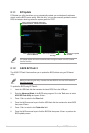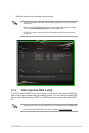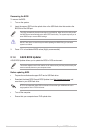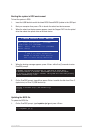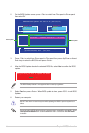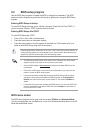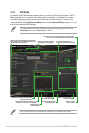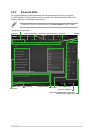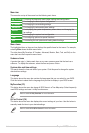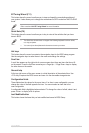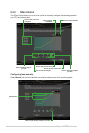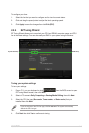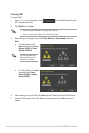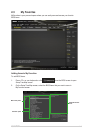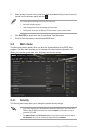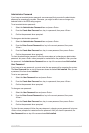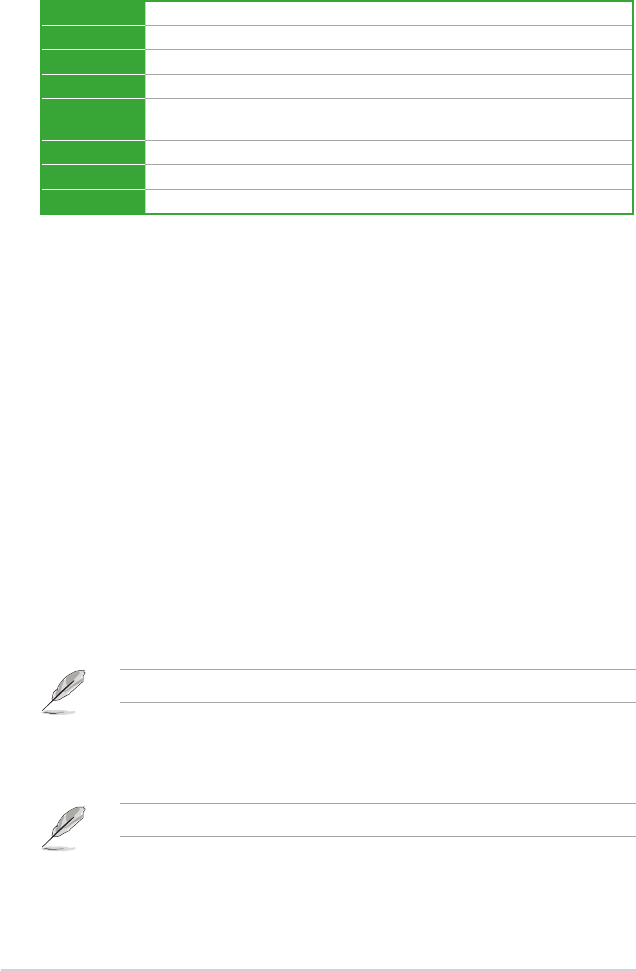
2-10
Chapter 2: BIOS information
Menu bar
The menu bar on top of the screen has the following main items:
My Favorites
For saving the frequently-used system settings and conguration
Main
For changing the basic system conguration
Ai Tweaker
For changing the overclocking settings
Advanced
For changing the advanced system settings
Monitor
For displaying the system temperature, power status, and changing the
fan settings
Boot
For changing the system boot conguration
Tool
For conguring options for special functions
Exit
For selecting the exit options and loading default settings
Menu items
The highlighted item on the menu bar displays the specic items for that menu. For example,
selecting Main shows the Main menu items.
The other items (My Favorites, Ai Tweaker, Advanced, Monitor, Boot, Tool, and Exit) on the
menu bar have their respective menu items.
Submenu items
A greater than sign (>) before each item on any menu screen means that the item has a
submenu. To display the submenu, select the item and press <Enter>.
System date and time settings
This panel shows the time and date of your system. Click this panel to change the system
date and time settings.
Language
This button above the menu bar contains the languages that you can select for your BIOS.
Click this button to select the the language that you want to display in your BIOS screen.
MyFavorites (F3)
This button above the menu bar shows all BIOS items in a Tree Map setup. Select frequently-
used BIOS settings and save it to MyFavorites menu.
Refer to section 2.3 My Favorites for more information.
Q-Fan Control (F6)
This button above the menu bar displays the current settings of your fans. Use this button to
manually tweak the fans to your desired settings.
Refer to section 2.2.3 QFan Control for more information.