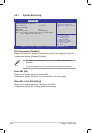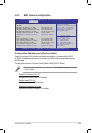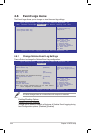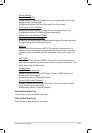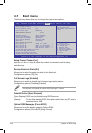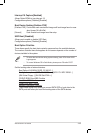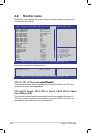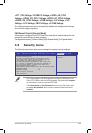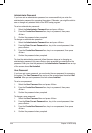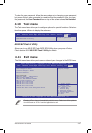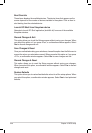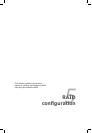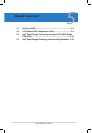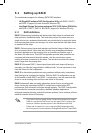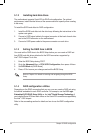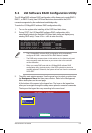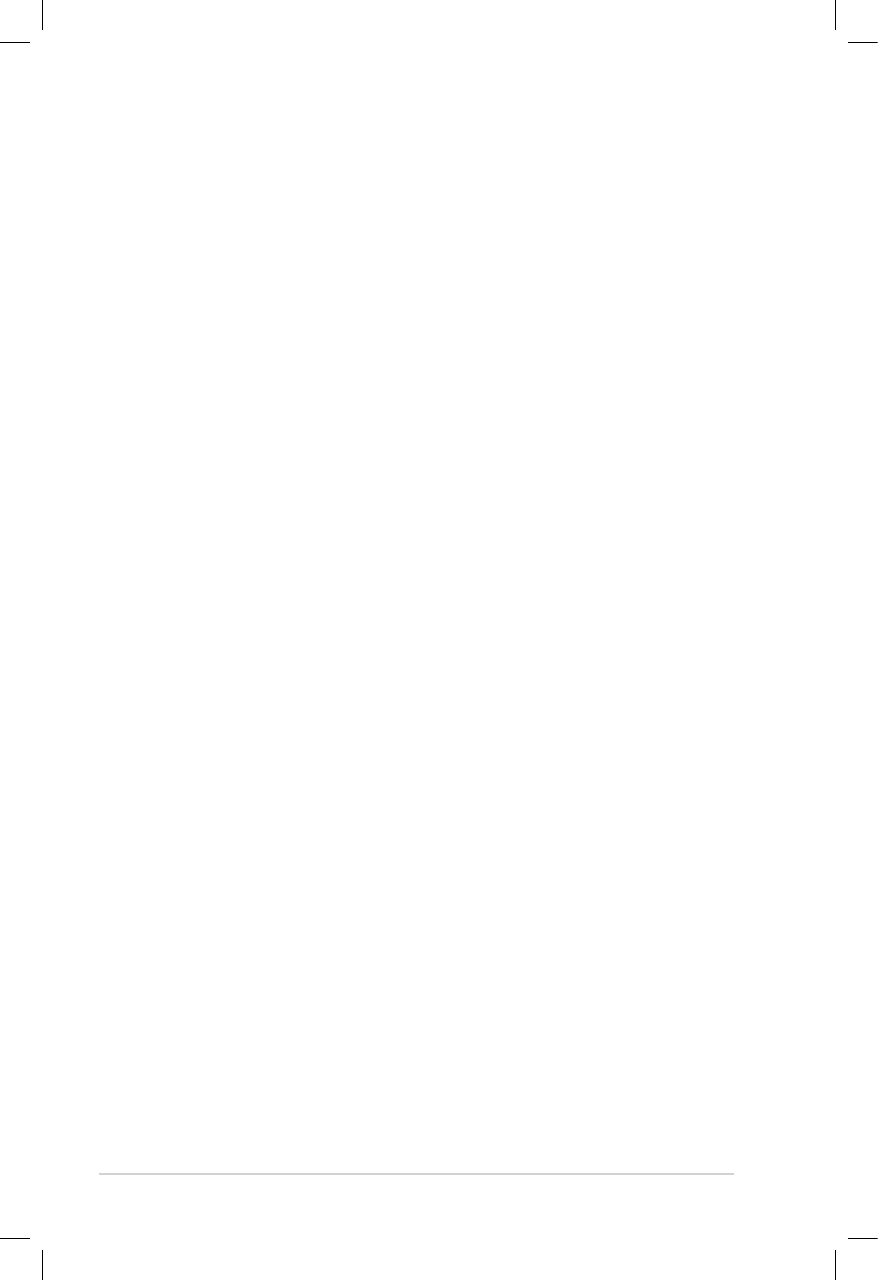
4-46 Chapter 4: BIOS setup
User Password
If you have set a user password, you must enter the user password for accessing
the system. The User Password item on top of the screen shows the default Not
Installed. After you set a password, this item shows Installed.
To set a user password:
1. Select the User Password item and press <Enter>.
2. From the Create New Password box, key in a password, then press
<Enter>.
3. Conrm the password when prompted.
To change a user password:
1. Select the User Password item and press <Enter>.
2. From the Enter Current Password box, key in the current password, then
press <Enter>.
3. From the Create New Password box, key in a new password, then press
<Enter>.
4. Conrm the password when prompted.
To clear the administrator password, follow the same steps as in changing an
administrator password, but press <Enter> when prompted to create/conrm the
password. After you clear the password, the
Administrator Password
item on top
of the screen shows
Not Installed
.
Administrator Password
If you have set an administrator password, we recommend that you enter the
administrator password for accessing the system. Otherwise, you might be able to
see or change only selected elds in the BIOS setup program.
To set an administrator password:
1. Select the
Administrator Password
item and press <Enter>.
2. From the
Create New Password
box, key in a password, then press
<Enter>.
3. Conrm the password when prompted.
To change an administrator password:
1. Select the
Administrator Password
item and press <Enter>.
2. From the
Enter Current Password
box, key in the current password, then
press <Enter>.
3. From the
Create New Password
box, key in a new password, then press
<Enter>.
4. Conrm the password when prompted.