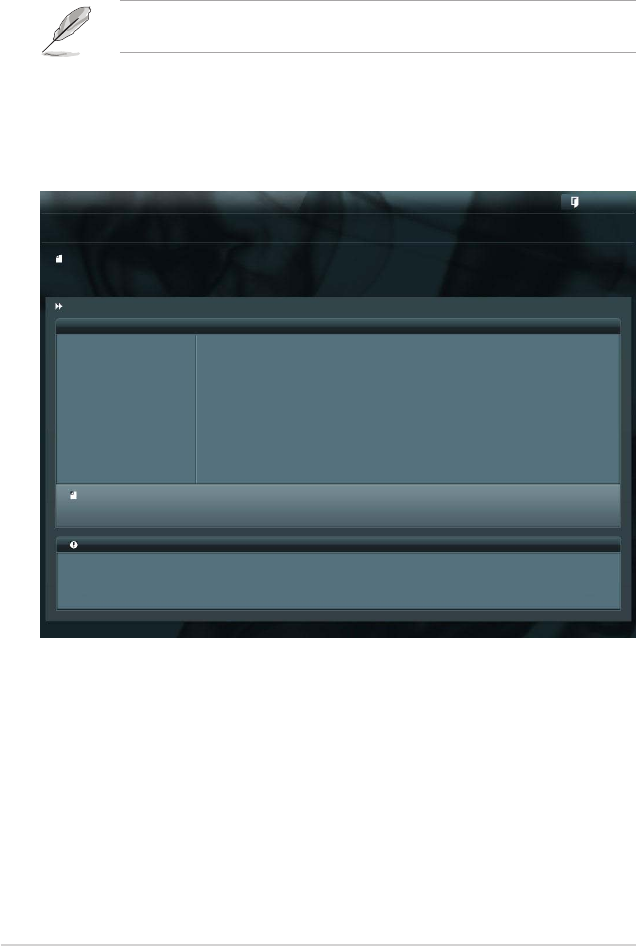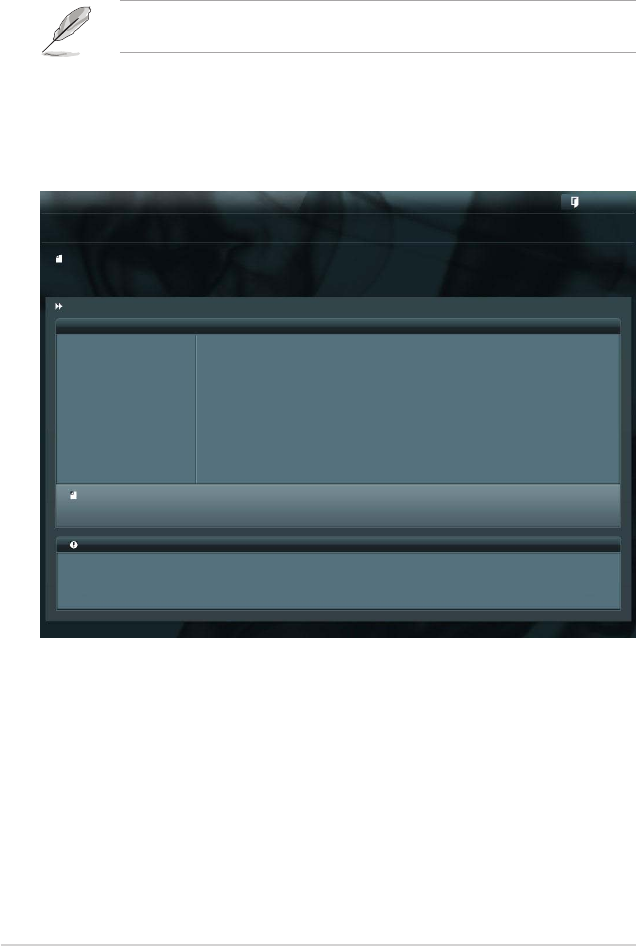
4-4 Chapter 4: BIOS setup
3. Press <Tab> to switch to the Drive Info eld.
4. Press the Up/Down arrow keys to nd the USB ash disk that contains the
latest BIOS, and then press <Enter>.
5. Press <Tab> to switch to the Folder Info eld.
6. Press the Up/Down arrow keys to nd the BIOS le, and then press <Enter>
to perform the BIOS update process. Reboot the system when the update
process is done.
4.1.2 ASUS EZ Flash 2
ASUS EZ Flash 2 feature allows you to update the BIOS without using a
DOS-based utility.
Before you start using this utility, download the latest BIOS from the ASUS
website at www.asus.com.
To update the BIOS using EZ Flash 2:
1. Insert the USB ash disk that contains the latest BIOS le to the USB port.
2. Enter the BIOS setup program. Go to the
Tool
menu to select
ASUS
EZ
Flash 2 Utility
and press <Enter> to enable it.
Flash Info
MODEL: Z9PE-D8 WS VER: 0208 DATE: 10/19/2011
Exit
[Enter] Select or Load [Tab] Switch [Up/Down/PageUp/PageDown/Home/End] Move [Esc] Exit [F2] Backup
File Path:\
Drive Info Folder Info
fs0:\ 12/09/10 10:23p 4194304 Z9PE-D8 WS.ROM
ASUSTek EZ Flash 2 Utility V01.04
File Info
MODEL: VER: DATE:
Help Info