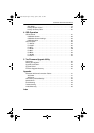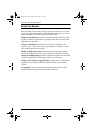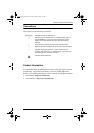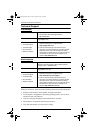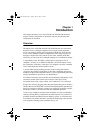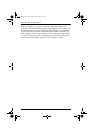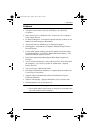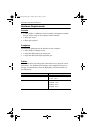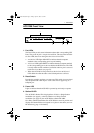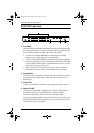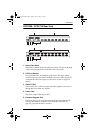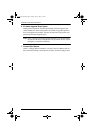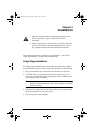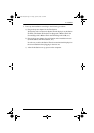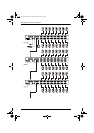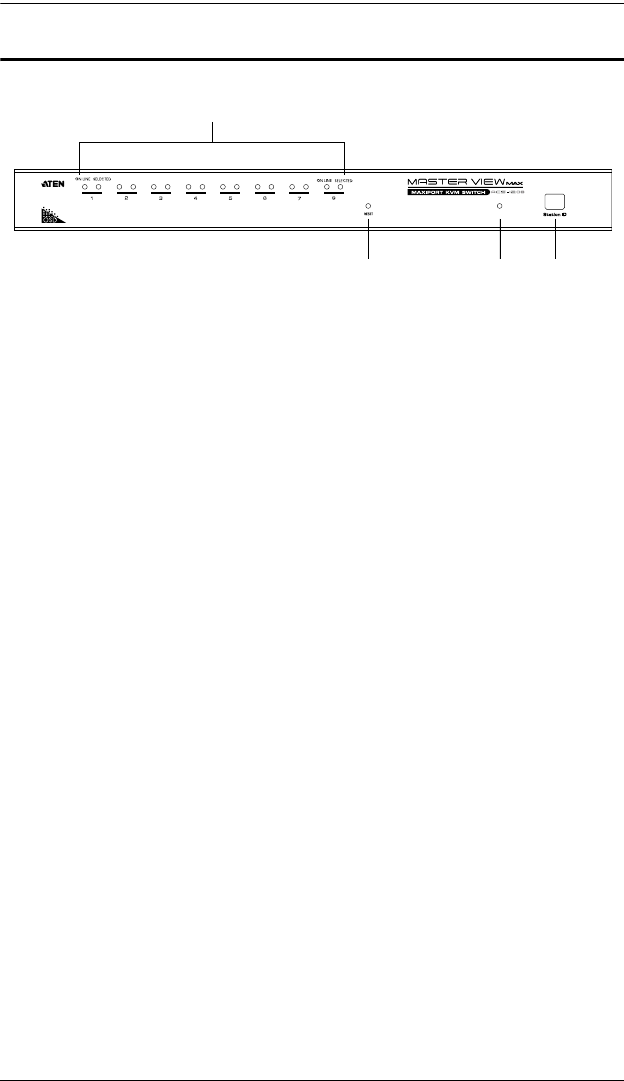
1. Introduction
5
ACS1208 Front View
1. Port LEDs
The Port LEDs provide status information about their corresponding CPU
Ports. They come in pairs - one pair for each Port. The one on the left is the
On Line LED; the one on the right is the Selected Port LED:
An On Line LED lights ORANGE to indicate that the computer
attached to the corresponding port is up and running.
A Selected LED lights GREEN to indicate that the computer attached
to the corresponding port is the one that has the KVM focus. The LED
is steady under normal conditions, but flashes when its port is accessed
under Auto Scan Mode (see page 33).
When the ACS1208 is first powered on, the On Line and Selected
LEDs blink one after the other as the Switch performs a self-test.
2. Reset Switch
Pressing this switch in performs a system reset. This switch is recessed and
must be pushed with a thin object - such as the end of a paper clip, or a
ballpoint pen.
3. Power LED
Lights to indicate that the ACS1208 is powered up and ready to operate.
4. Station ID LED
The ACS1208's Station ID is displayed here. If this is a Single Station
installation (see page 9), or the First Station on a Daisy Chained
installation (see page 10), the ACS1208 has a Station ID of 01.
On a Daisy Chained installation, the ACS1208 auto-senses its position and
displays the Station ID that corresponds to its place in the chain. (see Port
ID Numbering, page 14 for details).
2 3
1
4
POWER
acs1208-1216.book Page 5 Friday, April 27, 2007 3:23 PM