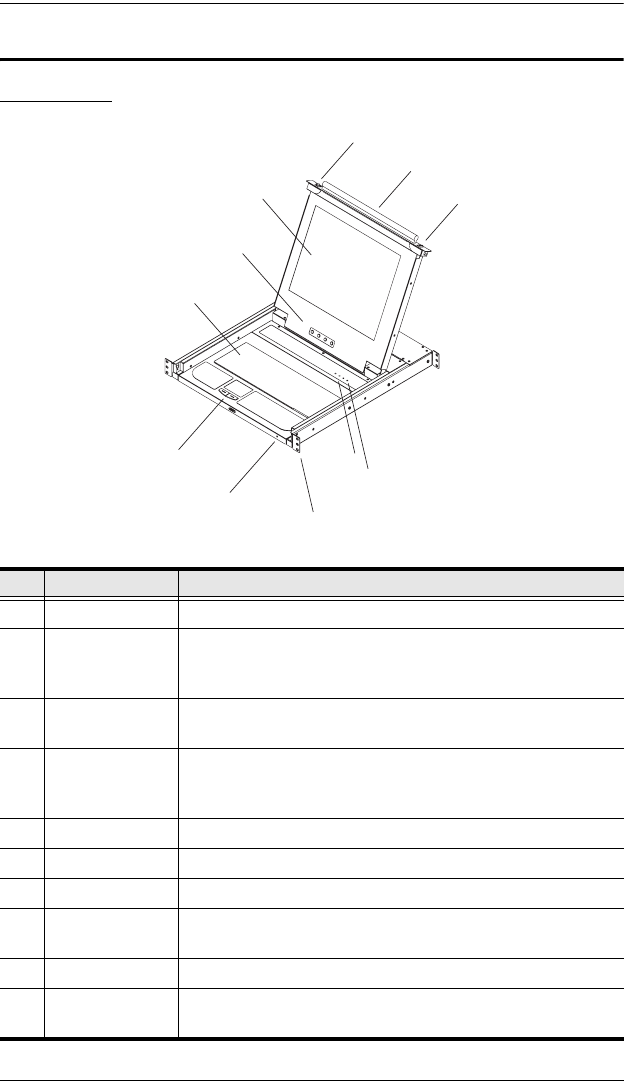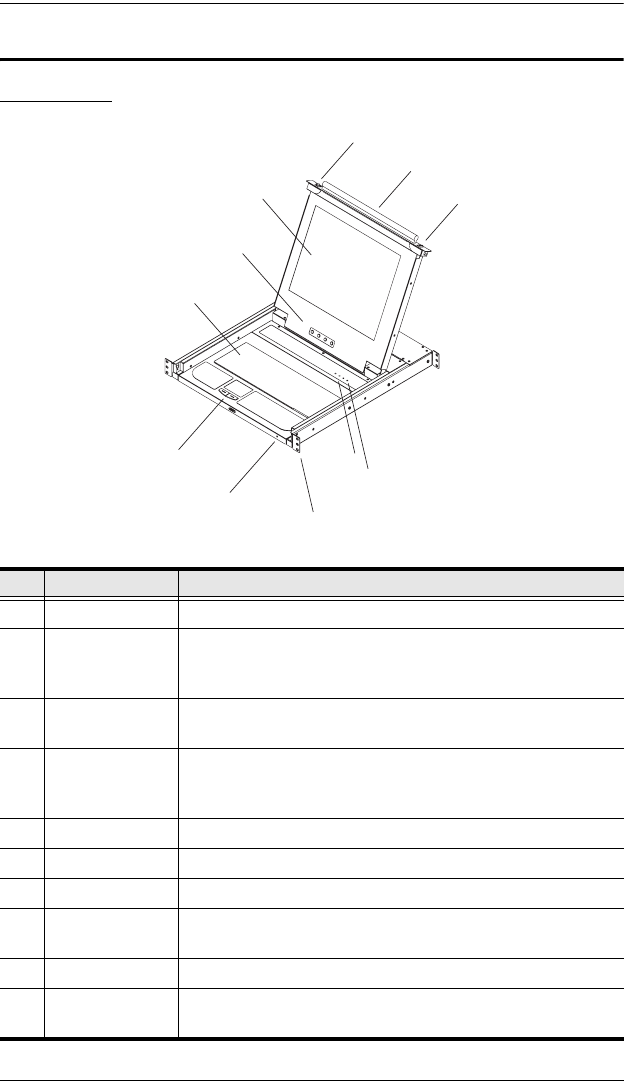
CL-1200 User Manual
4
Components
Front View
No. Component Description
1 Handle Pull to slide the KVM module out; push to slide the module in.
2 Slide Release In order to slide the console out, you must first release it by
moving this tab sideways. See p. 11 for details on sliding the
console in and out.
3 LCD Display After sliding the KVM module out, flip up the cover to access
the LCD monitor.
4 LCD Controls The LCD On/Off switch is located here, as well as buttons to
control the position and picture settings of the LCD display.
See p. 14, for details.
5 Keyboard
6 Touchpad
7 Power LED Lights BLUE to indicate that the unit is receiving power.
8 Rack Mounting
Tabs
The rack mounting tabs located at each corner of the unit
secure the chassis to a system rack.
9 Lock LEDs The Num Lock, Caps Lock, Scroll Lock LEDs are located here.
10 Reset Switch Located to the right of the Lock LEDs. Press this recessed
switch in with a thin object to perform a system reset.
3
4
5
1
2
2
6
7
9
10
8
cl1200_v2.book Page 4 Friday, March 10, 2006 1:43 PM