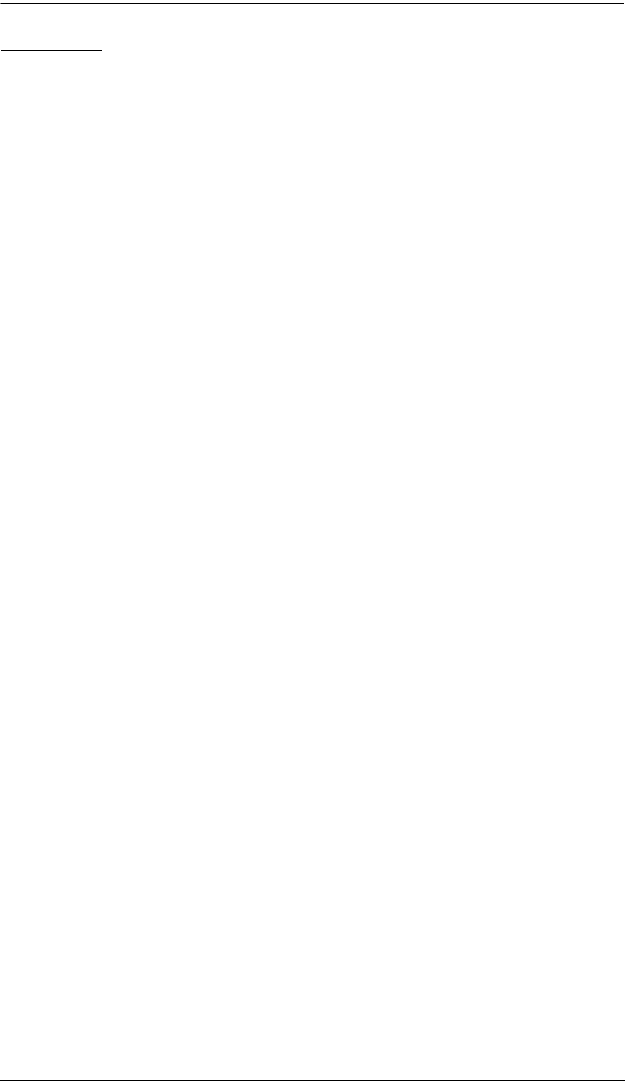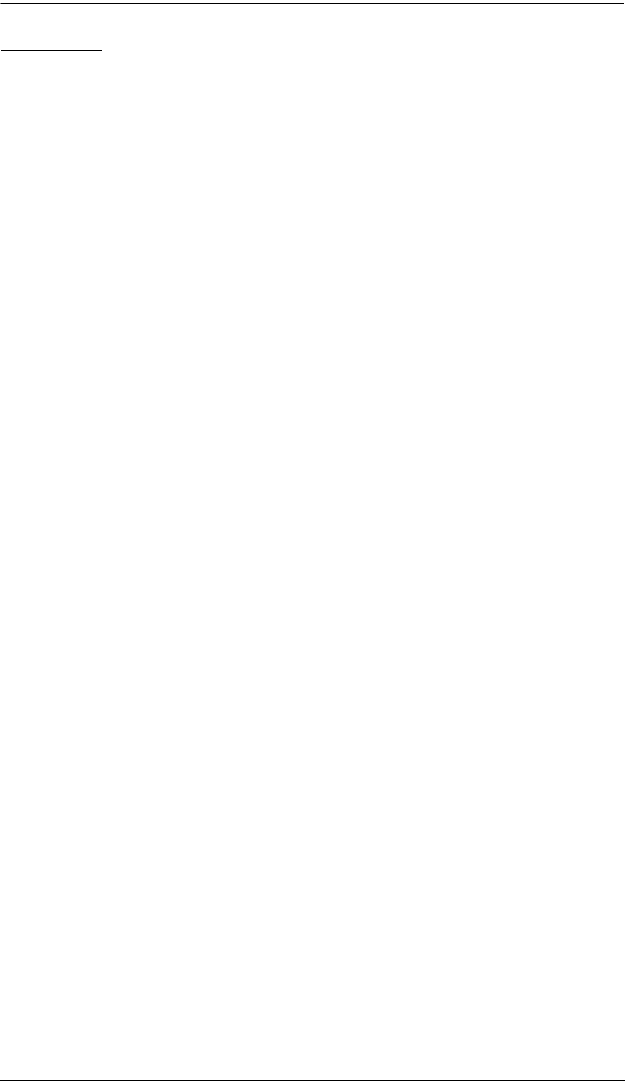
Chapter 4. OSD Operation
35
F7: SCAN
Clicking the F7 field or pressing [F7] invokes Auto Scan mode. This function
allows you to automatically switch among the available computers at regular
intervals so that you can monitor their activity without having to take the
trouble of switching yourself.
The selection of computers to be included for auto-scanning is made with
the Scan–Skip mode setting under the F3: SET function (see page 30).
The amount of time that each port displays for is set with the Scan
Duration setting under the F3: SET function (see page 29). When you
want to stop at a particular location, press the [Spacebar] to stop scanning.
If the scanning stops on an empty port, or one where the computer is
attached but is powered Off, the monitor screen will be blank, and the
mouse and keyboard will have no effect. After the Scan Duration time is
up, the scan function will move on to the next port.
As each computer is accessed, an S appears in front of the port ID display
to indicate that it is being accessed under Auto Scan mode.
While Auto Scan mode is in effect, the console will not function normally.
You must exit Auto Scan mode in order to regain control of the console.
While you are in Auto Scan mode, you can pause the scanning in order to
keep the focus on a particular computer either by pressing P, or with a left-
click of the mouse. See Invoking Auto Scan, page 39, for details.
To exit Auto Scan mode, press the [Spacebar] or [Esc].