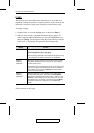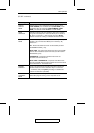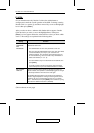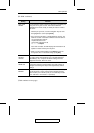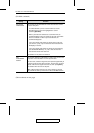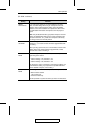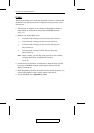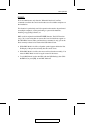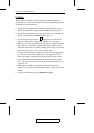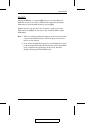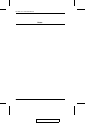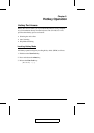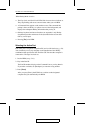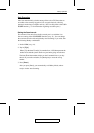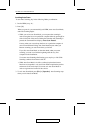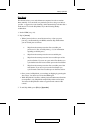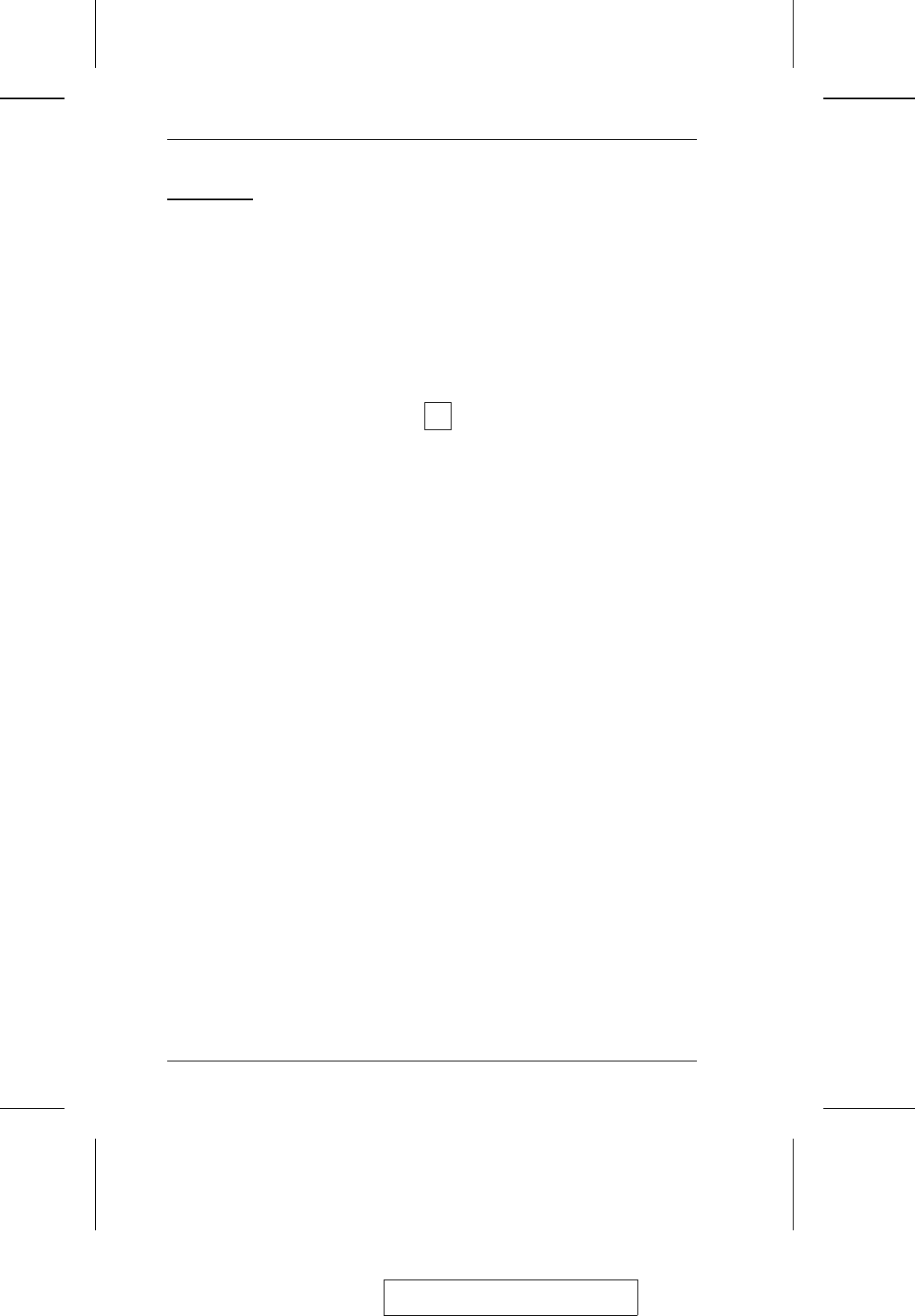
F7 SCAN:
This function automatically switches among the available computers at
regular intervals so that you can monitor their activity without having to take
the trouble of switching manually.
w The selection of computers to be included for Auto Scanning is made
with the Scan/Skip Mode setting under the F3 SET function (see p. 31).
w The amount of time that the focus stays on each Port is set with the Scan
Duration setting under the F3 SET function (see p. 31).
w As each computer is accessed, an appears in front of the Port ID
display to indicate that it is being accessed under Auto Scan Mode.
w While you are in Auto Scan Mode, you can pause the scanning in order to
keep the focus on a particular computer either by pressing P, or with a
Left Click of the mouse. To resume scanning, press any key or Left Click,
again. See Invoking Auto Scan, p. 44, for further details.
w To stop scanning and stay at a particular location, press the [Spacebar] to
exit Auto Scan Mode. If the scanning stops on an empty port, or one
where the computer is attached but is powered Off, the monitor screen
will be blank, and the mouse and keyboard will have no effect. Simply
wait - after the Scan Duration time is up, the Scan function will move on
to the next port.
w While Auto Scan Mode is in effect, the console will not function
normally. You must exit Auto Scan Mode in order to regain control of the
console.
w To exit Auto Scan Mode, press the [Spacebar] or [Esc].
S
2005-04-26
CL-1208 / CL-1216 User Manual
38