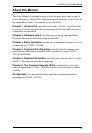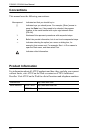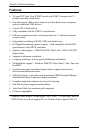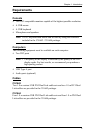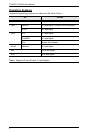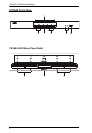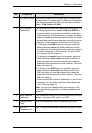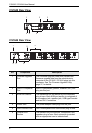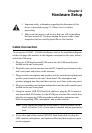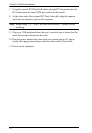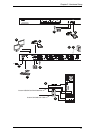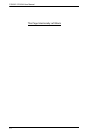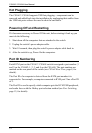Chapter 1. Introduction
7
No. Component Description
1 LED Status Panel This panel contains LED icons that light to indicate mode
and port status. The Mode and Port Selection Pushbuttons
have three corresponding LED icons that light to indicate
status – KVM, Audio, and USB.
2 Port Selection
Pushbuttons
For manual port selection (see Manual Switching, page 13):
To bring complete focus (audio, KVM, and USB) to a
computer, either, a) press the port selection pushbutton
that corresponds to that computer; or b) press the Mode
pushbutton once (the Mode pushbutton’s three icons light
up) and then press the port selection pushbutton that cor-
responds to that computer. All three port icons light up.
To bring only the KVM focus to a computer, press the
Mode pushbutton twice (the Mode pushbutton’s KVM
icon lights up), and then press the port selection pushbut-
ton that corresponds to that computer. The port’s KVM
icon (the port number) lights up.
To bring only the audio focus to a computer, press the
Mode pushbutton three times (the Mode pushbutton’s
audio icon lights up), and then press the port selection
pushbutton that corresponds to that computer. The port’s
audio icon lights up.
To bring only the USB focus to a computer, press the
Mode pushbutton four times (the Mode pushbutton’s
USB icon lights up), and then press the port selection
pushbutton that corresponds to that computer. The port’s
USB icon lights up.
Press and hold port selection pushbuttons 1 and 2 simul-
taneously for 2 seconds to start Auto Scan Mode (see
Auto Scanning, page 17)
Note: If a port is not selected within two seconds of the
pushing the Mode pushbutton, the Mode pushbutton will
power off.
3 Mode Selection
Pushbutton
This pushbutton allows you to cycle through the four focus
modes – complete, KVM, audio, and USB.
4 Console Audio
Ports
Your console speakers and microphone plug in here.
5 USB 2.0
Peripheral Port
USB 2.0 peripherals (printers, scanners, etc.) plug in here.