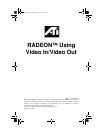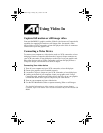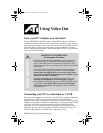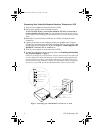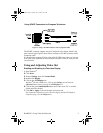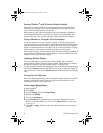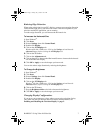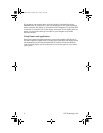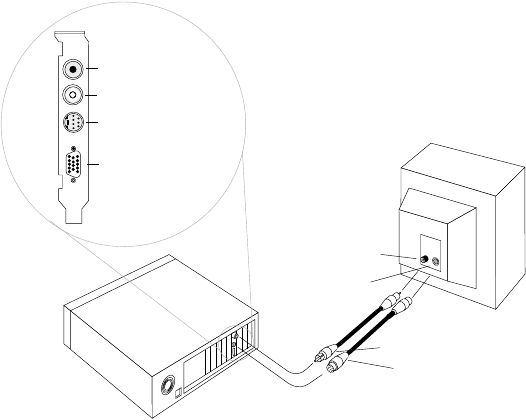
4 ATI Technologies Inc.
Connecting Your Video Out Graphics Card to a Television or VCR
1 Turn off your computer and your television or VCR.
2 Ensure your graphics card is installed correctly.
To use television display, you need the enhanced ATI driver (version 6.0 or
greater) installed on your system. For information about placing the card in
your computer and installing the enhanced ATI driver, see the Getting Started
guide.
3 Determine if your television or VCR has an S-Video or Composite video
connection.
4 Looking at the back of your computer, locate your graphics card. Using an
S-Video or Composite cable, attach one end of the cable to your graphics card
and the other to your television or VCR. (See Figure 1. Connecting your ATI
RADEON™ card to a TV or VCR below.)
5 Turn on your computer and your television or VCR.
6 To turn your television display on and off, please see
Enabling and Disabling
the Television Display
on
page 5
.
If there is no display on your television, you may need to switch your television
to video display. For more information, see the documentation supplied with
your television. If you have a television connected to your VCR, you can use
the television as your computer’s display. For information about connecting a
television to your VCR, see the documentation that came with your VCR.
Figure 1. Connecting your ATI RADEON™ card to a TV or VCR
VCR
Computer
Composite Cable
S-Video Cable
OR
Composite Input
S-Video Input
OR
S-Video Output
VGA Monitor
Connector
Video Input
OR
TV
Composite Out
4012220.fm Page 4 Friday, July 7, 2000 11:23AM