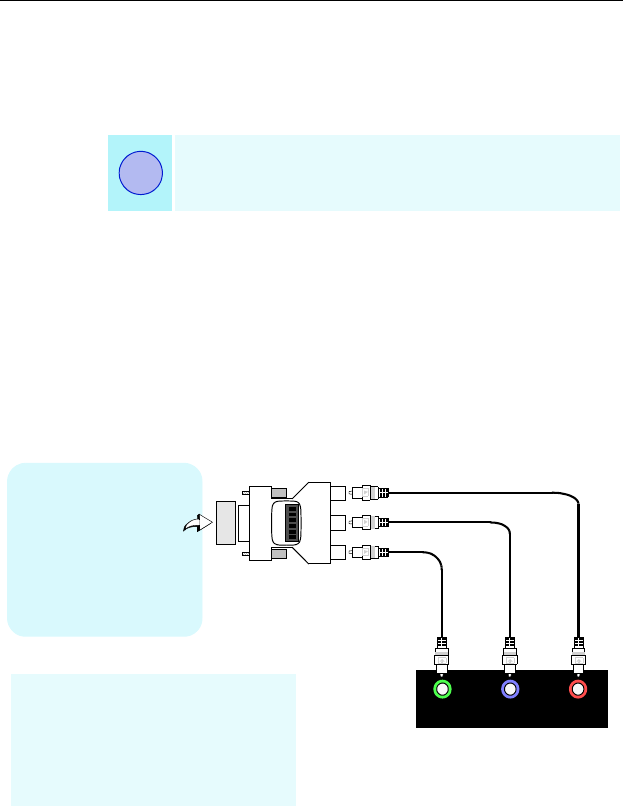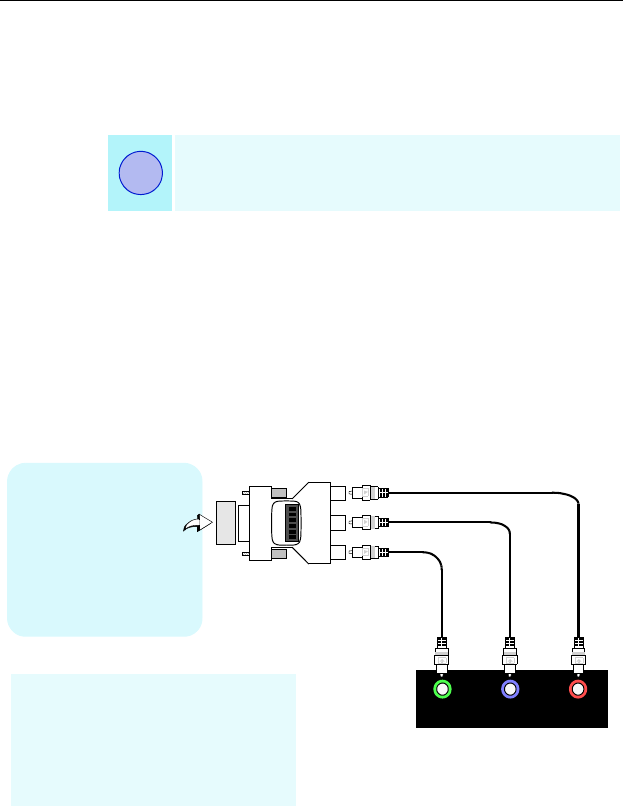
6 Setting up Your ATI HDTV Component Video Adapter
Use a small, flat-head screwdriver to set the switches — the up
position is ON, and the down position is OFF. Set the switches
ON for all modes that your HDTV or component input device
supports.
Use the Windows Display Properties to select the viewing mode
you want. See Windows® Control Panel Settings on page 7
4 Plug the appropriate ATI HDTV Component Video
Adapter into the VGA connector or the DVI-I connector on
your RADEON Series card, and tighten the thumbscrews.
5 Using the appropriate cables, connect the ATI HDTV
Component Video Adapter’s outputs to your HDTV’s video
inputs.
6 Turn on your component input device, and then set it to
YPbPr input (see your HDTV or component input device
manual for further instructions).
7 Turn on your PC. Your TV will not display anything until
Windows starts; this may take several minutes.
To return to your CRT monitor display, shut down your
computer, re-connect the CRT monitor, and then restart
your computer.
The “best” display mode depends upon your
component input device — try different modes to find
which provides the most satisfactory picture.
i
PrPbY
HDTV Video Inputs
VGA to YPbPr
OEC
123456
or
DVI-I to YPbPr
Input and output cable lengths
should not exceed 50 feet (15m)
• Y = Green
•Pb= Blue
•Pr= Red
VGA or DVI-I
Connector on
RADEON 8500
Family Card
or
DVI-I Connector on
RADEON 9700/9500
Series card
(see table on page 3)