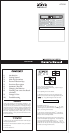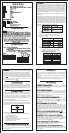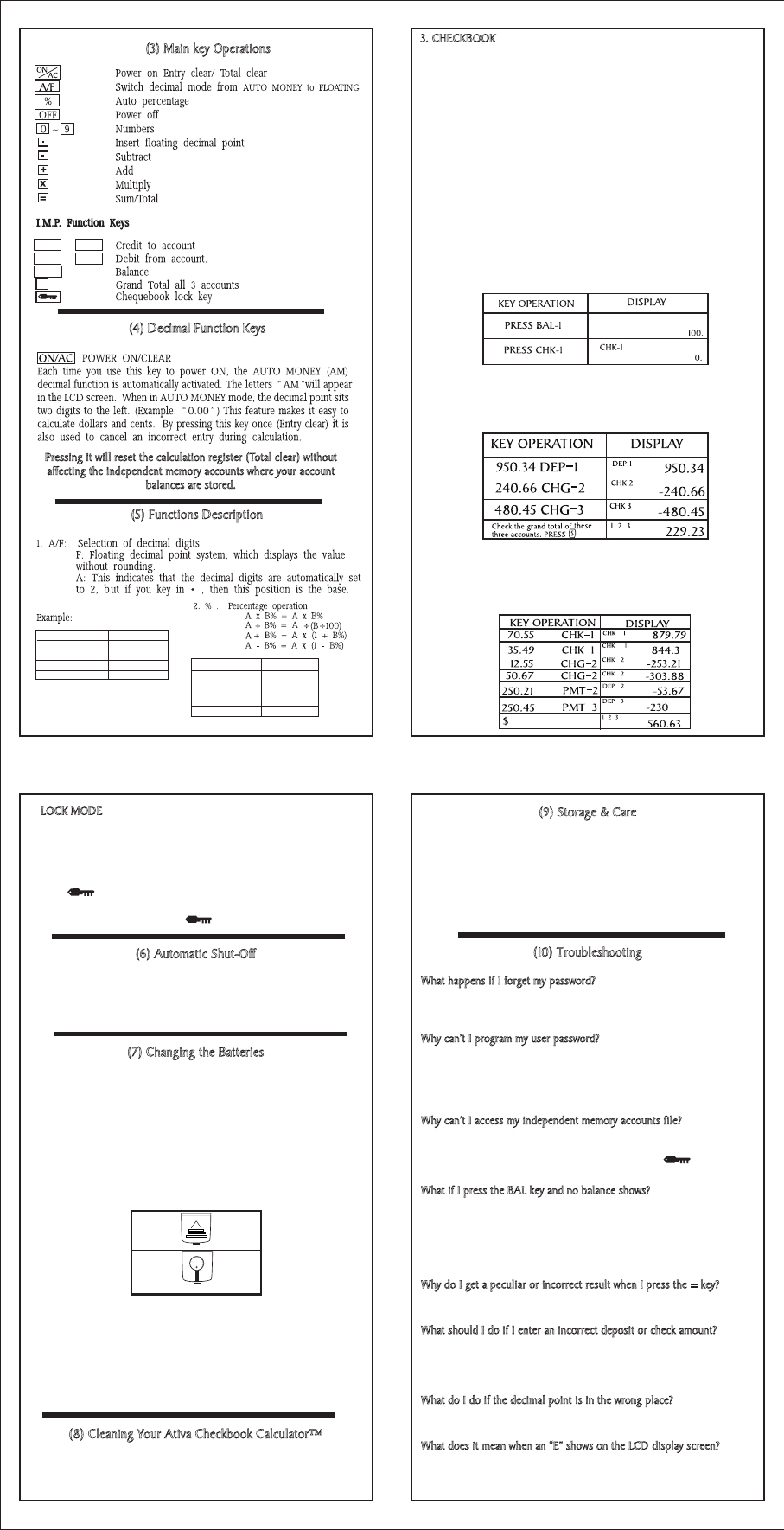
LOCK MODE
To protect the private account data from unauthorized reading, you
can set your own password. The password can only be set before the
user operates the Checkbook key buttons, such as: [DEP-1], [CHK-1],
[PMT-2], [PMT-3], [CHG-2], [CHG-3] and all balance key buttons.
To set a password you need to input a four-digit number, and then
press . The key symbol on the LCD will be lighted to indicate
that the unit is under lock. To unlock the calculator enter your
password followed by pressing .
(6) Automatic Shut-Off
This feature automatically shuts your system off if no entry has been
made within a 3-6 minutes time period. The auto shut-off function
extends battery life of the Ativa Checkbook Calculator™, while
protecting the pre-stored data in the Independent memory accounts.
(7) Changing the Batteries
Although Ativa Checkbook Calculator™ is solar powered, they utilize
small Lithium cell batteries to maintain their permanent memory files.
The average life span of the batteries is approximately seventeen
months. High levels of usage will result in a lower life span. Either
you or a qualified service technician can easily replace batteries.
Ativa Checkbook Calculator™
Use: (one) Lithium LR1130 replacement battery (battery included)
Battery Contains Mercury. Do not Put in Trash. Recycle or Manages
as Hazardous Waste. Do not dispose of batteries in fire, batteries may
explode or leak.
TO REPLACE BATTERIES
1. Write down your existing balance, as it may be erased when
you remove the batteries.
2. Slide the Battery door open.
3. Remove existing batteries.
4. Insert new batteries with the positive (+) side facing up.
5. Slide down to Close battery door
6. Perform RESET function.
(8) Cleaning Your Ativa Checkbook Calculator™
When cleaning your calculator do not use any chemical or organic
solvent as they may damage the finish. Simply use a clean soft and
dry piece of cloth.
LR1130
(9) Storage & Care
Be sure to keep your Ativa Checkbook Calculator™ in a clean and dry
place away from extreme temperature, dampness or strong electromagnetic
fields.
Be careful not to drop your calculator, as it could damage or delete memory
connections.
Do not submit your calculator to excessive pressure or force. Doing so
could damage components such as the solar panel and glass LCD.
(10) Troubleshooting
What happens if I forget my password?
-If you haven’t written it down anywhere else, the only option is to remove
the battery and wait for about thirty minutes. Your stored balances will be
lost but can be re-entered manually.
Why can’t I program my user password?
-When setting your password, you must enter your password data
immediately after pressing [ON/AC] key. The calculator will not accept
a password if other function key (+,-,= etc.) are pressed after the reset
and before the password key. This is to protect users who do not want a
password, from setting one by mistake.
Why can’t I access my independent memory accounts file?
-Make sure that your files are accessible (not locked). Files are not
accessible if there is a KEY symbol in the LCD display screen. To unlock
files, enter your pass code followed by the pressing . This should
open your files.
What if I press the BAL key and no balance shows?
-First, place a piece of opaque card over the solar panel (the glass
rectangular strip with bars, located in the top right corner of your
calculator). This action blocks the light source and forces the unit to rely
on battery power. Now power ON your calculator. If the numeric screen
remains blank, dead batteries have caused the memory loss. Replace the
batteries.
Why do I get a peculiar or incorrect result when I press the = key?
-This might occur due to the calculator’s Constant Function. Please see
Constant Function section.
What should I do if I enter an incorrect deposit or check amount?
-Perform the reverse of the transaction. For example: If you enter an
incorrect CHECK in the amount, enter the same amount as the deposit. If
you cannot recall the mistaken amount, clear the account balance, press
BAL key first then press [CHK] [CHG] key.
What do I do if the decimal point is in the wrong place?
-The decimal point’s location is controlled by the decimal Function Keys.
Please see Decimal Function Keys section.
What does it mean when an “E” shows on the LCD display screen?
-The “E” shows when the result of your calculation is too large for the
calculator to show on the LCD display screen. Press the [AC] key to clear
the “E” message.
3. CHECKBOOK
The checkbook function provides the back-up capability of keeping the
status of your checking or saving accounts, personal budget, or special
income and expenses records stored in three independent memories,
i.e., AC1, AC2 and AC3. Information can be stored in three memories
continuously, whether the unit is on or off as long as the batteries are
live. These three-memory capabilities are available to you in addition to
the standard calculations. This calculator also has a LOCK key (see (2)
Getting Started), which allows you to lock the checkbook by pressing a
password. This prevents anyone from using the memory function without
authorization.
AC1 is designed as a checking account memory while AC2 and AC3 are
used for charge account memories. The charge memories will allow you
to keep the current status of your credit account. The debt (minus) side of
the account is represented by the “charge” input, and the credit (plus) side
of the charge account is represented by the “payment” input. Moreover,
you can check the grand total of all these account memories by pressing $
under checkbook function. Before you start the checkbook function, you
can operate as below to clear the account balances.
EXAMPLE:
Similarly for AC2 and AC3, Instead of pressing [CHK], you
should press [CHG-2] and [CHG-3] respectively.
Example: Set the account balance as follows:
Bal. of AC1 = 950.34; Bal. of AC2 = -240.66;
Bal. of AC3 = -480.45.
Example: Basing on the balance listed above. Now enter the
following transactions in the checking and charge accounts.
Wrote two checks for $ 70.55 and $ 35.49
Charged account AC2 for $ 12.55 and $ 50.67
Made payment on AC2 for $ 250.21
Made payment on AC3 for $ 250.45
DEP & PMT
CHK & CHG
BAL
$
(3) Main key Operations
(4) Decimal Function Keys
(5) Functions Description
Pressing it will reset the calculation register (Total clear) without
affecting the independent memory accounts where your account
balances are stored.
KEY OPERATION DISPLAY
ON/AC 0.00
1 ÷ 3 = 0.00
1 + 3 = 0.04
A/F 1 ÷ 3= 0.3333333
KEY OPERATION DISPLAY
3574 x 12% 428.88
654 ÷ 852% 76.760563
125 + 20% 150.
150 -20% 120.
BAL-1 (Note: Display current BAL-1
value, not Fixed value)