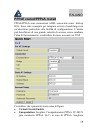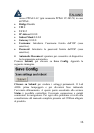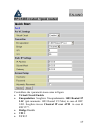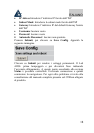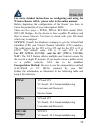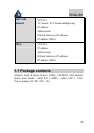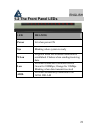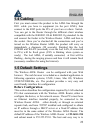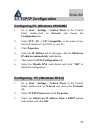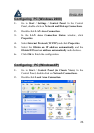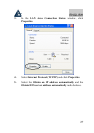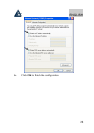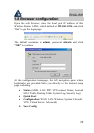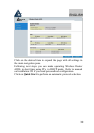ENGLISH
23
1.4 Cabling
First you must connect the product to the ADSL line through the
RJ11 cable you have in equipment (in the port LINE), then
connect to the RJ45 ports the PCs of your Lan or others Switch.
You can get to the Router through the different client wireless
compatible with the IEEE802.11b & IEEE802.11g standard. In the
end connect the feeder to the Wireless Router ADSL and then to
the socket. Once you’ve checked all the connections and you’ve
turned on the Wireless Router ADSL the product will carry on
immediately a diagnosis (20 seconds). Finished this the Led
POWER and WLAN (eventually even the Led LAN, if connected
to PCs) will be fixed green (SYS is blinking when system os
ready) . The Led ADSL, if suitably connected, at first will be
flashing , during the ranging process and then it will remain fixed
(necessary condition for using the Internet).
1.5 Default Settings
The Wireless ADSL Router can be configured with your Web
browser. The web browser is included as a standard application in
following operation systems, UNIX, Linux, Mac OS, Windows
95/98/NT/2000/Me, etc. The product provides a very easy and
user-friendly interface for configuration.
Before Configuration
This section describes the configuration required by LAN-attached
PCs that communicate with the Wireless ADSL Router, either to
configure the device, or for network access. These PCs must have
an Ethernet interface installed properly, be connected to the
Wireless Router ADSL either directly or through an external
repeater hub, and have TCP/IP installed and configured to obtain
an IP address through a DHCP server or a fixed IP address that
must be in the same subnet of the Wireless ADSL Router. The
default IP address of the Wireless ADSL Router is 192.168.1.254
and subnet mask is 255.255.255.0. The best and easy way is to