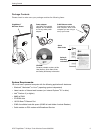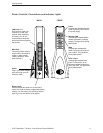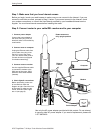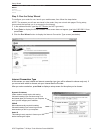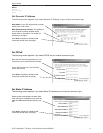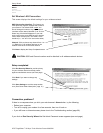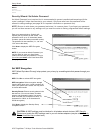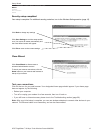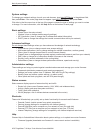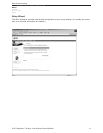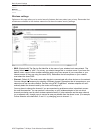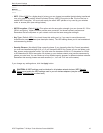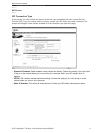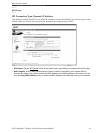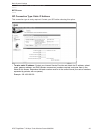Basic System Settings
AT&T Plug&Share
™
22 Mbps Turbo Wireless Router 6800B4X 13
System settings
To change your network settings, launch your web browser, type http://ATT.Router in the address field,
then press Enter. If the router page does not appear, type http://192.168.0.1 then press Enter.
Click tabs in the blue menu bar at the top of the page to choose the type of settings you want to review
or change. For more information, click the Help button at the bottom of each page.
Basic settings
• Wizard (rerun the setup wizard)
• Wireless (view or change wireless security settings)
• ISP Connection (view or change the IP address and related information)
• DHCP (view or change the settings that control communication within your network)
Advanced settings
Do not change
these settings unless you have advanced knowledge of network technology.
• Virtual Server (view or change remote user access settings)
• Multi-mode Applications (view or change settings for multiple connections, such as games)
• Filters (view or change access filters to control Internet access)
• Firewall (view or change settings to protect against unauthorized access to and from your network)
• DMZ (view or change list of computers allowed full access to the Internet)
• Routing (verify network addresses in the routing table)
• Performance (view or change wireless performance features, speed and security)
Administrator settings
These settings can help you protect against unauthorized access and manage your router firmware.
• Passwords (administer passwords and remote management)
• Settings (set router system time, IP Address, DNS and Plug & Play settings)
• Backup (save and restore system settings, or reboot router)
• Other (send and block ping tests, and set VPN pass-through)
Status screens
Status screens display reports of network activity and traffic.
• Router Info (view current firmware version, LAN, WAN, and wireless status)
• Activity (display and save the system activities)
• Traffic (view traffic statistics)
• WLAN (displays a list of wireless devices connected to the router)
Shortcuts
These mini-Wizards help you quickly set up basic functionality for several useful features.
• Parental Control (restrict access from certain computers)
• Gaming (change settings for compatibility with Internet gaming)
• Personal Web Site (use a computer on your network to host your web site)
• Personal FTP Site (use a computer on your network to host your FTP site)
• Internet Telephony (change settings for compatibility with Internet telephone services)
Help
Choose Help to find additional information about system settings, or to upload new router firmware.
• Firmware Upgrade (downloads new firmware if a more recent version is available)
Basic > Advanced > Admin > Status > Shortcuts > Help