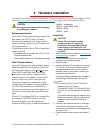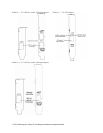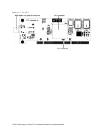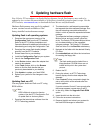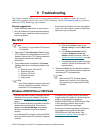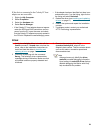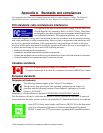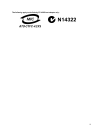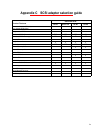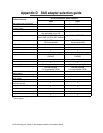22
5 Updating hardware flash
Your Celerity FC host adapter was flashed before shipment, but the flash memory may need to be
updated as new versions become available or if the factory-installed version becomes corrupt. Visit the
ATTO website,
www.attotech.com
, to download the latest drivers and flash bundle.
Hardware flash memory may need to be updated
as new versions become available or if the
factory-installed version becomes corrupt.
Updating flash in all operating systems
1 Download the most recent version of the
Configuration Tool from the ATTO website.
Refer to the ATTO Utilities Installation and
Operation Manual for additional information on
downloading and using the Configuration Tool.
2 Download the proper flash bundle (adapter
specific) from the ATTO website.
3 Extract these files to your desktop.
4 Install the Configuration Tool on your system.
5 Launch the Configuration Tool.
6 In the Device window, select the adapter that
needs to be updated.
7 In the Flash window, click on the Browse
button to find the flash bundle that you
previously downloaded to your desktop.
8 Click Update to update your flash ROM.
9 Reboot your system for the changes to take
effect.
Updating flash on a PC
You may update hardware flash on a PC using
BIOS utilities.
Note
BIOS utilities do not work on Itanium
systems. Use the ATTO Configuration Tool
to update flash on Itanium systems.
1 Download the latest driver software from the
ATTO Technology website.
2 The download is a self-extracting executable
that expands the driver software package. Run
the self-extracting executable and select a
folder in which to place the expanded software
package.
The expanded software package contains a
Miniport driver and may contain a StorPort
driver. The Celerity FC Windows Miniport driver
is in the base directory of the expanded
software package. The Celerity FC Windows
StorPort driver is in the StorPort subdirectory.
3 Navigate to the folder with the desired Celerity
FC driver.
4Run makedisk.bat and follow the instructions
for creating the floppy disk.
Note
The flash update must be loaded from a
floppy because CD-ROM drivers are not
loaded at this point in the system boot
process.
5 Reboot the PC.
6 During the reboot, an ATTO Technology
banner displays that the host adapter was
detected.
7 Enter Control-F when prompted to begin the
set-up utility within a few seconds after the
banner appears.
If you do not enter Control-F soon enough after
the banner appears, repeat steps 5 and 6.
8 In the utility, select the Upgrade Flash ROM
option.
9 Insert the disk into the drive slot.
10 Follow the on-screen instructions.
11 Remove the disk and reboot your system for
the flash ROM changes to take effect