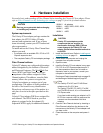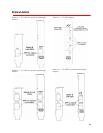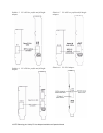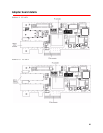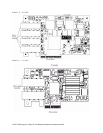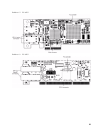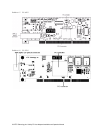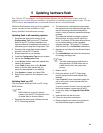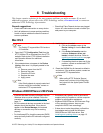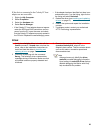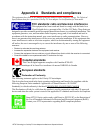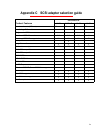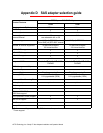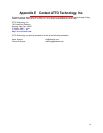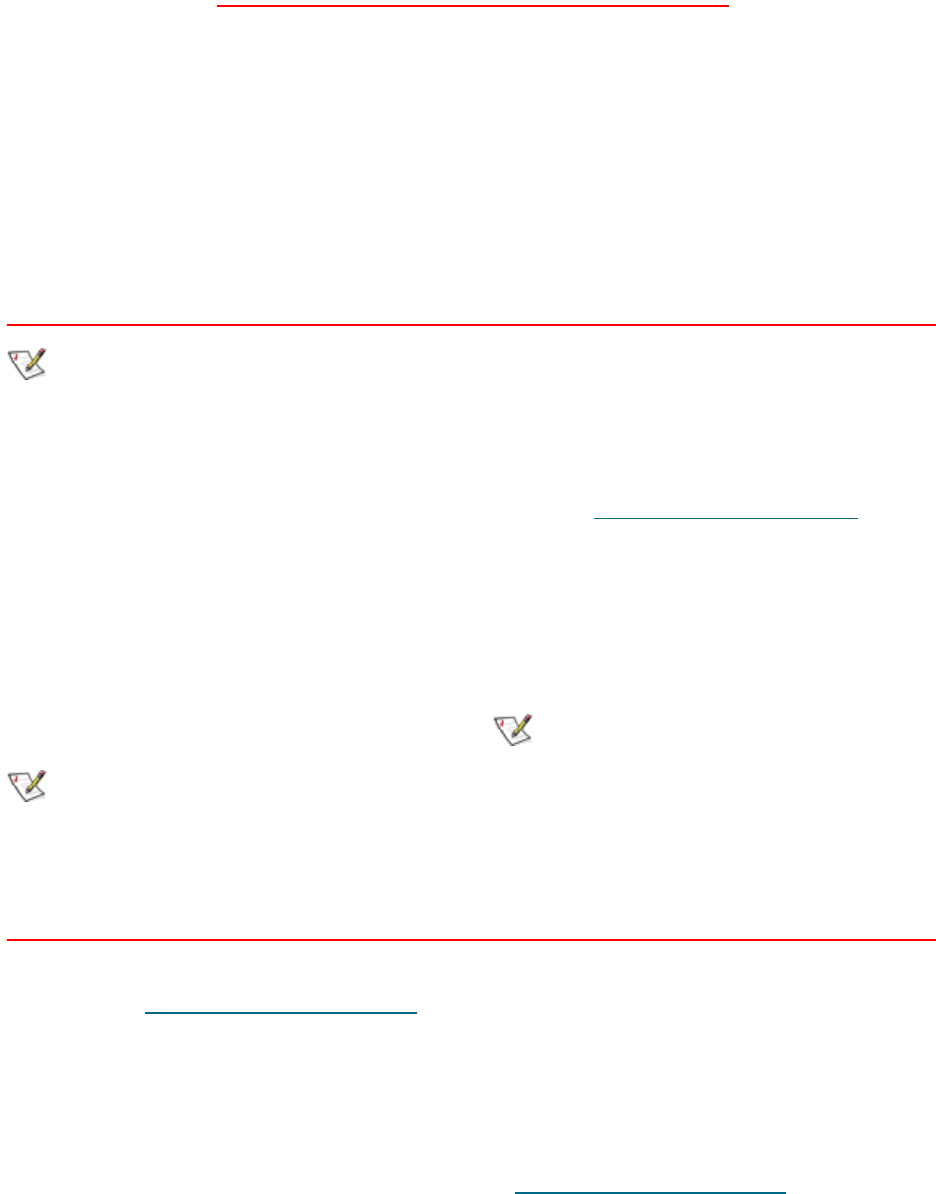
25 ATTO Technology Inc. Celerity FC Host Adapters Installation and Operation Manual
6 Troubleshooting
This chapter contains solutions for the most common problems you might encounter. If you need
additional assistance, please refer to the ATTO Technology website,
www.attotech.com
, or contact an
authorized ATTO Technology representative.
General suggestions
• Check each cable connection on every device.
• Verify all cables are in proper working condition.
Loose or broken cables are often the cause of
errors or problems.
• Check that Fibre Channel devices are plugged
into an AC outlet and are turned on before you
add power to your computer.
Mac OS X
Note
The Celerity FC supports Mac OS X versions
10.3 and later.
1 Open the ATTO Configuration Tool from the
ATTO Utilities CD or download from the ATTO
website. Refer to the ATTO Utilities Installation
and Operation Manual for additional
information.
2 If the adapter does not appear in the Device
Listing, make sure it is properly seated in the
PCI slot.
a. Remove power from the PC.
b. Remove the case.
c. Check the PCI slot.
d. Replace the case.
e. Apply power.
Note
If the Celerity adapter is properly seated and
devices are still not accessible, contact an
authorized ATTO representative.
3 Verify the driver is loaded.
a. Click on the adapter name in the
Device Listing to view the Basic Info
screen.
b. If the Driver Information section
indicates Unknown: driver not
loaded, reinstall the driver. Refer to
Installing and updating drivers
on page
13.
c. If reinstalling the driver does not fix the
problem, contact an authorized ATTO
representative.
4 Reset the NVRAM for all channels to defaults
and reboot. If the problem persists, contact an
authorized ATTO representative.
Note
When calling ATTO Technical Support,
please have a printout of the IOreg listing
and output from the Apple System Profiler
available.
Windows 2000/XP/Server 2003/Vista
• If the card has been recently re-flashed, the new
Windows driver must be installed. Follow the
procedure in Installing and updating drivers
on
page 13.
• All of the external devices connected to the host
adapter should be identified. If they do not
appear in the Device Manager, the external
devices or connection may not be working
properly.
• For Intel-based PCs, check the computer CMOS
setup and verify that the PCI slots are configured
correctly.
• Procedures vary greatly: refer to the manual
supplied with your system or call the computer
supplier for configuration assistance.
• Windows 2000/XP/Server 2003/Vista are Plug-
n-Play operating systems: be sure your
computer’s BIOS is set accordingly.
• If these do not solve the problem, re-flash the
host adapter and re-install the Windows
2000/XP/Server 2003/Vista driver. See
Installing and updating drivers
on page 13.