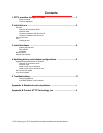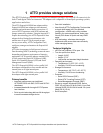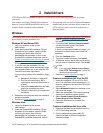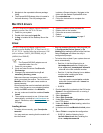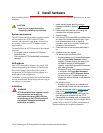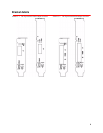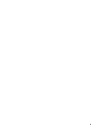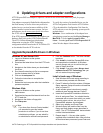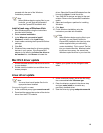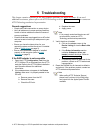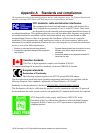9 ATTO Technology Inc. ATTO ExpressSAS Host Adapter Installation and Operation Manual
4 Updating drivers and adapter configurations
ATTO ExpressSAS host adapters require a current device driver and hardware flash for proper
operation.
Your adapter was properly flashed before shipment but
the flash memory or device drivers may need to be
updated as new versions become available or if the
factory-installed version becomes corrupt. For best
performance, use the most recent device driver from
the ATTO web site,
www.attotech.com
.
If an ATTO support technician tells you to update your
hardware flash, refer to the ATTO Utilities Manual.
The ATTO Utilities Manual provides detailed
information on using the ATTO Technology
configuration utilities found on the ATTO Utilities CD
or downloaded from the ATTO web site.
To verify the version of an installed driver, use the
ATTO Configuration Tool from the ATTO Utilities
CD, or download the Configuration Tool from the
ATTO web site
,
or use the operating system-specific
methods below:
Windows:
Use a combination of the adapter boot
string during system boot and the
Device Manager
.
Mac OS X:
Use the
Apple System Profiler
.
Linux:
Examine
/proc/scsi/ATTO ExpressSAS/X
where
X
is the adapter’s host number.
Upgrade ExpressSAS drivers in Windows
Windows XP and Server 2003
1 Log on to Windows as the system
administrator.
2 Download the latest driver from the ATTO web
site.
3 Navigate to the folder where you downloaded
the driver.
4 Run the self-extracting zip file to uncompress
the the windows driver to a folder.
5 Click on the setup.exe file.
6 Follow the instructions to complete the
installation.
7 Reboot the host computer after the installation
process completes.
Windows Vista
1 Log on to Windows as the system
administrator.
2 Download and expand the latest driver from the
ATTO web site.
3 Navigate to the folder or floppy disk.
4Run Setup.exe.
Note
If you have User Account Control enabled,
you are asked to grant the installer
permission to continue. If you do not have
administrator privileges, you are asked for
an administrator username and password.
5 Click the Continue button. The driver installer
launches.
6 Click Install to install the ExpressSAS driver
and complete the installation. A Windows
security prompt ask you to confirm that you
want to install the driver.
7 Click Install. If you also select Always trust
software from ATTO Technology, Inc. you
will not receive this prompt again.
Install a fresh copy of Windows
1 Start Windows text mode setup according to
the instructions provided with Windows.
2 Press F6 when the first blue window, Windows
Setup. appears. Setup will continue to load files
after you press F6
3 A new window gives instructions to specify
additional mass storage devices. Press S
4 Insert the ExpressSAS installation diskette in
drive A: and press Enter. You should then be
presented with a screen from which you would
normally select a driver, but only a list of
ExpressSAS adapters should appear.
5 Select your adapter and Press Enter.
6 Windows Setup will load the files from the
floppy and then display screen described in
step 2. The ‘ATTO ExpressSAS’ device should
now be listed as detected.
7 Repeat steps 2 - 4 for any other vendor-
supplied driver installation disks. After all other
drivers have been processed, press Enter and