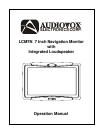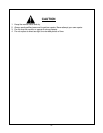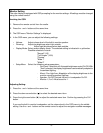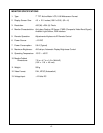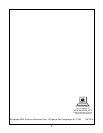Monitor Setting
The color display is equipped with OSD prompting for the monitor settings. All settings must be changed
using the remote control.
Invoking the OSD:
1. Remove the remote control from the cradle.
2. Press the - and + buttons at the same time.
3. The OSD menu "Monitor Settings" is displayed.
4. In the OSD menu, you can adjust the following settings:
• Volume: Adjust volume level of the built-in monitor speaker.
• Dimming: Adjust day brightness when light outside.
Adjust night brightness when dark outside.
• Display Mode: Select screen display mode. The selected setting is indicated in a yellow bar.
Possible selections include:
"Normal" (4:3)
"Full Screen" (16:9)
"Cinema"
"Wide 1"
"Wide 2"
• Setup Menu: Select the following setup parameters:
- Dim.Contr.: Auto/Auto off: Automatic brightness control On/Off. With
"Auto" selected, the display brightness is automatically adapted to
the ambient lighting.
- Mount. Pos: high/Low: Adaptation of the display brightness to the
monitor mounting position high/low.
- Speaker: On/Off: Controls the built-in loudspeaker On/Off.
- Monitor: 1,2 or 3: Must be set for 1.
Adjusting Setting:
1. Press the - and + buttons at the same time.
2. Press the down arrow button ( ) to select the desired menu item.
3. Press the right arrow button (X) to adjust the selected menu item. Confirm by pressing the O.K.
button.
If you use the built-in monitor loudspeaker, set the volume level in the OSD menu to the middle
setting. Use the + and - buttons on the remote control to adjust the navigation audible messages.
-3-