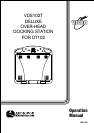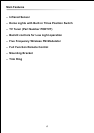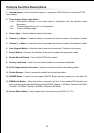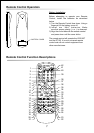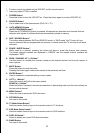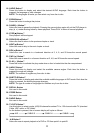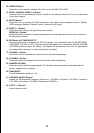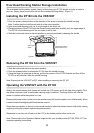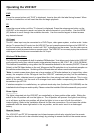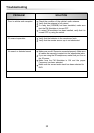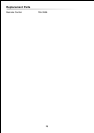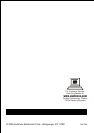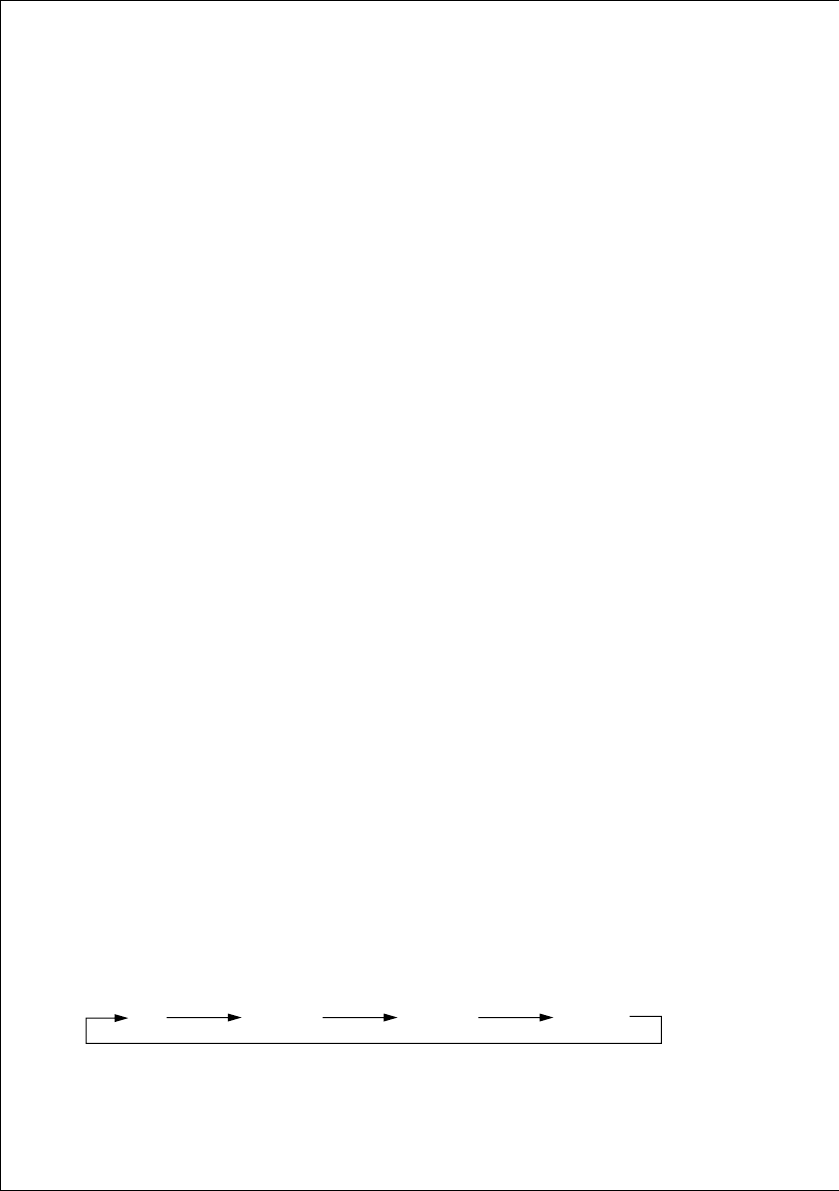
9
16. AUDIO Button**
Press this button to display and select the desired AUDIO language. Each time the button is
pressed, the language or track changes.
NOTE: The languages & tracks you can select vary from disc to disc.
17. ZOOM Button **
Press this button to enlarge the picture.
18. PAUSE(;)Button**
Allows the user to pause the playback. Pressing the pause button again will put the DVD player in
step (;4) mode allowing frame by frame playback. Press PLAY to return to normal playback
19. STOP(<)Button**
Disc playback will be stopped.
20. PREVIOUS(9)Button**
Allows the user to return to the previous chapter or track.
21. NEXT(:)Button**
Allows the user to skip to the next chapter or track.
22. REV(7)Button**
Allows the user to search in a backward direction at 2, 4, 8, and 20 times the normal speed.
23. FWD (8) Button**
Allows the user to search in a forward direction at 2, 4,8, and 20 times the normal speed.
24. PLAY (4)Button**
Press this button to activate the play mode when a disc is loaded into the disc compartment.
25. ANGLE Button**
Press this button to display and select the available camera angles. Each time the button is
pressed the angle will change.
NOTE: The number of angles vary from disc to disc.
26. SUBTITLE Button**
Press this button to display and select the available subtitle languages in DVD mode. Each time the
button is pressed, the subtitle language changes.
NOTE: The type & number of languages for subtitles vary from disc to disc.
27. RECALL Button
Not used in this model.
28. STORE Button
Not used in this model.
29. RADIO Button
Not used in this model.
30. TV/CATV Button**
Use this button to select regular (AIR) 69-channel broadcast TV or 125-channel cable TV (standard
Cable, HRC cable, or IRC cable).
As the button is pressed, the on-screen display will cycle as follows:
31. A-B Button**
Allows the user to repeat playback of a DVD or CD from point A to point B.
AIR CABLE-S CABLE-H CABLE-I