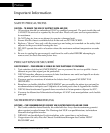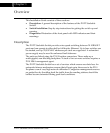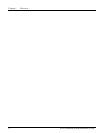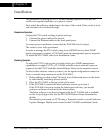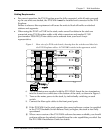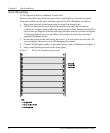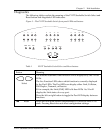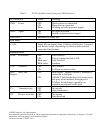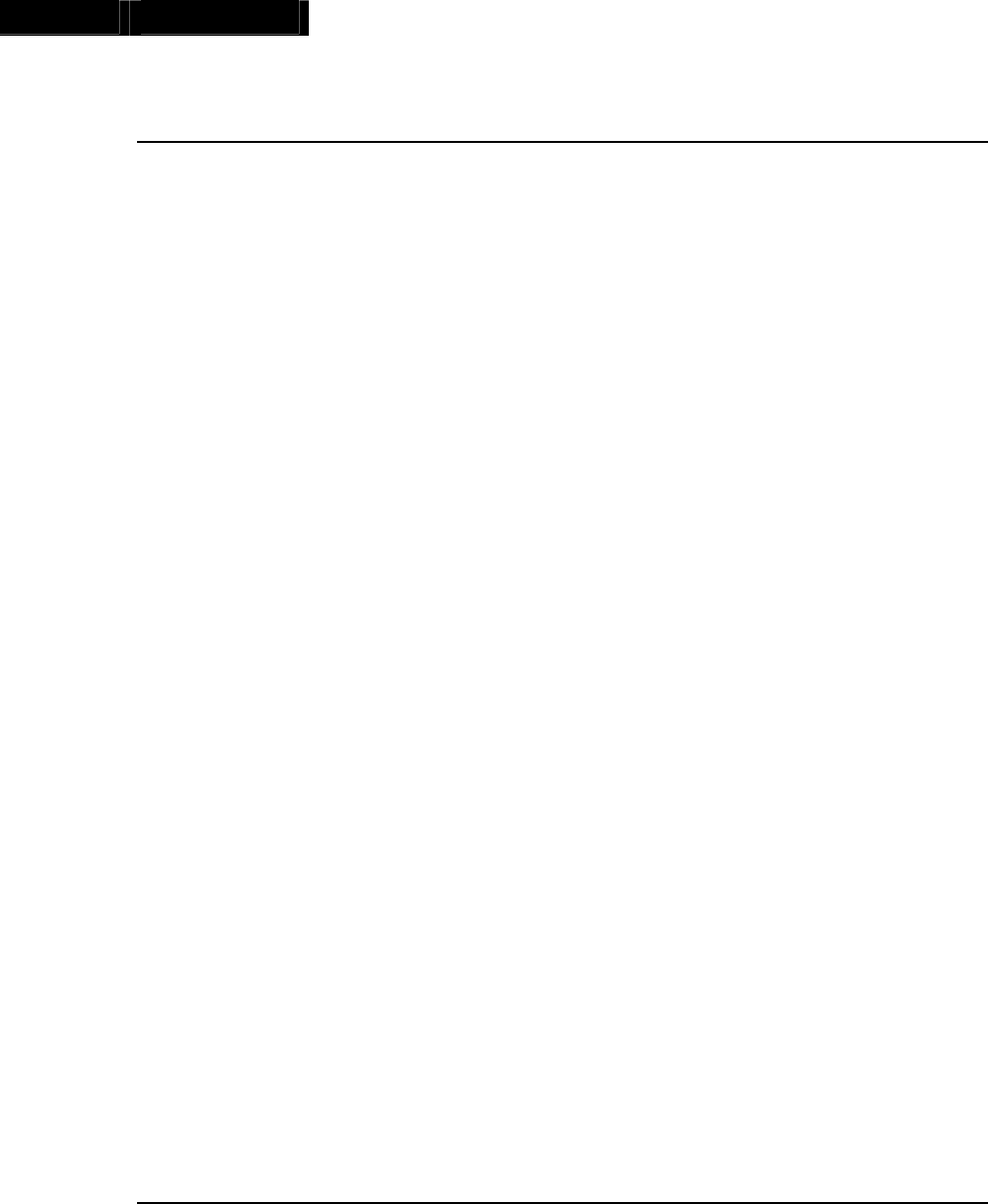
Chapter 2
P112T Stackable Switch Installation Guide 5
Installation
The procedure for getting the P112T up and running depends on whether the
switch is to operate standalone or as part of a stack.
First, attach the adhesive rubber legs to the base of the switch. If the switch is to be
rack mounted, do not attach the legs.
Standalone Operation
Getting the P110 switch working is quick and easy:
1. Connect the power cable to the switch,
2. Connect the Ethernet cables to the front panel ports.
To ensure proper ventilation, ensure that the P110 NMA slot is closed.
The switch is now fully operational.
In order to manage the P110 switch using Avaya MSNM (or any other SNMP
based management system), a P110 NMA network management agent is required.
To install the P110 NMA, refer to its Installation Guide.
Stacking Operation
To make the P112T work as part of a stack (and to give SNMP management
capabilities to a single P112T), a P110 NMA with the correct software version is
required. See the P112T Stackable Switch Release Notes for the required version.
To check what software version you have, see the agent configuration window in
View, or see the setup main menu of the P110 NMA.
1. Before adding a switch to the P110 stack, turn off the main power to the stack,
by individually switching off each switch
2. Place the P110 NMA in the top switch of the stack
3. If the P110 NMA contains the latest software version, go to step 4.
If the P110 NMA does not contain the latest agent software, you should
perform a software download of the latest version.
The latest software is in always shipped with the P110 NMA and is available
on the Avaya Support site. See the P110 NMA Release Notes document for
details.
Download is performed via TFTP using a Terminal console or via the Software
Update Manager. Details can be found in the P110 NMA installation Guide.