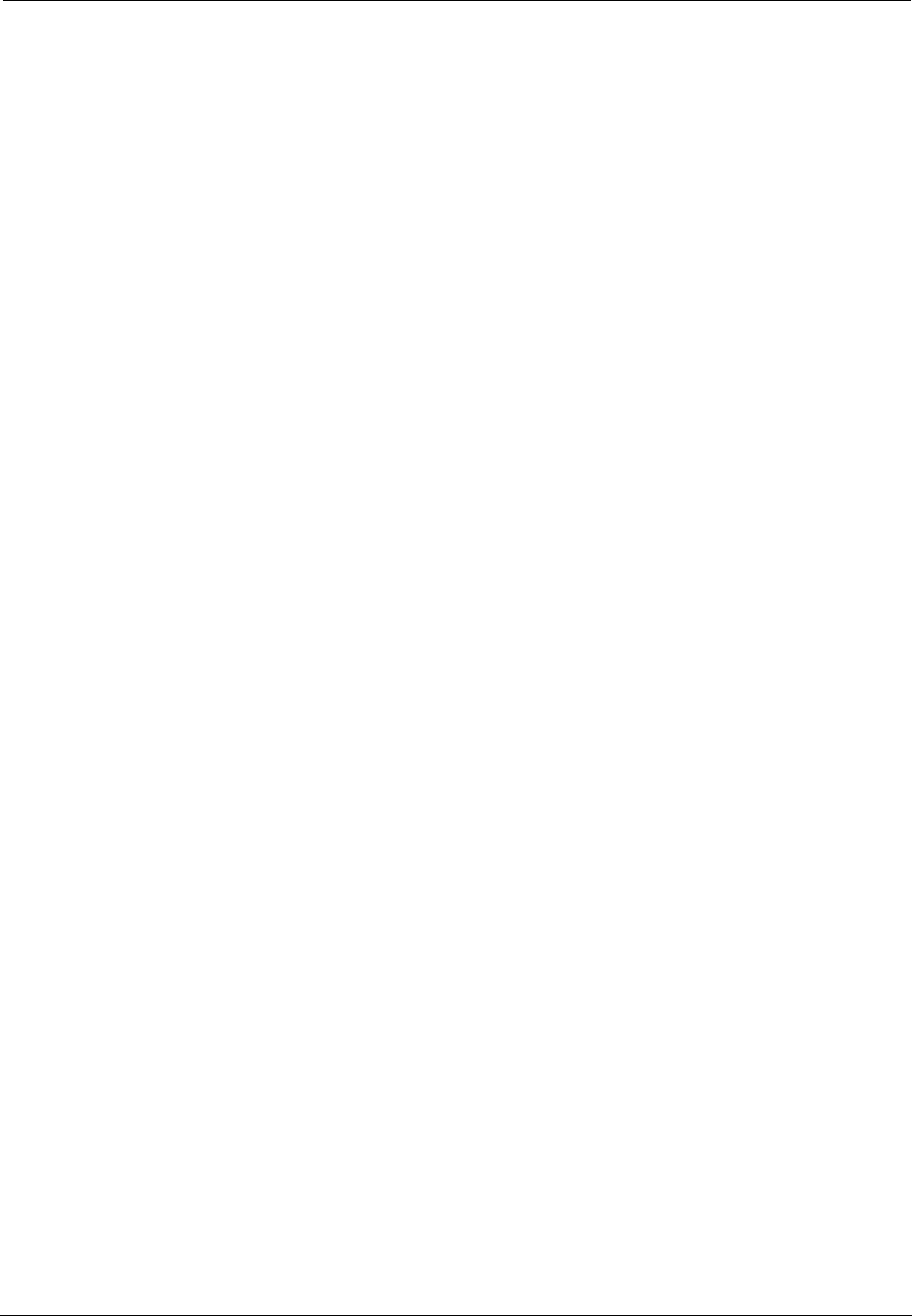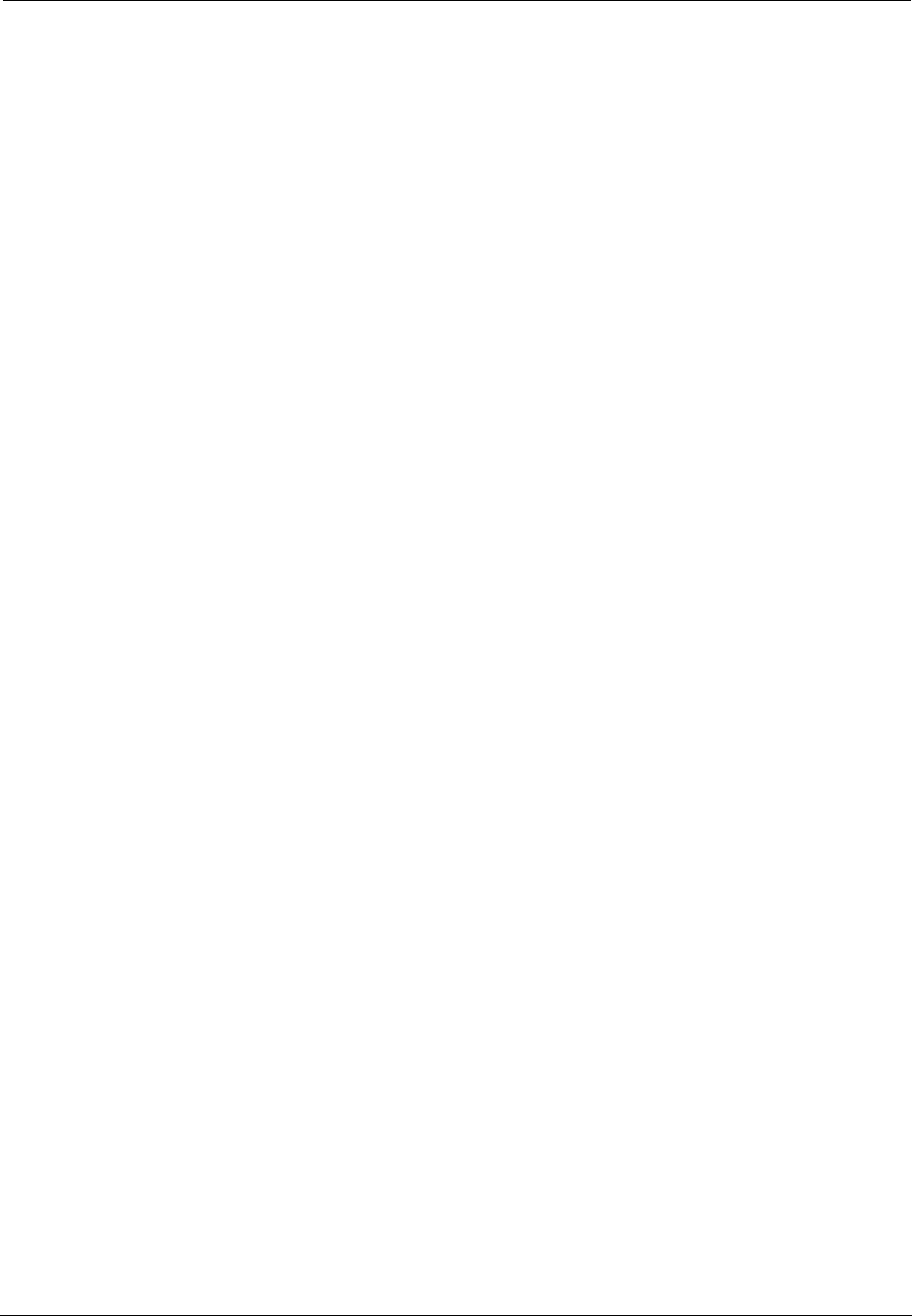
610-0184-095
A-2 June 14, 2001
where
<slot> is the slot number. If you specify this parameter, then all
ports on the module in slot <slot> are set the same way.
<slot-swport-range> is a slot and port range in the form of 3/1 or
3/1-5. If you specify this parameter, then only the ports <swport-
range> on the module in slot <slot> are set.
<priority> is the priority that you want to assign to the port. Enter a
number between 0 and 7. The highest priority is 7.
Examples
■ To set the port priority to 0 for all ports on the module in slot
3, enter:
set port default-priority 3 0
■ To set the port priority to 5 for ports 1 through 5 on the
module in slot 3, enter:
set port default-priority 3/1-5 5
■ To set the port priority to 2 for ports 1 through 5 on the
module in slot 3 and for port 1 on the module in slot 6, enter:
set port default-priority 3/1-5,6/1 2
Setting a Port to Ignore Tag Priority
Command
Use the set port ignore-tag priority command to set a port
to ignore the 802.1p tag priority. The syntax of the command is:
set port ignore-tag-priority {<slot>|<slot-swport-
range>}[...,{<slot>|<slot-swport-range>}] {on|off}