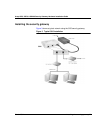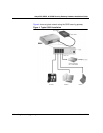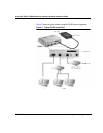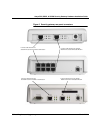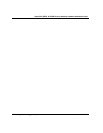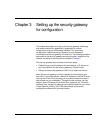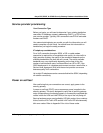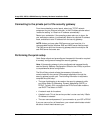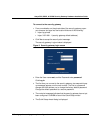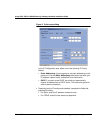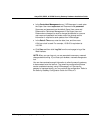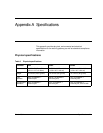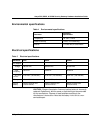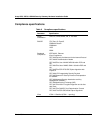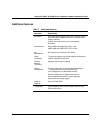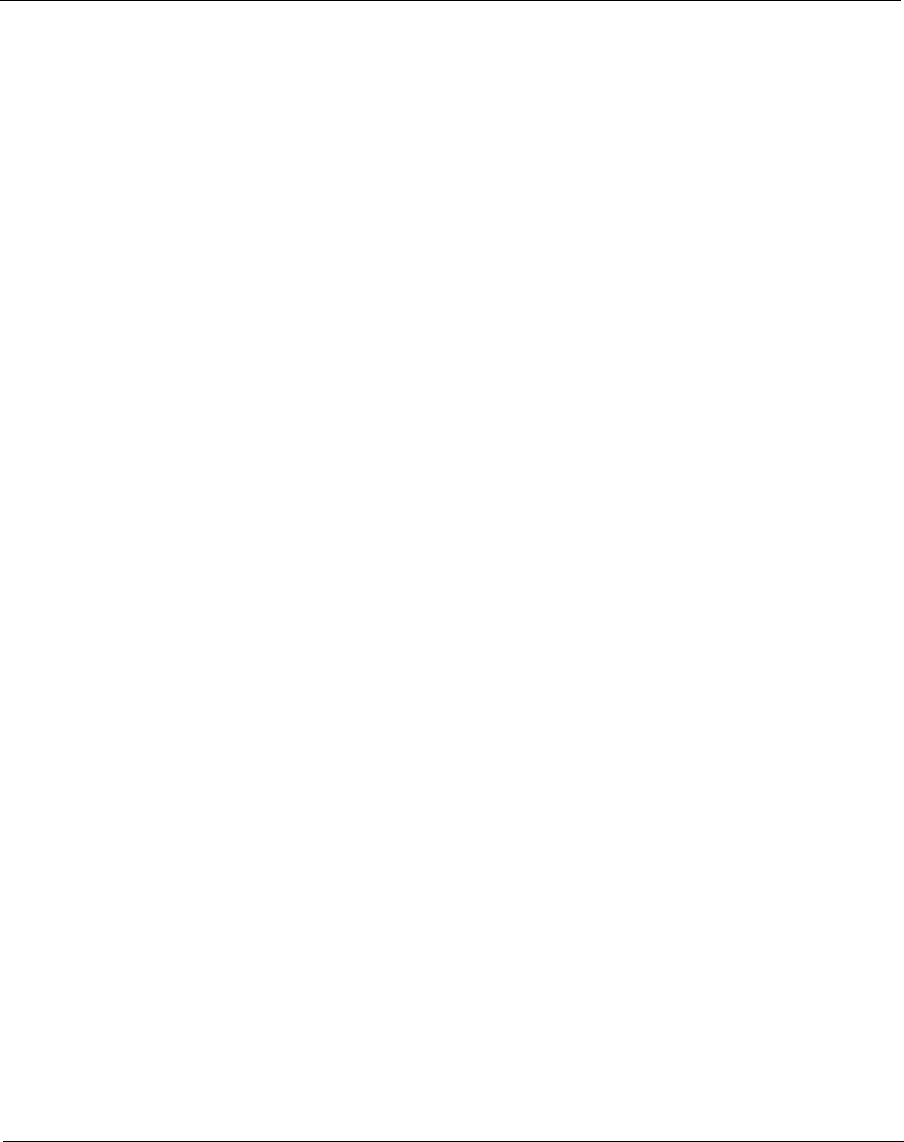
March 2004 Setting up the security gateway for configuration 25
Avaya SG5, SG5X, & SG200 Security Gateway Hardware Installation Guide
Connecting to the private port of the security gateway
From the workstation’s control panel, select your TCP/IP network
component for your Ethernet controller. In the IP Address window select
“enable the setting” to “Obtain an IP address automatically” .
Restart your workstation if the operating system asks you to do so. As
your workstation restarts, it automatically obtains its required IP address/
mask, and default router IP address from the security gateway.
NOTE: Unless you have other DNS servers at your local site, it is
recommended that the Windows DNS and WINS server lists be empty.
The DNS server built into the security gateway should normally be the
sole DNS server that users see.
Performing the quick setup
Quick Setup collects and preconfigures the essential information required
to remotely configure and manage the security gateway.
Note: If the security gateway is to be configured and managed locally,
see the Security Gateway Configuration Guide for the VPNos, to perform
a comprehensive device configuration.
The Quick Setup wizard collects the necessary information to
communicate with the remote VPNmanager application through the
security gateway’s public port. The following information is required to
complete the quick setup:
• The type of addressing to be used on the security gateway’s public
port, either Static IP Addressing, Dynamic Addressing (DHCP), or
PPPoE. Typically, DSL connections use PPPoE and cable modems
use DHCP. The default is DHCP
• A network mask for the above
• A default route. This is the service provider’s router used only if Static
IP Address is selected
• The user name and password, if your connection to your ISP is PPPoE
If you are unsure of any of these items, your network administrator should
be able to furnish these values to you.