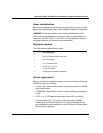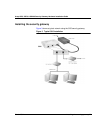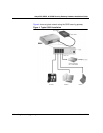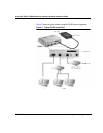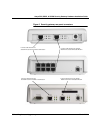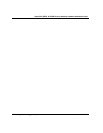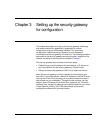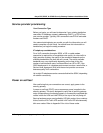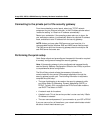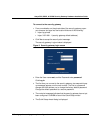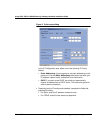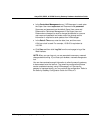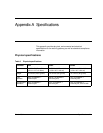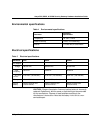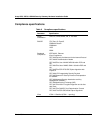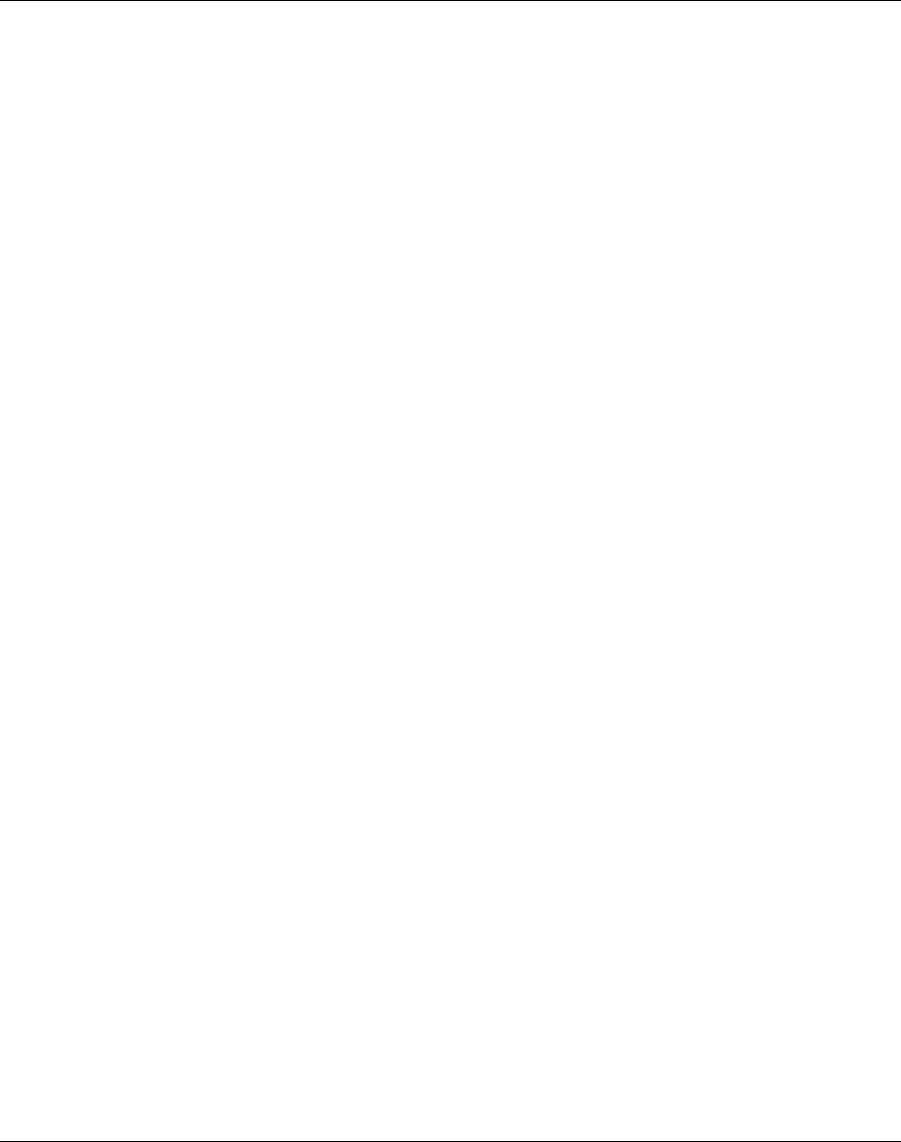
24 Setting up the security gateway for configuration March 2004
Avaya SG5, SG5X, & SG200 Security Gateway Hardware Installation Guide
Service provider provisioning
Your Connection Type
Before you begin, you will need to determine if your existing installation
uses static IP addresses, dynamic addressing (DHCP), or PPPoE from
your service provider. Typically, DSL connections use PPPoE and cable
modems use DHCP.
Your network administrator can provide you with the information you will
need to complete a Quick Setup. You should have this information on
hand before you begin the setup procedure.
IP telephony considerations
For a VoIP connection through a SG5X, a DSL or cable modem
connection is required for an acceptable voice quality. As voice traffic is
highly sensitive to delay, the quality of the connection depends on the
available bandwidth at the time the call is made. The actual available
bandwidth may vary significantly depending on the time of day, the
number of simultaneous users, and also differs from ISP to ISP. If the
SG5X deployment is in a business environment, such as a small office, a
Service Level Agreement (SLA) with the service provider can ensure
business quality VoIP connections.
Up to eight IP telephones can be connected behind the SG5X, depending
on network connectivity.
Power on self-test
After confirming that your connections are correct, apply power to the
security gateway.
A power-on self test (POST) occurs as soon as power is applied to the
security gateway. This test is designed to verify that all security gateway
major components are functioning properly. A successfully completed test
results in both the VPN and LAN LEDs (on the top of the unit) being off.
Boot-up hardware errors are signalled by LED blink codes. Upon a startup
failure, both the VPN Traffic LED and the LAN Traffic LED simultaneously
blink error codes. Refer to Appendix B for a list of these codes.