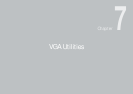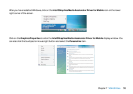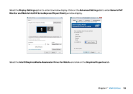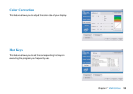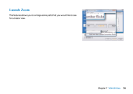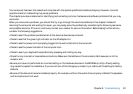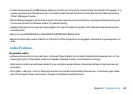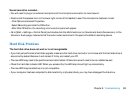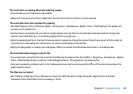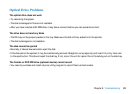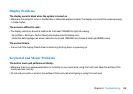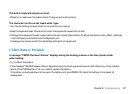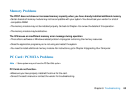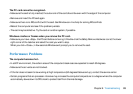62
Chapter 8 Troubleshooting
• If external devices such as USB cameras, scanners, printers do not function correctly when connected to the system, it is
usually a problem with the device driver or the device itself. Consult the device’s manufacturer first before contacting
TriGem USA support center.
• Some software programs, which have not gone through rigorous coding and testing, may cause problems during your
routine use. Consult the software vendor for problem solving.
• Legacy peripheral are not plug-and-play capable. You need to restart the system with these devices powered up and
connected first.
• Be sure to go to BIOS SETUP and load DEFAULT SETTING after BIOS re-flash.
• Be sure the Quick Key Lockout Switch on the bottom of the computer is not engaged; otherwise the quick keys will not
work.
Audio Problems
No speaker output -
• Software volume control is turned down in Microsoft Sound System or is muted. Double-click the speaker icon on the
lower right corner of the taskbar to see if the speaker has been muted or turned down all the way.
• Most audio problems are software-related. If your computer worked before, chances are software may have been set
incorrectly.
• Go to [Start > Settings > Control Panel] and double-click the Sounds and Audio Devices icon. In the Audio page, make
sure that the audio codec mentioned in the spec is the default playback device.