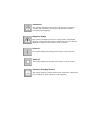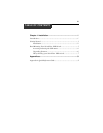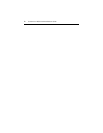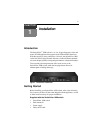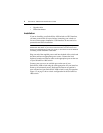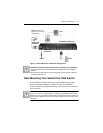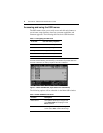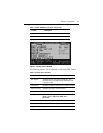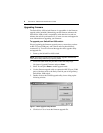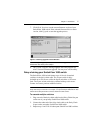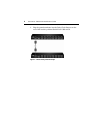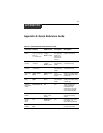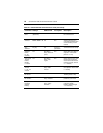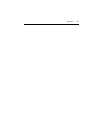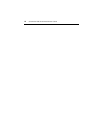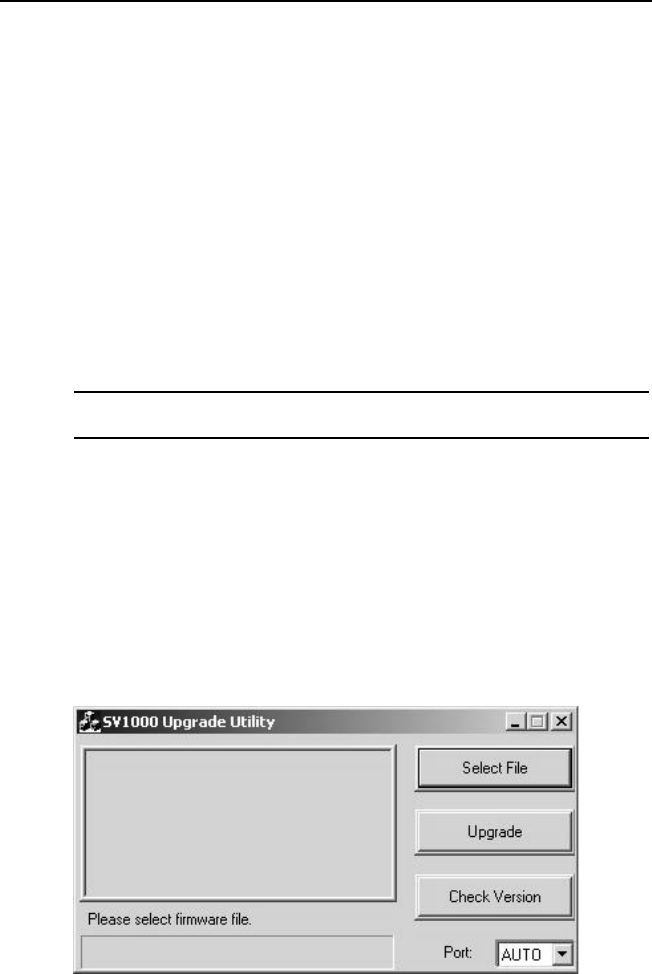
6 SwitchView 1000 Switch Installer/User Guide
Upgrading firmware
The SwitchView 1000 switch firmware is upgradable via the firmware
upgrade cable (included). Maintaining current firmware enhances the
SwitchView 1000 switch’s compatibility with other devices and can
enhance the switch’s performance. Go to www.avocent.com/support for
more information on upgrading your firmware.
To upgrade your SwitchView 1000 switch:
Prior to beginning the firmware upgrade process, ensure that you have
an RS-232 port (COM port), and a mouse and a keyboard directly
connected to it. You will also need the upgrade cable, upgrade utility
and upgrade file.
1. Power up the SwitchView 1000 switch.
NOTE: The firmware upgrade process automatically upgrades all SwitchView
1000 switches daisy-chained to your primary switch.
2. Invoke the OSD menu and press F1 to enter the Setup Page.
Navigate to Upgrade Firmware and press
Enter.
3. Select Yes and press Enter to enable upgrade mode.
4. Use the firmware upgrade cable to connect the RS-232 port (COM
port) of the host server to the Daisy Chain In port of the (primary)
SwitchView 1000 switch.
5. Double-click on the SV1000 upgrade utility icon to bring up the
following window.
Figure 1.5: Main Upgrade Utility Window
6. Click Select File to locate the firmware upgrade file.